Automated Pre-Moderation
Based on block lists.
Pre-moderation is the first step in the moderation process. During this step, the system prohibits users from typing certain forbidden words or phrases in a chat. This is based on several lists that can be constantly updated. If a message is blocked from being sent, users receive a notification that the message has been restricted.
Block lists with words, phrases, URLs, and nicknames are available. Please navigate the admin panel > Pre-moderation section and add all needed words or links.
Word Blocking list> words without spaces.
Phrase Blocking list> words with spaces and special characters, and sentences.
Links Blocking list > any links. You can fully restrict link sending in a chat, or restrict just those that are added on the list. It is also possible not just allow users to send links in a chat, but make them clickable (to do so, open the Settings > Interface elements > Messaging).
Nicknames Blocking list > Users cannot use words from this list in their nicknames, but they can send them in a chat. These nicknames can be used by admins.
Supported languages
- Arabic (Ar),
- Armenian (Hy),
- Bulgarian (Bg),
- Dutch (Nl),
- English (En),
- Finnish (Fi),
- French (Fr),
- German (De),
- Korean (Ko),
- Polish (Pl),
- Portuguese (Pt),
- Romanian (Ro),
- Russian (Ru),
- Serbian (Sr),
- Spanish for Peru, Chile, and Mexique (Es),
- Thai (Th),
- Turkish (Tr),
- Japanese (Ja).
If you need pre-moderation for a specific language you don't see in the list, please contact us. We can prepare it after the free trial. Also, explore AI opportunities that work for a broader list.
When you choose a default language for the chat (Language > Localisation), you activate the chat interface and the default pre-moderation list. When you transfer a GET parameter with a new language, the pre-moderation switches to the needed one.
You can check these lists and correct them by adding them to the visible fields.
So, if you want to control all stages of pre-moderation, you should:
- Transfer the needed blocking lists for languages, as shown in the image below
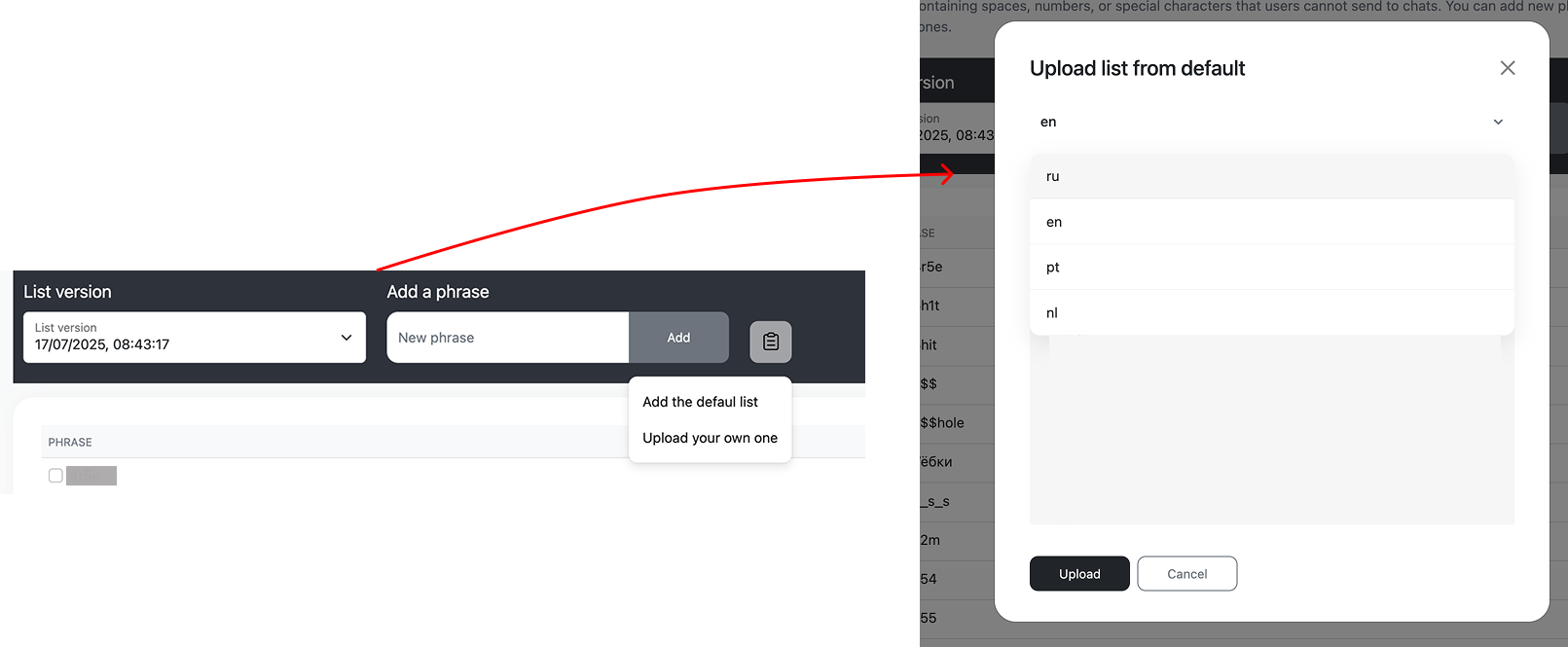
- After transferring (button UPLOAD) and ensuring that everything looks as you wish, you can deactivate the default verification of the words with the lists (it can be done on the Functional Settings).
At the same time, when you add words, phrases, and links to the pre-moderation lists available on the admin panel, they are restricted to any language activated on your chats because they are linked to your project.
Updated 3 months ago