Autopublication of messages
You can activate the tool to publish messages in empty or inactive rooms to engage the audience and stimulate them to participate in a conversation. Users often fear an empty chat, and this tool can solve the problem. Users won’t know that these messages are automated and will perceive them as coming from regular users.
! Autoposted messages are not counted as messages in analytics, are not entered into the reports, and are marked as autoposted on the admin panel.
You can activate or disable this tool on the Admin panel > Settings > Autoposting. The first toggle turns it on or off.
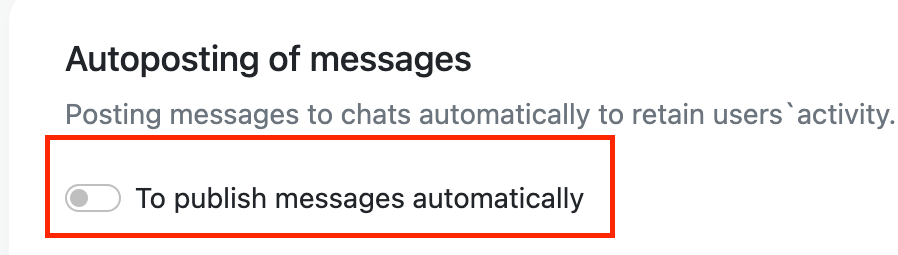
Then, you need to set the process up.
Choose the type of chats you want to send these messages to: empty or inactive. If inactive, you need to choose how long these chats should remain inactive (from 5h to 120h).
Select the time delay after users enter the room—how long the system should wait before sending an automated message. It can be any number of seconds (1 or 2 seconds is suitable for empty chats, 5 seconds or more for inactive chats). Then, choose the list of messages to send: default or custom. You can add new messages or delete old ones in all languages from the list. It's essential to improve the list of messages by analyzing which messages work for engagement growth and which don’t.
All automated messages will be displayed as usual on the chat:
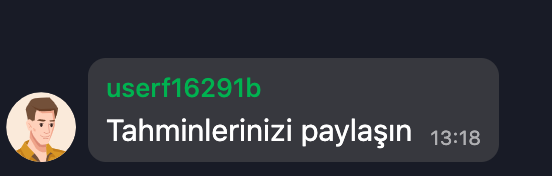
...and marked with a grey badge on the admin panel:

None of these messages will be gathered on the dashboard or the message report.
Automated messages are not shown on a feed on the admin panel by default, but you can change it and show them:
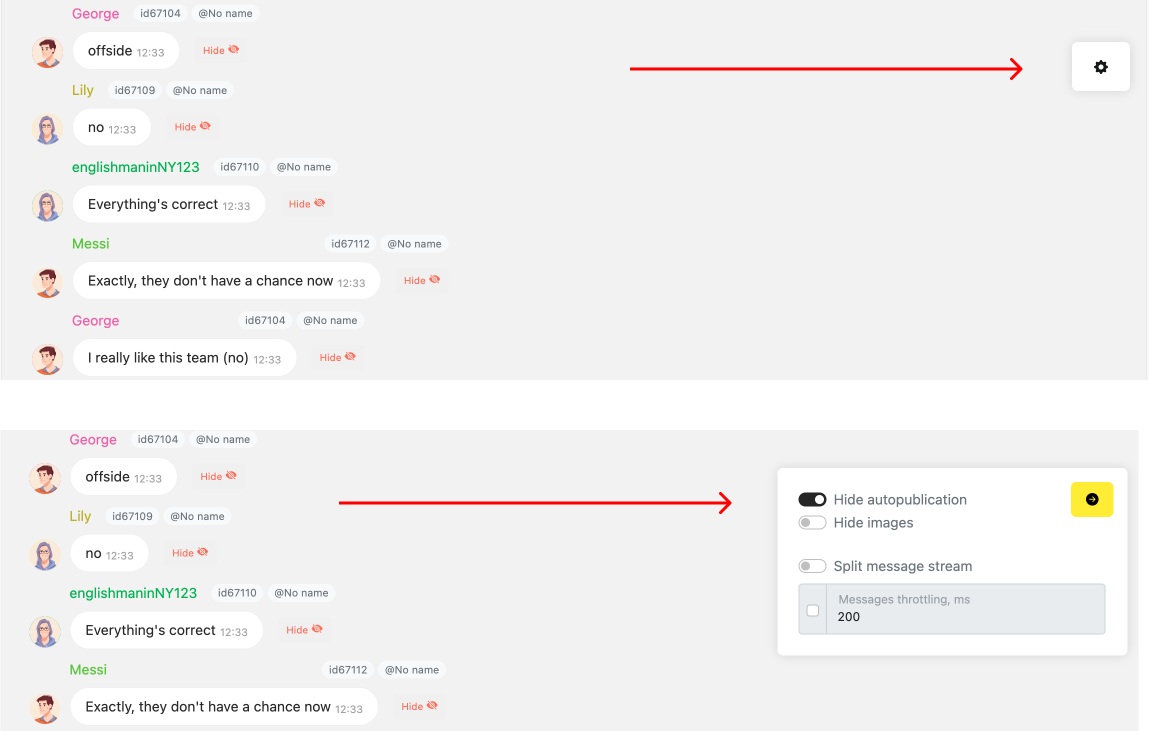
Updated 9 months ago