Chat's been launched, what’s next?
Several recommended steps and tools to boost audience
Your users see the button and join chats regularly but haven't yet developed a strong habit of using it consistently. Take advantage of opportunities to help them engage more deeply in conversations, making chats more engaging and "sticky.
Set Up an Information Pop-up
You can set up a greeting pop-up through the admin panel to onboard users and explain what they can do in chats. We have two options: for authorised users and read-only mode.
To set up the pop-up, go to the Widgets section in the admin panel and select “Information Pop-up.” Choose the needed one (or if you have read-only mode, use both), click on the “Set” button, add a headline, body text, and a button with a link, if needed. Next, choose how often users will see the pop-up. You can preview its appearance while setting it up.
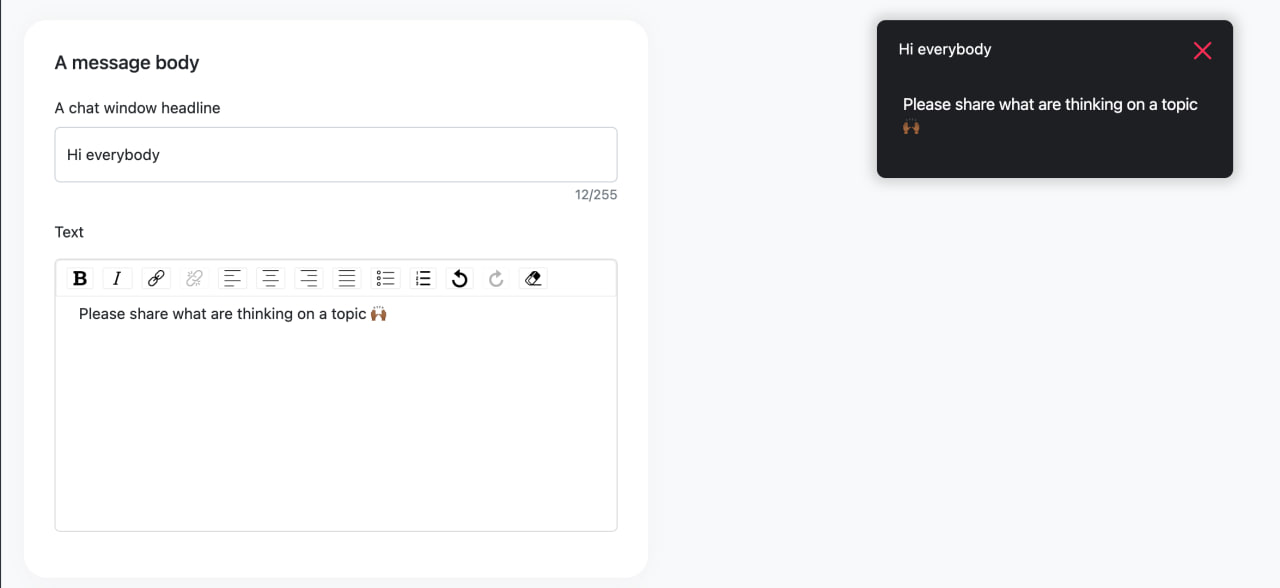
You can use this widget to greet users, inform them about new features, or even say something nice. If you set it up, don't forget to add variations for all available languages on the platform.
Don't forget to ensure that the toggle for the feature is active.
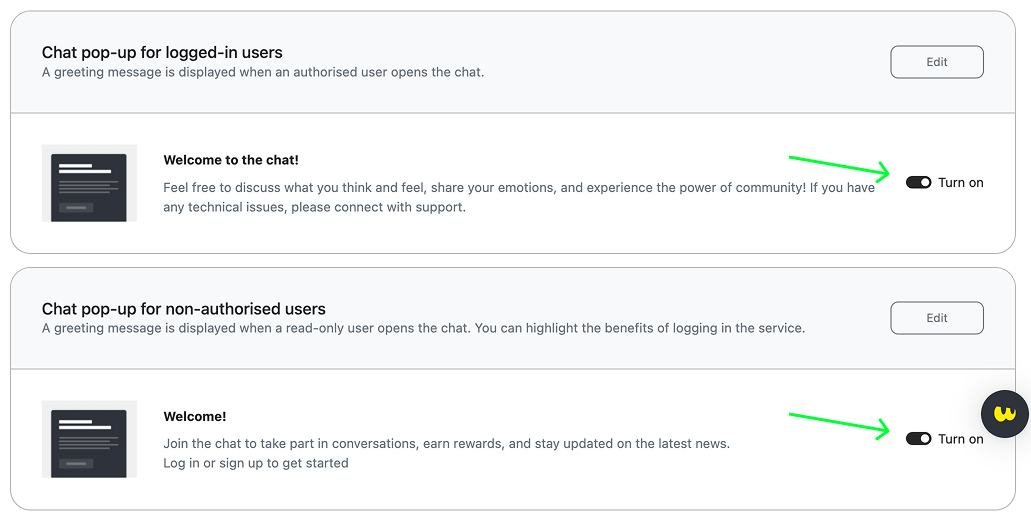
Placeholder for empty chats
Users will see this when they join a chat with no messages. A placeholder should be relevant to your domain and help users engage in talks. This is important if your platform has multiple rooms. If you have only one general chat, it’s not critical (the first "Hi" appears in a chat hides the placeholder).
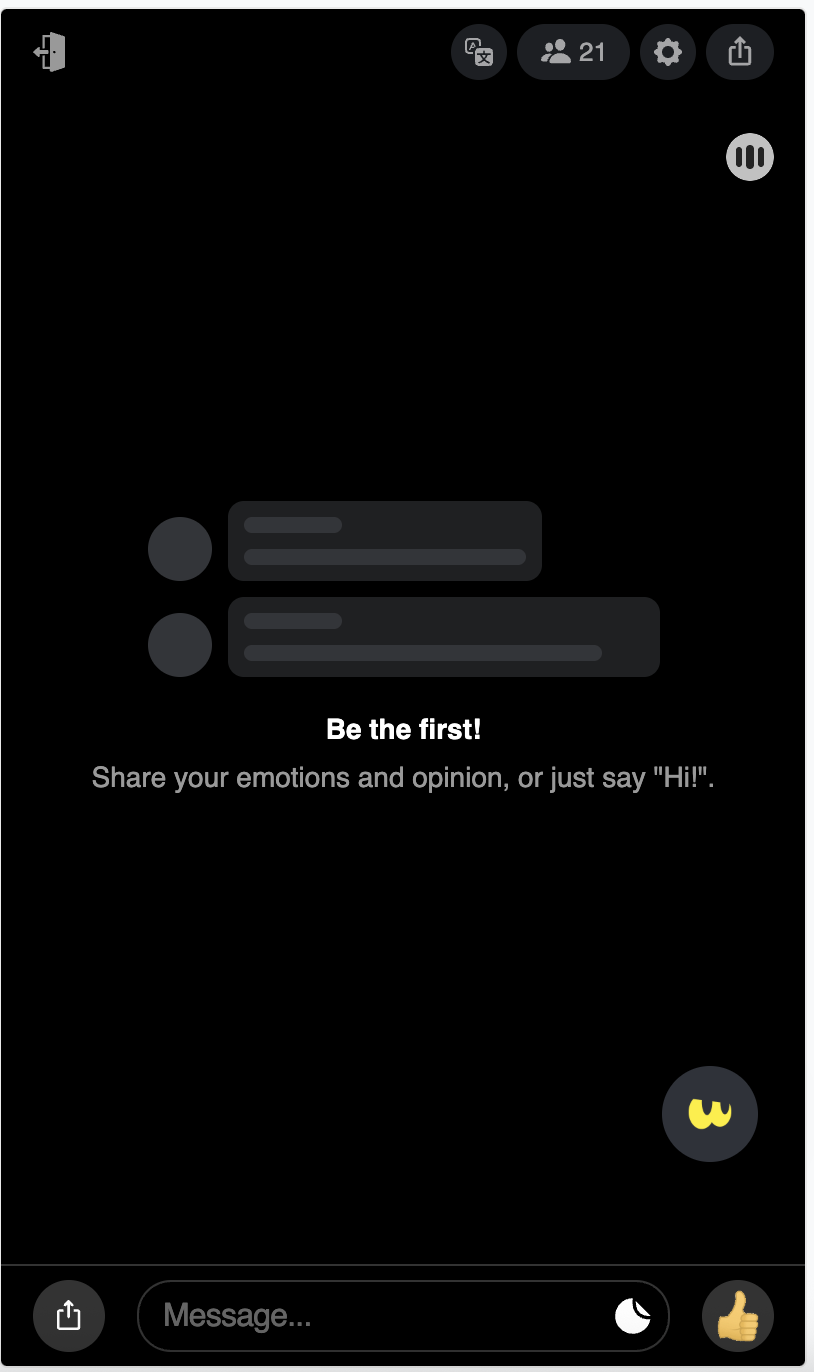
Below are some examples:
- For Betting Companies
Be the first!
Start discussing games and bets with other players.
- For a Fantasy Sports Platform
You are the first!
Talk about the league you’re building, share your excitement, ask for advice, or invite friends to discuss the games.
- For a VOD Platform
Share
🙀 emotions
🤓 opinions (you can even write a film review!)
😻 advice
Invite friends to watch together!
- For Trading Platforms
Stay up-to-date!
Ask for advice on deals and quotes in real time.
Upload an admin’s avatar to communicate with users via the branded account. An admin can answer users’ questions, advise them, pin important messages, etc.
It can stimulate discussions, give users topics to discuss, allow them to stay longer in chats, and increase their app activity.
If your platform is dedicated to sports, the game published in real time can highlight it. For video platforms, it can be trivia. If you want to add the branded avatar, open the room, click the list of participants and click the avatar of the users for whom you want to change the avatar. Then, upload a picture.
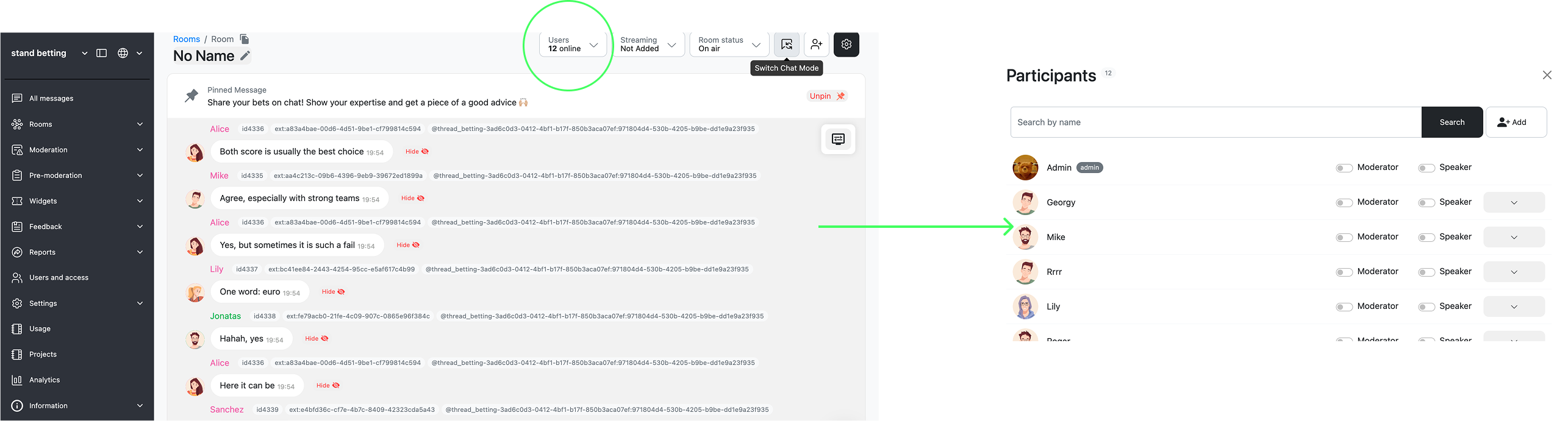
Admins can send messages from the admin panel, using ###two regimes:
Using it, you can see chat interface inside the admin panel as a room moderator: you can hide messages, block users, start polls, pin messages, and send messages as an admin (with an admin's check mark)
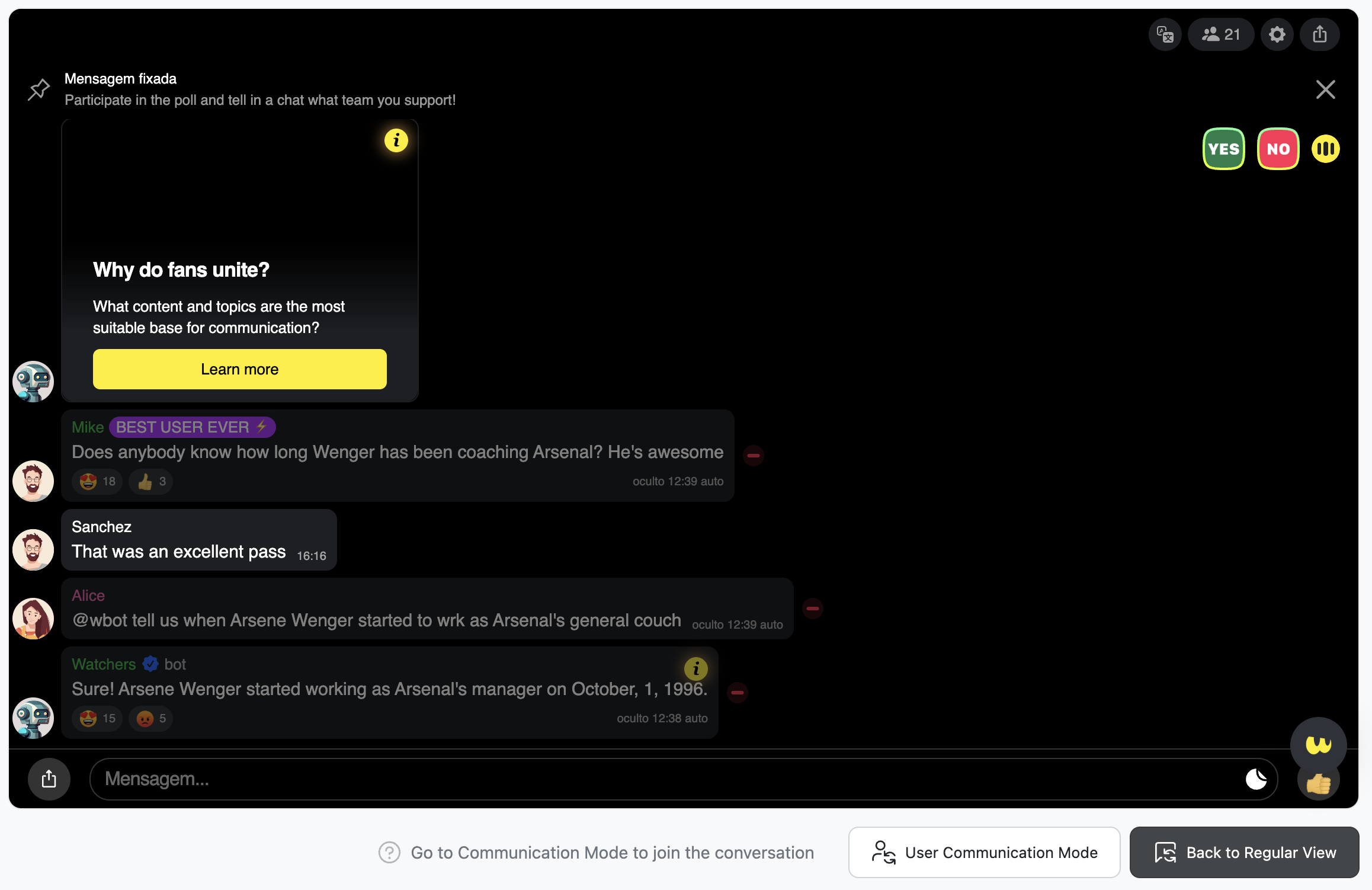
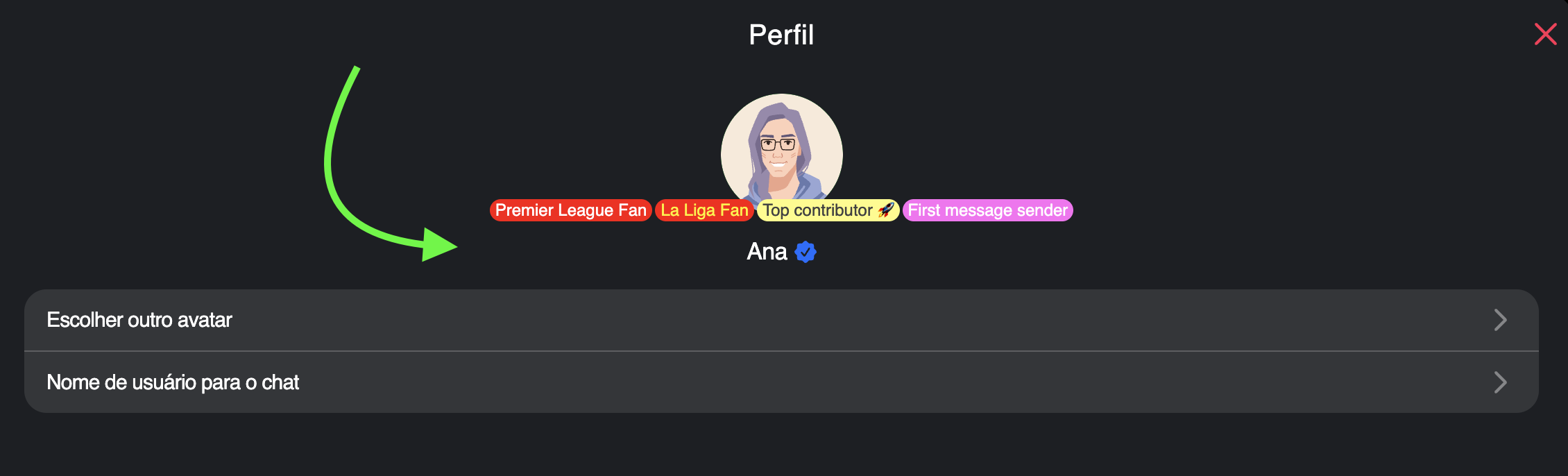
This mode allow you to communicate a chat as a regular user.
Messages sent in a chat using both communication modes are not counted in analytics and semantic analysis.
Send polls to chats to boost engagement
These can be a series of polls and quizzes in different chats or the same general question across all rooms. You can link these polls and quizzes to those already posted on your app/platform or social media accounts.
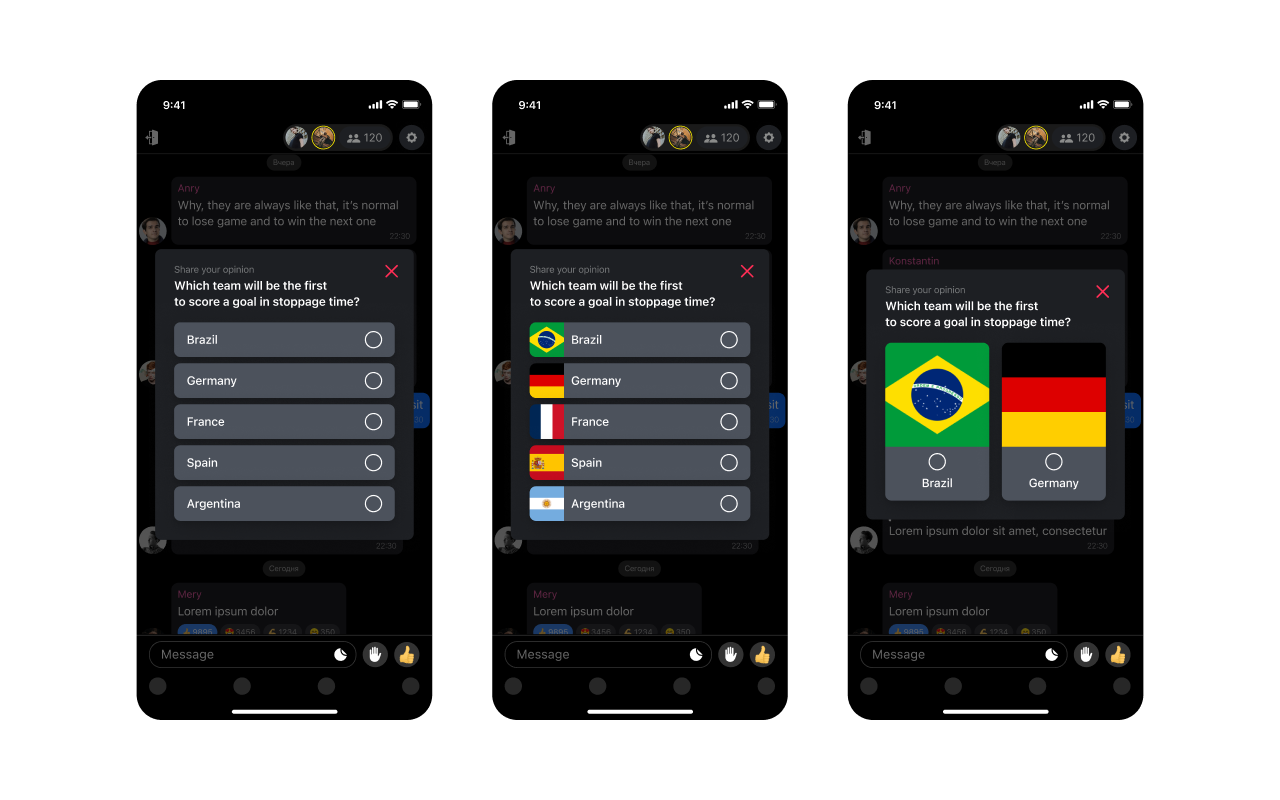
See here how to program them here: https://dash.readme.com/project/watchers-gssz/v1.0/docs/in-chat-engagement-facilities-platform-driven
Use autopublication of messages to prevent users from uneasy feeling in empty chat
This is especially relevant for platforms with multiple chats, but you can also use this tool to set messages for empty and inactive chats (e.g. if no one has texted in for five hours).
See here how to set them up: https://dash.readme.com/project/watchers-gssz/v1.0/docs/autopublication-of-messages
Updated 6 months ago