Polls and Quizzes
Polls can be published in chat in real-time or scheduled for the future, for one chat or hundreds of them simultaneously. You can use different types of polls for different occasions.
To engage the audience, you can add polls and quizzes to chats. You can schedule them or post them at once. They can be different in different chats, or you can post one poll in too many chats simultaneously.
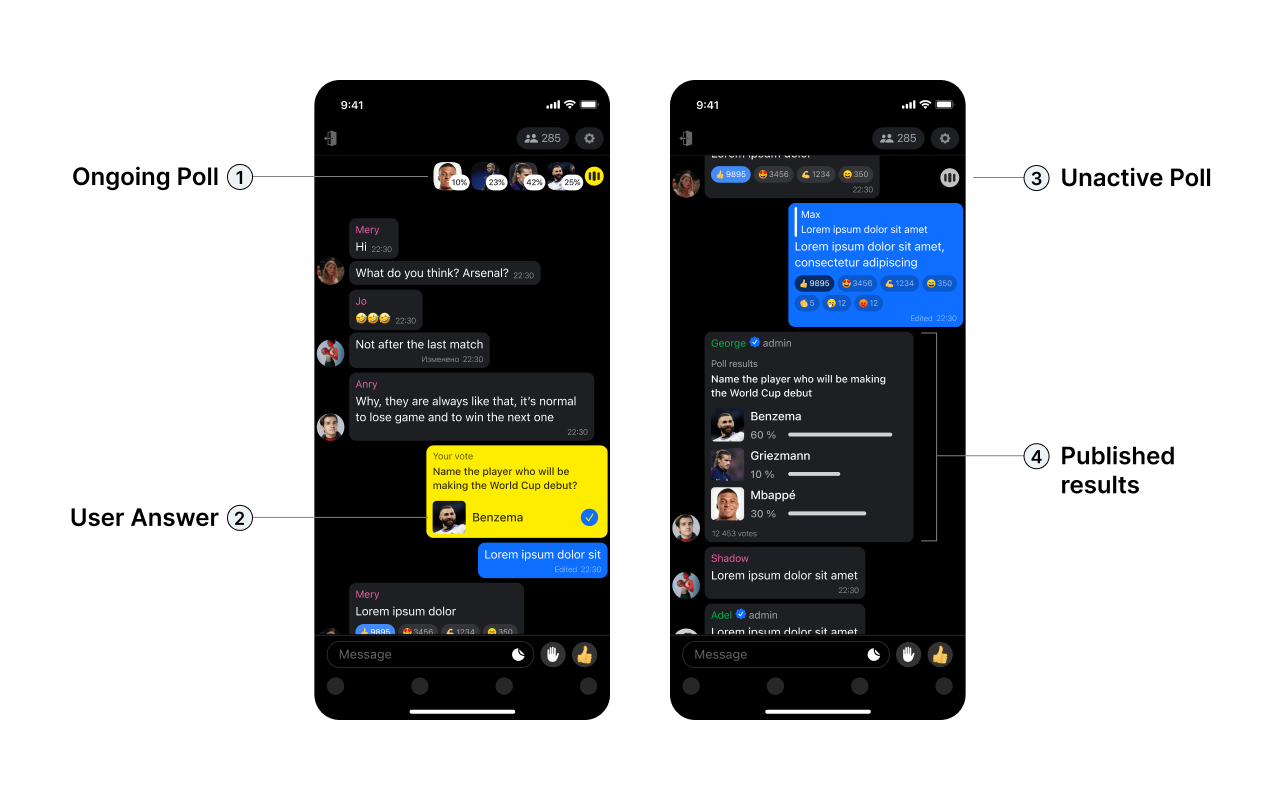
General
Only public polls are available. A chat can contain any number of polls but a new one can be added only after the previous one is finished.
When a poll is published, a yellow icon appears in the top right corner of the chat. After a user answers, the icon becomes deactivated (its colour changes to grey). If a user clicks on the icon, they will see the current poll state.
You can’t create a poll without any text. Each answer must include text, and space is not considered as text.
Each poll has a headline indicating how many answers the user can choose («Give a correct answer» or «Pick several options»).
Roles and rights
You can create polls using a chat interface or the admin panel. Admins and moderators can create polls and edit them through the chat interface, delete and complete someone else’s polls. All users, including moderators, can participate in polls.
Creating through the interface
Only a moderator can create a poll in a chat (a user can get moderator’s rights only through the admin panel).
To create a poll, click the poll icon and complete all the requested steps. If a poll has already been published in the chat, complete it to create a new one.
Creating through the admin panel ****
You can publish a poll right after creating or schedule it for future publishing. For that, you have to open the Widgets > Polls and Quizzes tab and click the ‘Create’ button. Then, fill in all necessary fields, set the time and date of publishing and display the duration. You can publish a poll in one or many rooms (type Room ID or upload the file with the list).
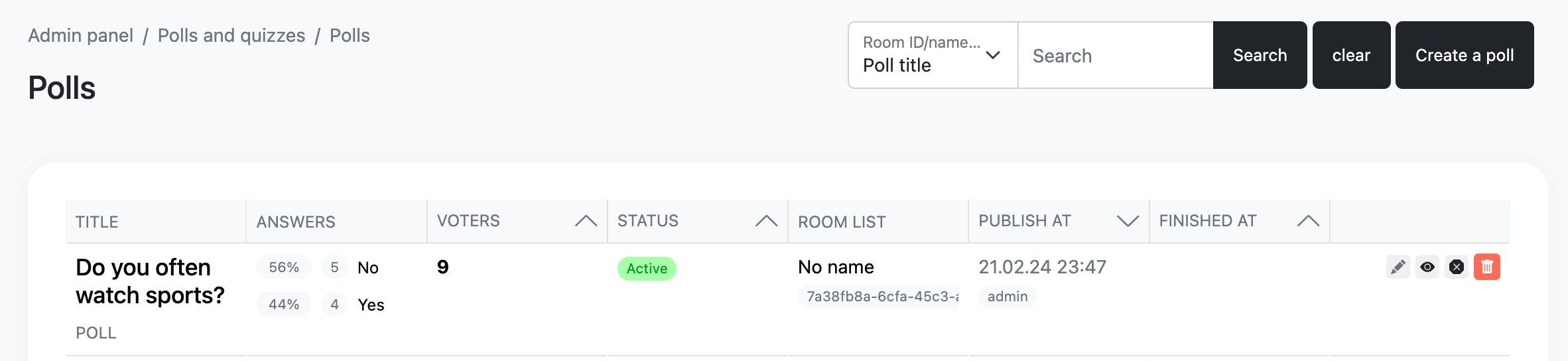
You can also create this widget a through the "Duplicate" functionality. To do this, select the appropriate button in the table.
The form will be opened in edit mode. All fields except the period will be filled in the form. You can fill in the period later. This campaign will be saved as a duplicate.

Poll types
While creating, you should choose all the necessary options: pictures if needed, a quiz mode, and the number of correct answers. You can select several options or none of them; in this case, your poll will be on default without any pictures, the opportunity to choose only one answer, and there won’t be any correct or incorrect answers.
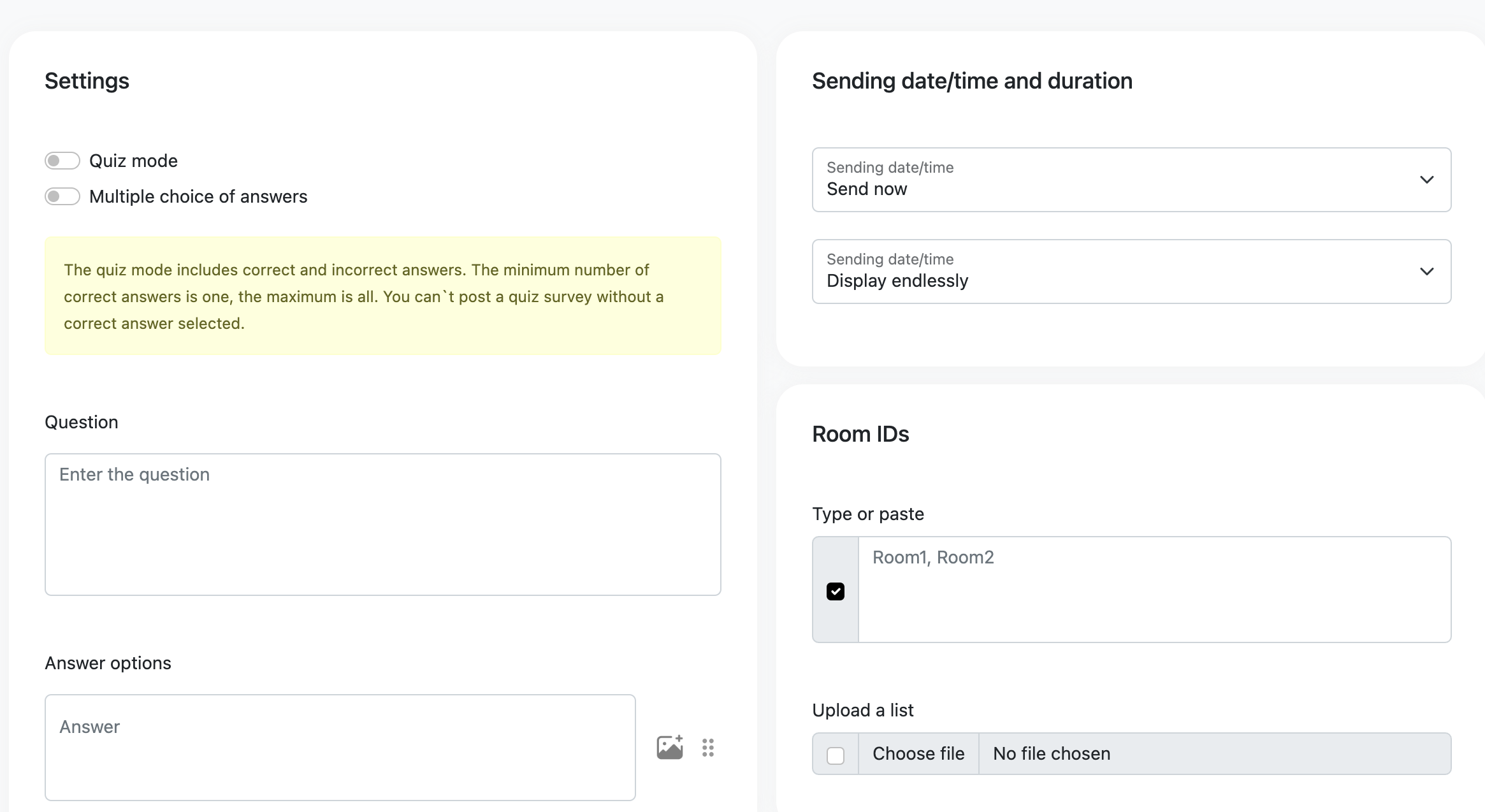
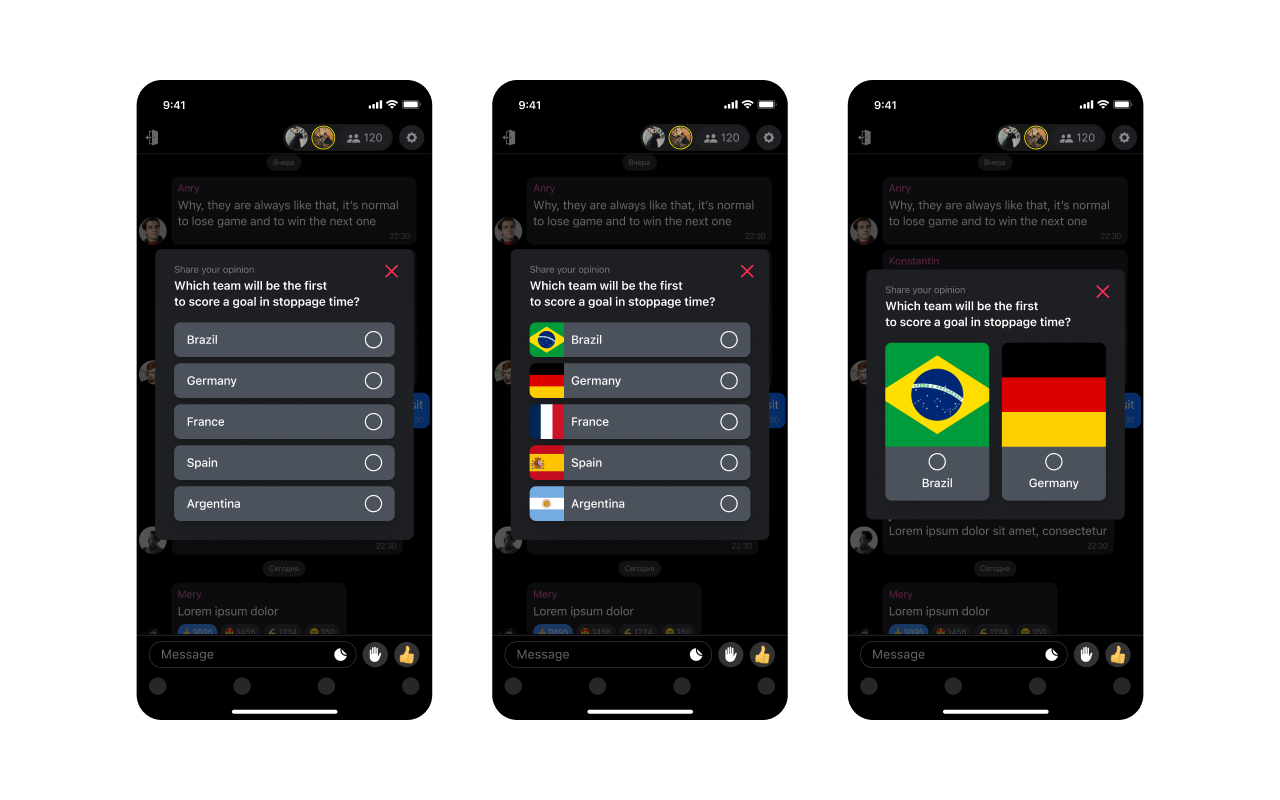
Quiz mode means that the poll has correct and wrong answers. The minimum number of correct answers is one; the maximum is five. You will need to pick the correct answer before publishing. A tooltip reminds you to set a correct answer if you skip this step.
Users can choose multiple variants if the quiz has several correct answers. The button ‘vote’ will be inactive until a user picks at least one answer.
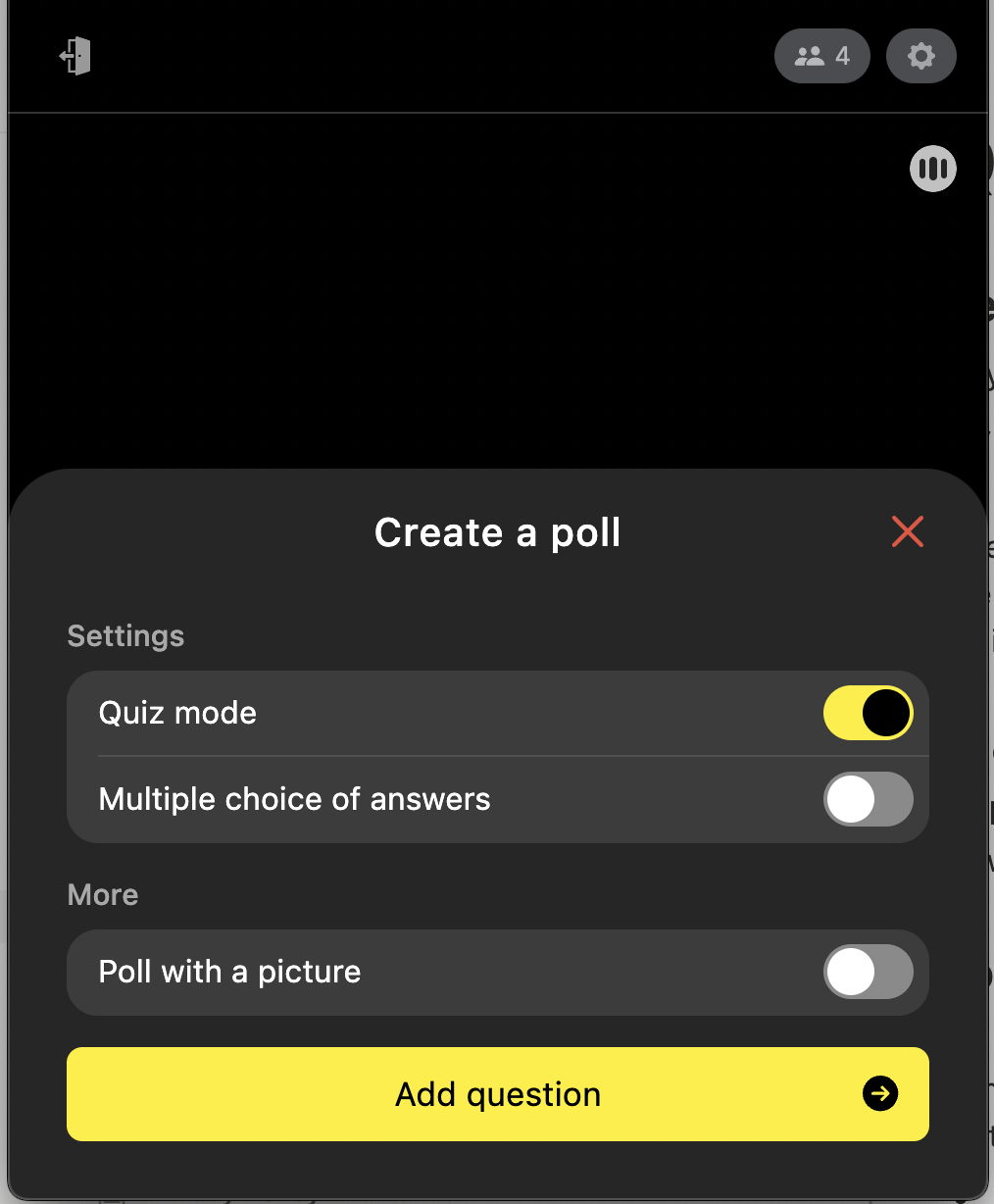
Several variants
If you select this option, users can select several answers. The minimum number of correct answers is one, and the maximum is five. This rule applies to both the poll and quiz modes.
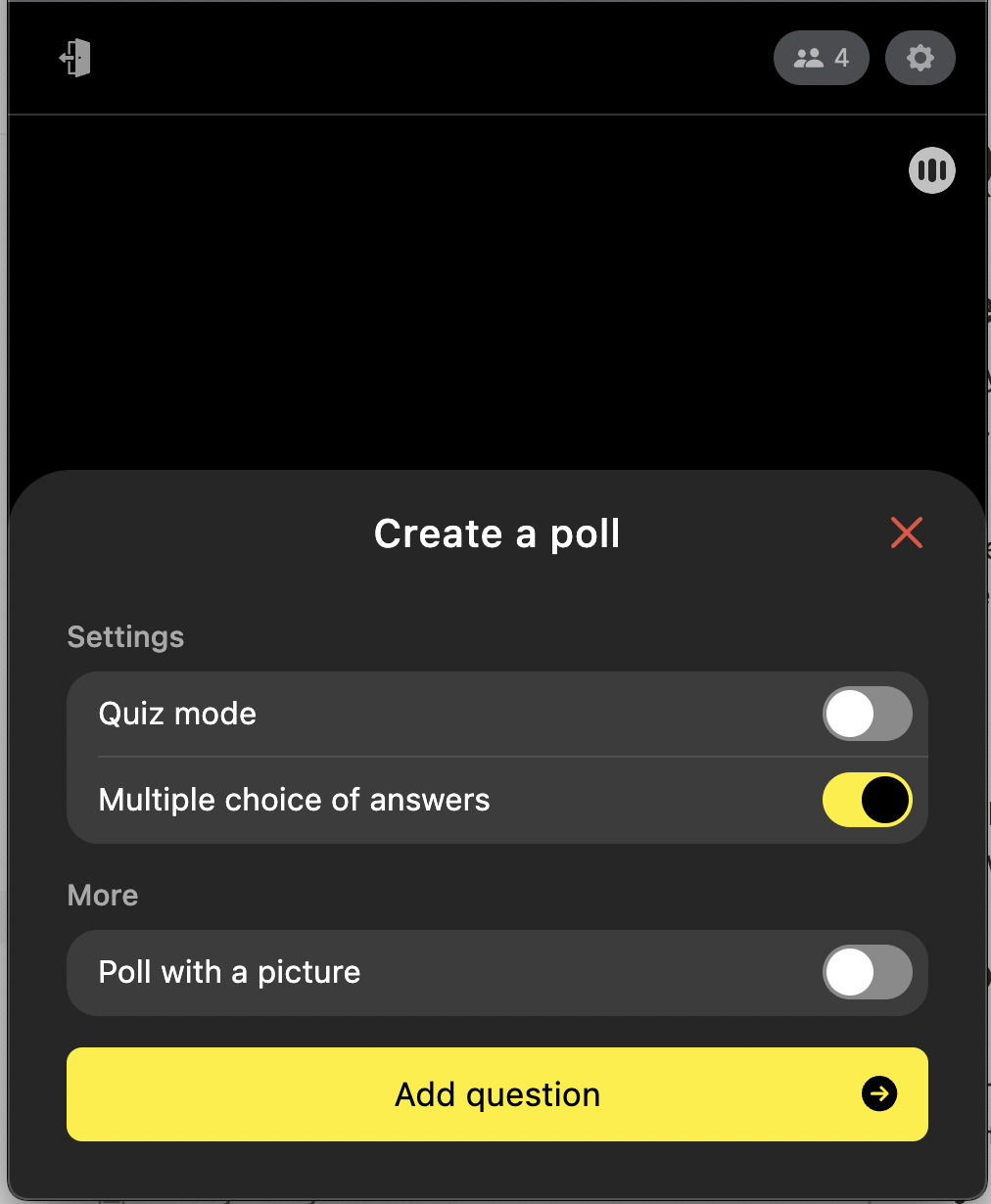
Poll with images
This mode means you have to add a picture to each answer variant. The button 'publish' will be inactive until you add photos to all variants. If you push it, you'll see a 3-second alert 'Add pictures'. You can close this alert yourself.
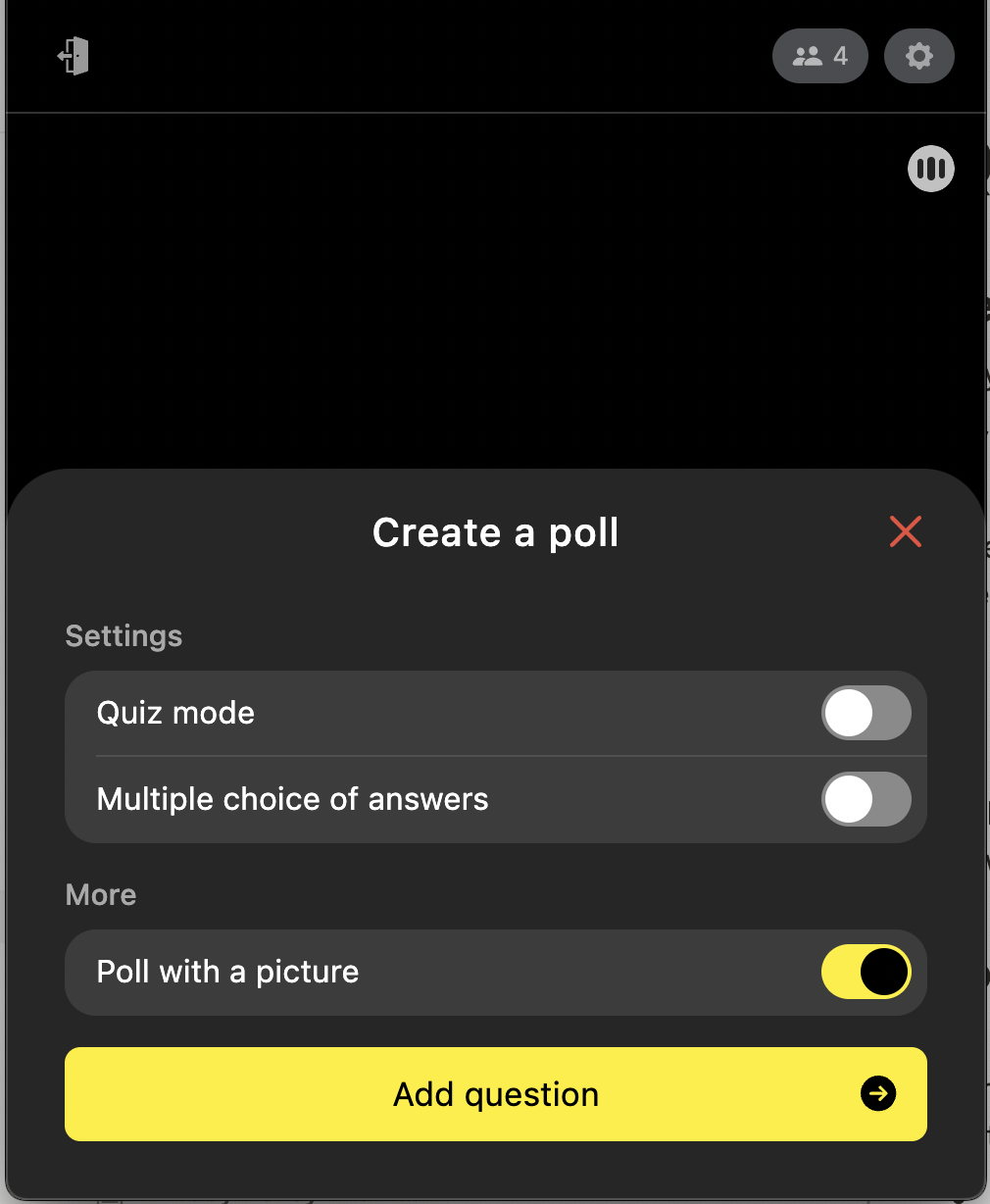
Available options to create a poll:
- Poll with pictures, one answer to choose
- Poll with pictures, several answers to choose
- Quiz with pictures, one correct answer
- Quiz with pictures, several correct answers
- Poll without pictures, one answer to choose
- Poll without pictures, several answers to choose
- Quiz without pictures, one correct answer
- Quiz without pictures, several correct answers
Picture requirements
- Extensions: .jpg, .jpeg, .png, .gif, .svg
- Weight: no more than 10 MB
- Size: at least 300 × 300
Planning a poll
Admin can plan polls through the admin panel.
Parameters to set in:
- Date and time of sending;
- Duration of showing;
- Publishing the results when the poll ends — optional;
- List of rooms;
- Typing the list of room IDs manually in a line separated by commas, you can add up to 100 rooms. Uploading the list by CSV file
- The poll preview allows an admin to see the part of the chat interface where the poll will be located and estimate how it looks with answers.
After publishing, the poll is added to the list at the administrative panel.
Admins can save a poll's draft to edit or publish it later.
Export of the poll results
You can export the poll results via the admin panel. To do so, choose the poll you need and click the Download icon, or click the poll and download the results from the internal interface.

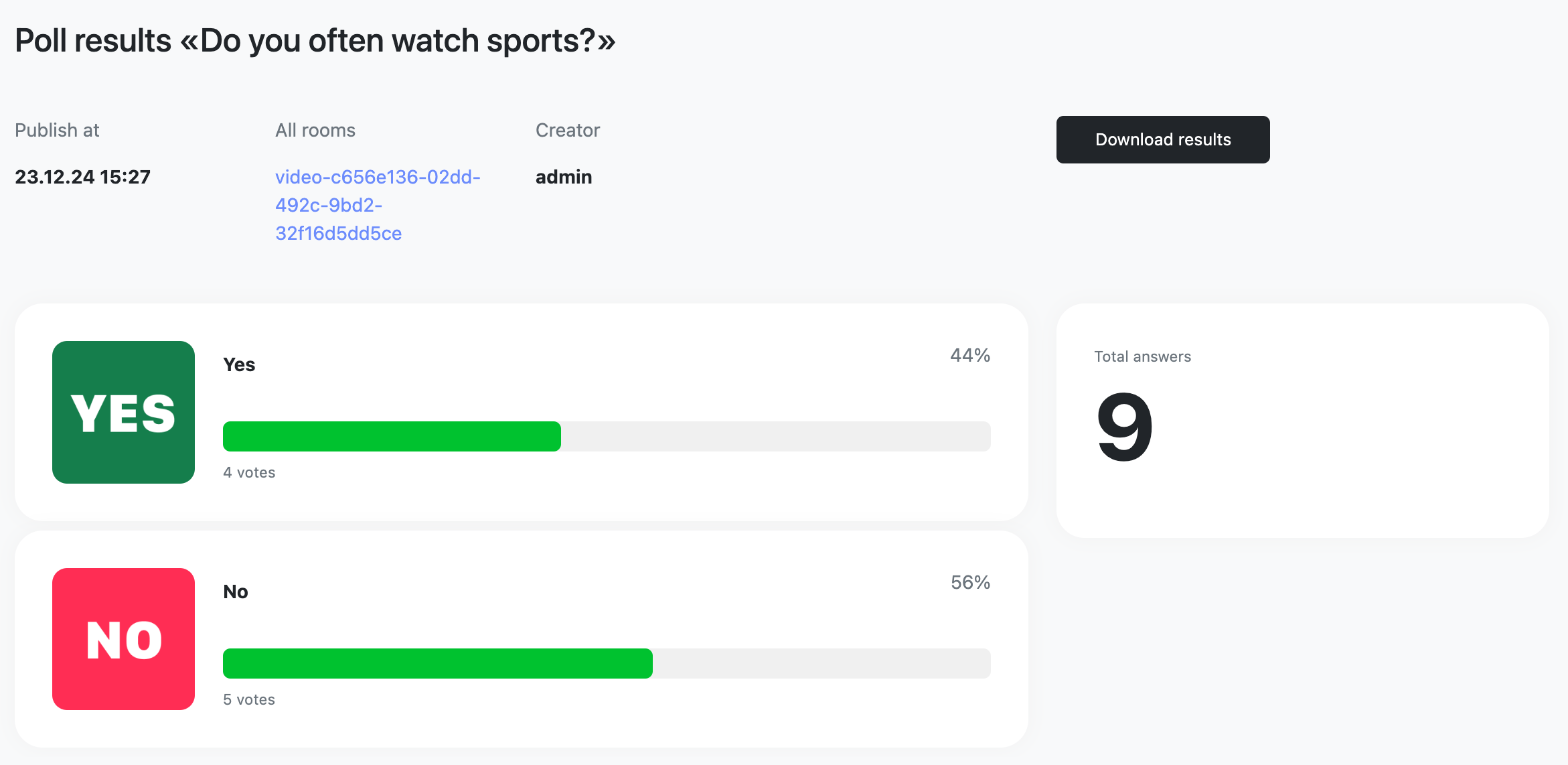
Updated 2 months ago