Languages Settings and Usage
Watchers solution is fully localised into all needed languages. Also, we provide a feature for automatic translation of messages.
We have a list of prepared languages for the chat interface; you can activate any of them as a default or as an additional one. You can also localise edition texts for all the languages you need. To change an active language for users, you need to transfer a GET parameter to us. Automatic translation for users and moderators is available and needs to be activated. All placeholders for different chat interface also can be localised for all needed languesge.
Interface Language
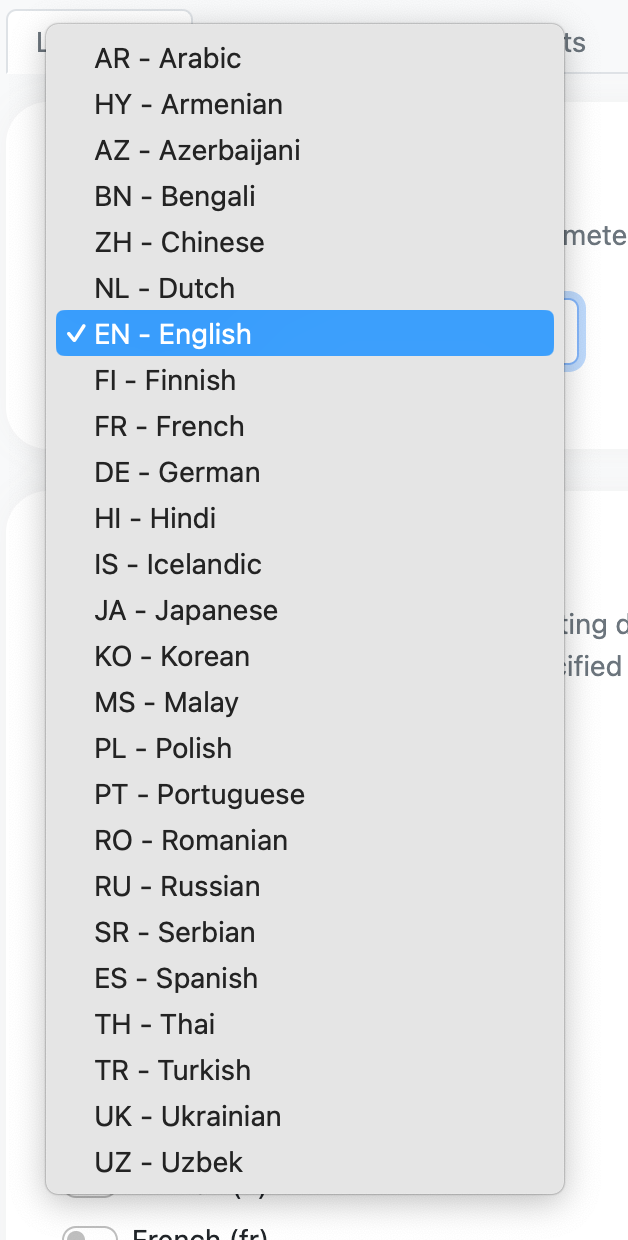
**When you launch a chat, you need to choose a default language. **Whether your platform supports one language or a multitude of them, you must choose the language that will be the main language of the chat.
We have the list of prepared languages; you can see all of them and select one through the admin panel (Settings > Language and localisation). If you can find the needed language on the list, connect with your Watchers' manager.
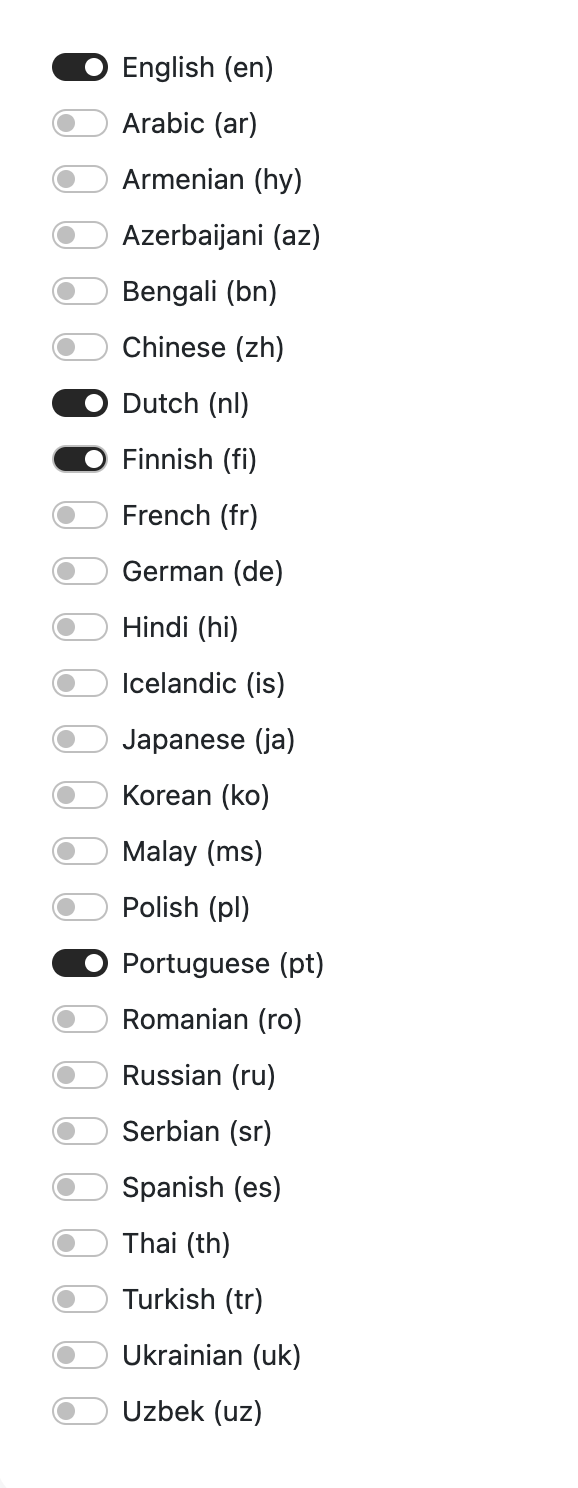
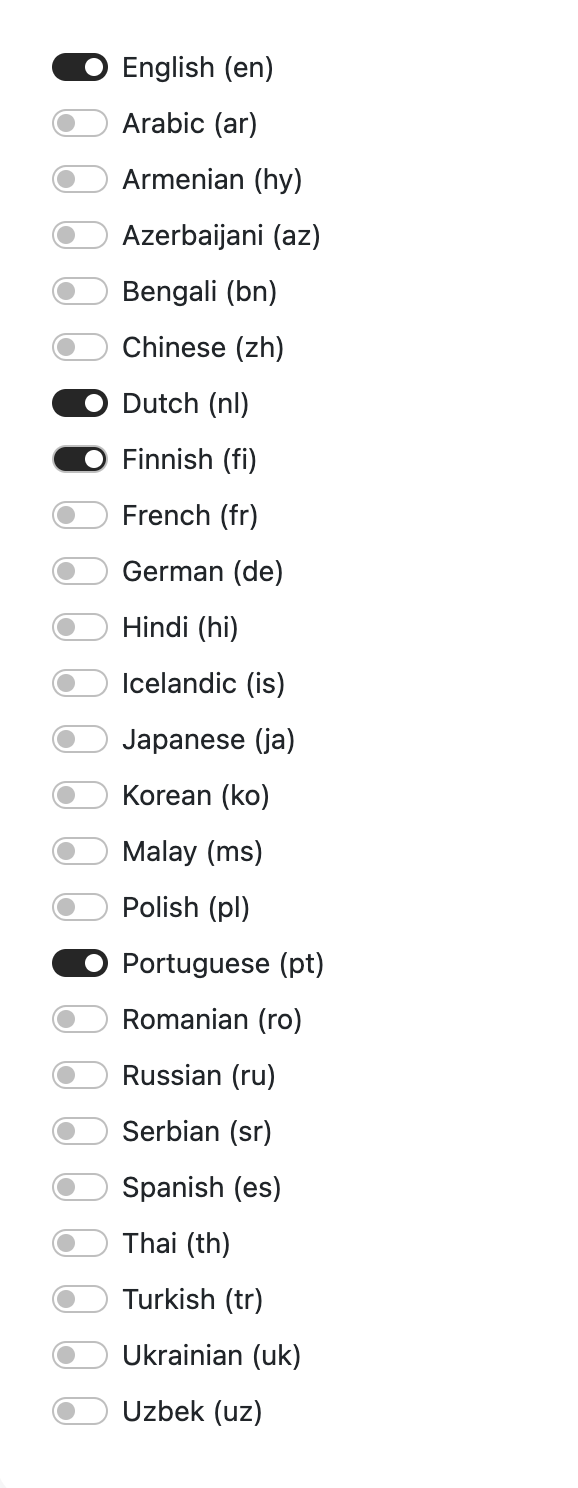
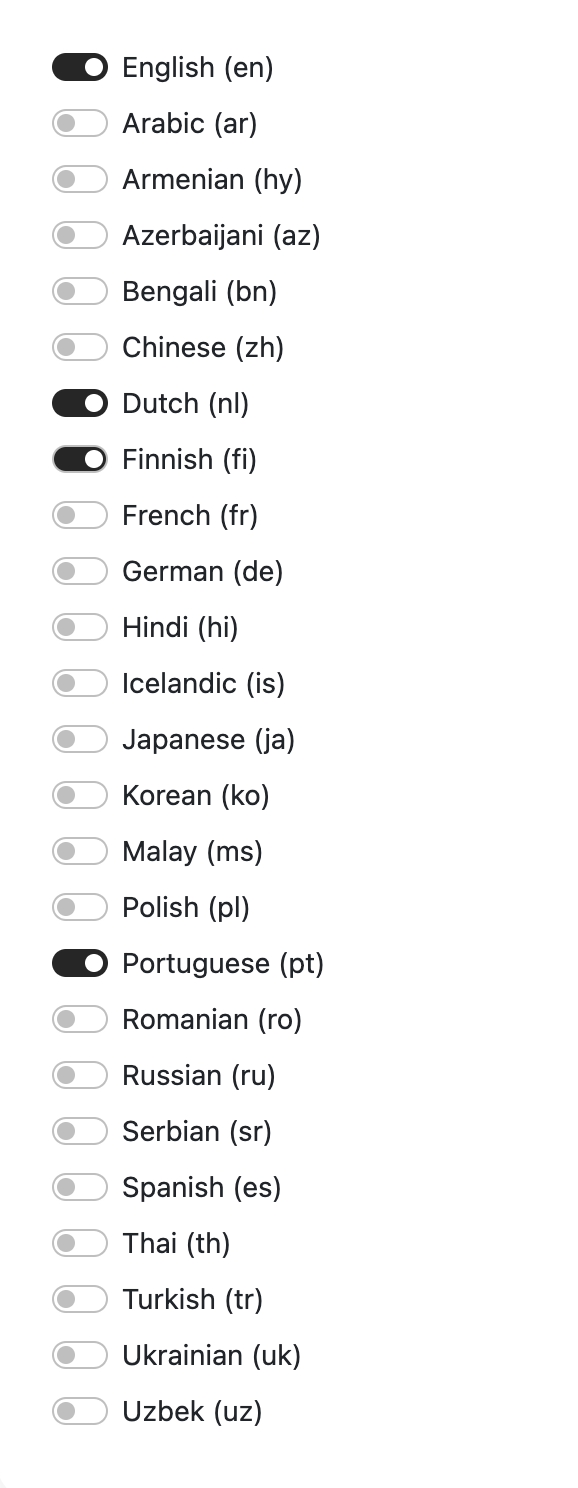
Then, select all available languages if suitable.
These selected languages will be activated with the Get parameter transfering.
If you can't find the needed language on the list, connect with your Watchers' manager.
Automatic Translation of messages
There are two different tools for automatic translation of chat messages: for users in a chat interface and for admins and moderators in the admin panel.
Automatic Translation of messages for users
If your users are from different countries or various bilingual regions, you can activate the automatic translation function. If activated, this tool allows users to choose the language in which they want to read messages. All messages will be translated into this language for this user. Users can deactivate this tool or change the needed language at any time.
How can this tool be activated for users through the admin panel?
Open the Language and Localisation section.
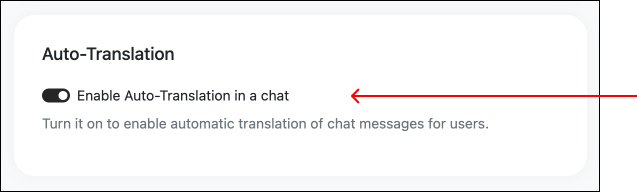
How can users change the language
- on the chat with the specific button
- on their personal settings in a chat
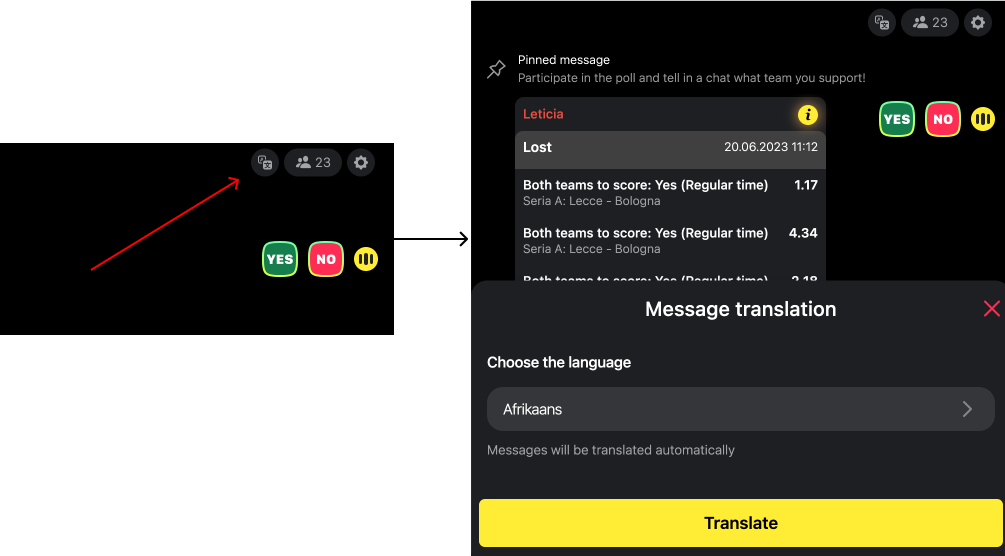
The button on a chat
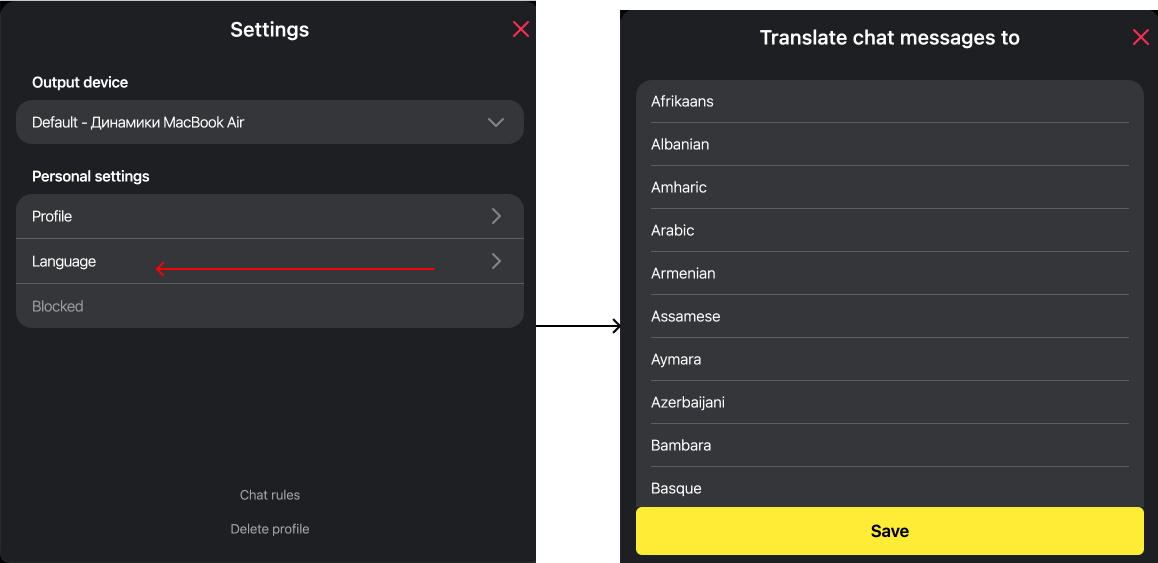
User's personal settings on a chat
Automatic Translation of messages for admins and moderators
If the feature is activated (you can activate it in Settings > Functional Settings), admins and other users of the admin panel can turn on the automatic translation for messages in a room. So, they need to open a room, click a control button in the right corner above, and activate the required toggle.
Then, choose the system which will be used for translation, and please pay attention that one of them is free, and the other one is paid. Then, select a language. When the feature is not needed anymore, it is better to deactivate it with the same toggle..
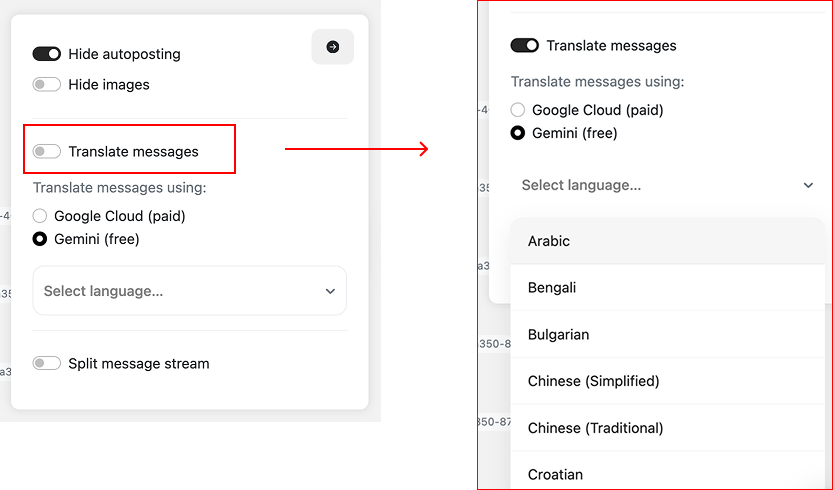
Additional texts and placeholders
Chat placeholder, greeting messages, and states of a room.
Chat Placeholder
The text is visible to users in an empty chat. This placeholder is important if you plan to have many event rooms on your platform. If you have only one room, your users won't see this text after the first message is sent.
You can add variants of this text in all the languages you need to localise it for different messages. However, these texts are not part of the main chat interface (because you need to add the text that will fit your brand/platform), so you need to localize them on your side.
You can add placeholder localisation for those languages you have already activated in the first tab of the Language and Localization section.
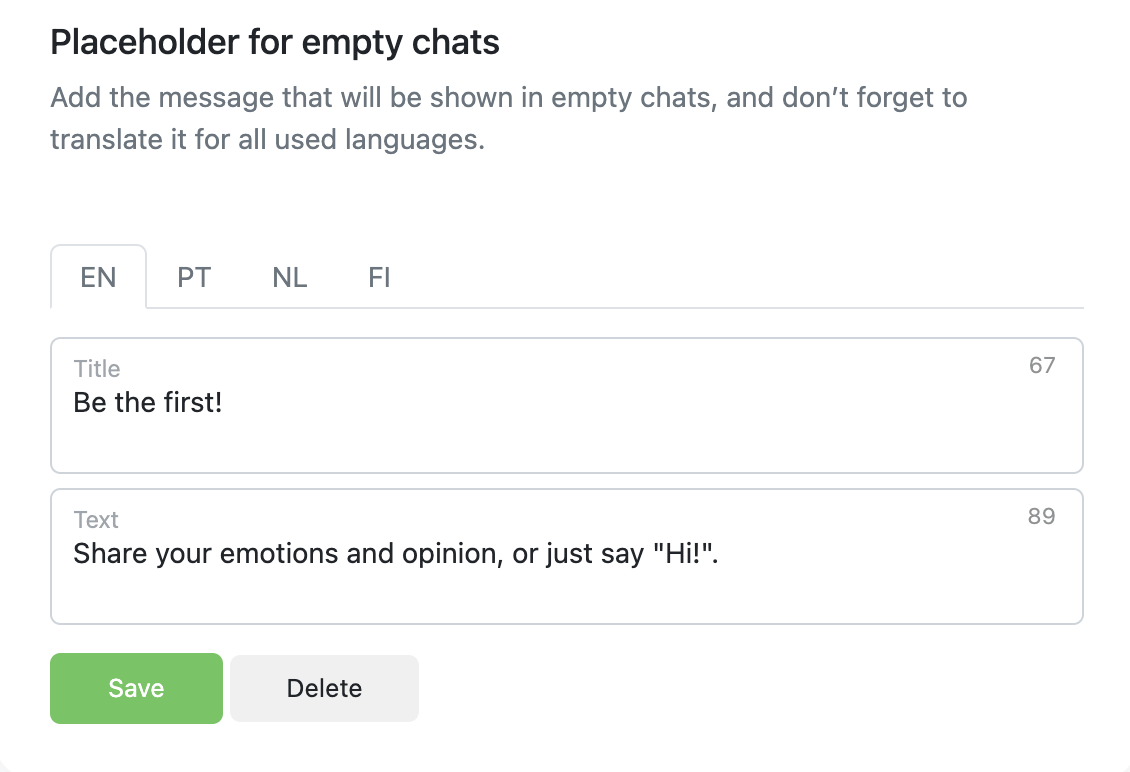
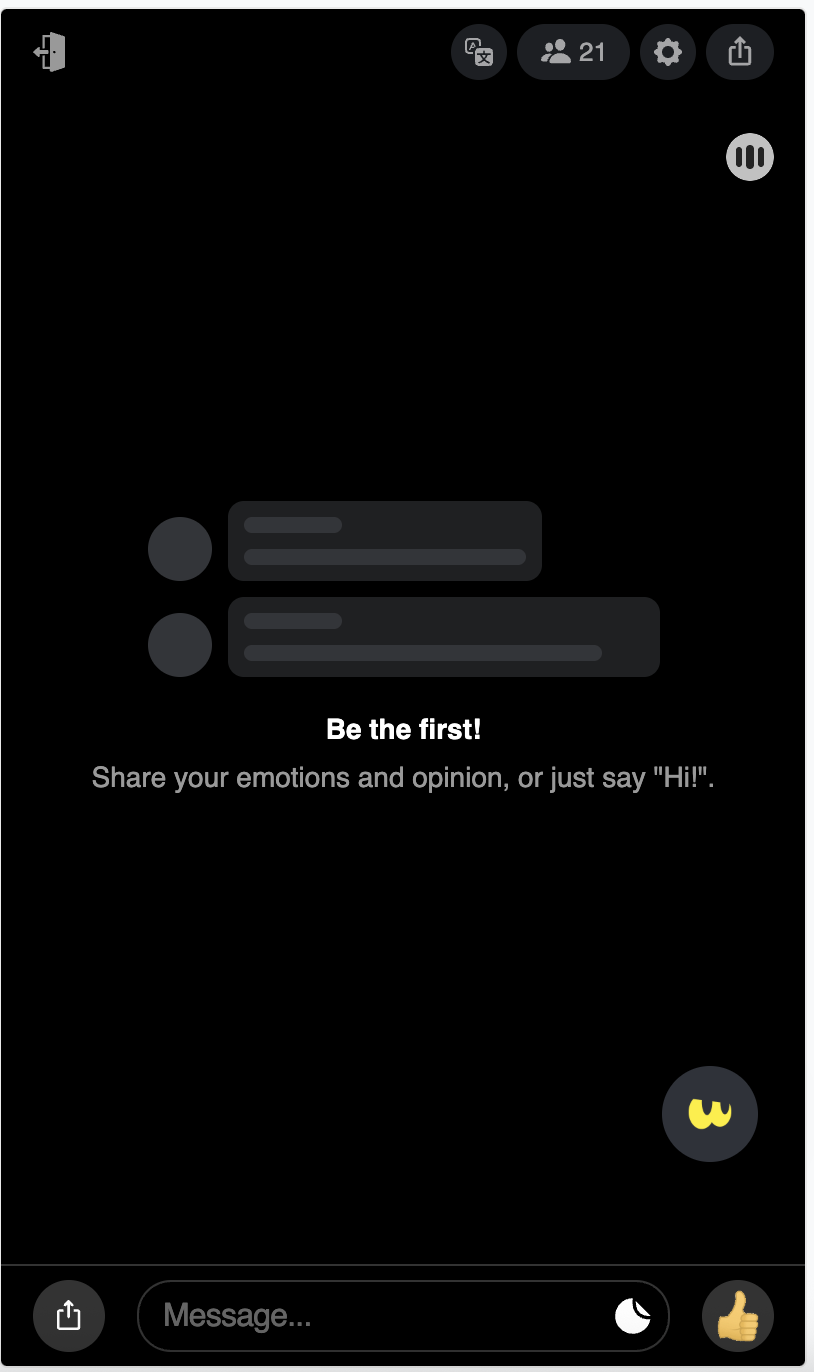
Chat Rules
Chat rules are visible for users in the personal settings and via link when users is banned. It is important to make this rules clear and visible, so don't forget to localise them in all needed languages. You can add all language variants of them to the Language and Localisation sectiin. Ensure that you activated all languages you need: when you activate a new one, a new language tab is available.
There are two sections in the Chat rules tabs.
The first one is for the text users see when they accept the default short chat rules while joining the chat for the first time. You can add here links to additional documents your users have to accept to join a chat.
The second one is Chat Rules themselves. They can contain text only. You can edor the layout for them.
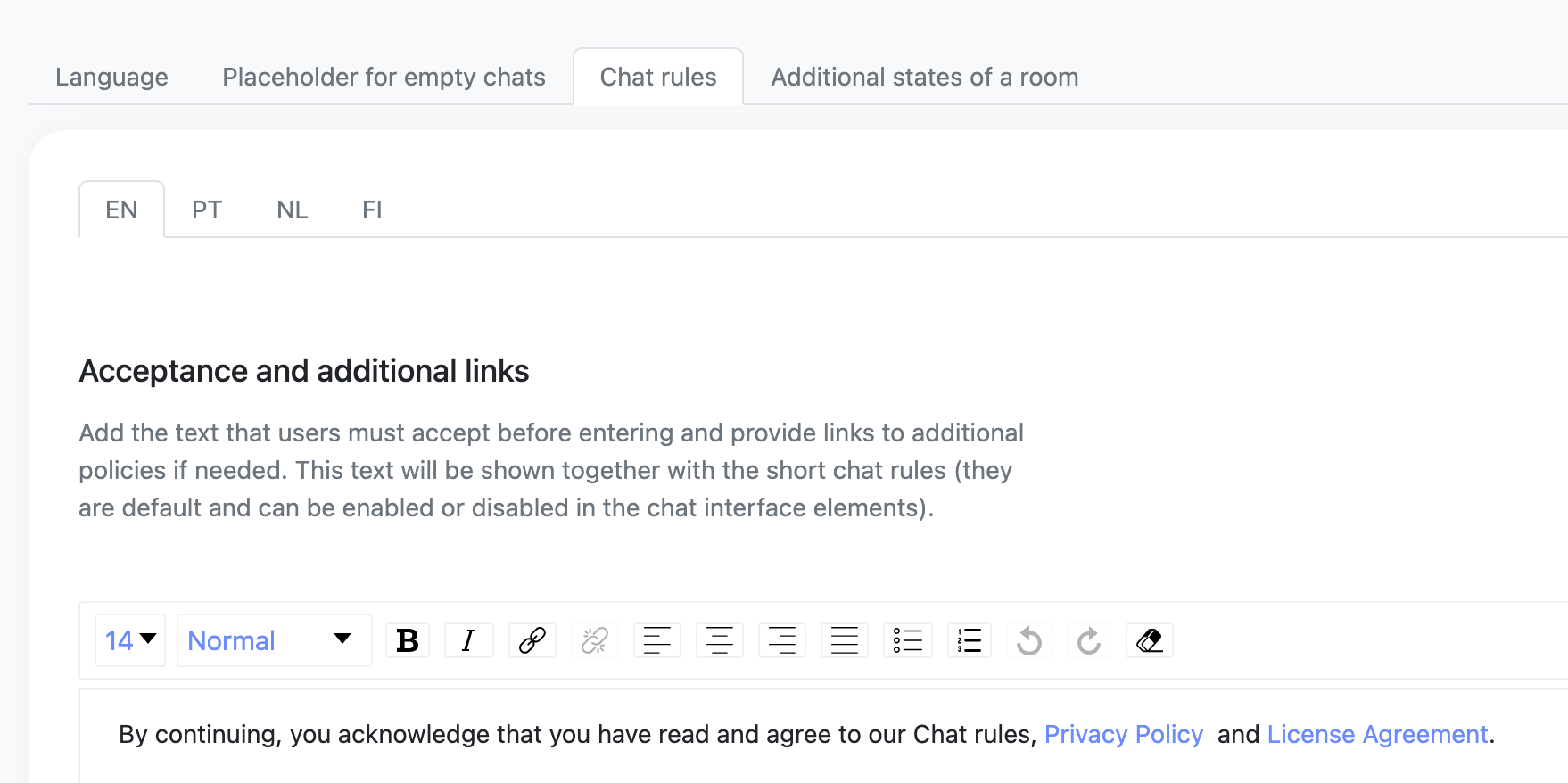
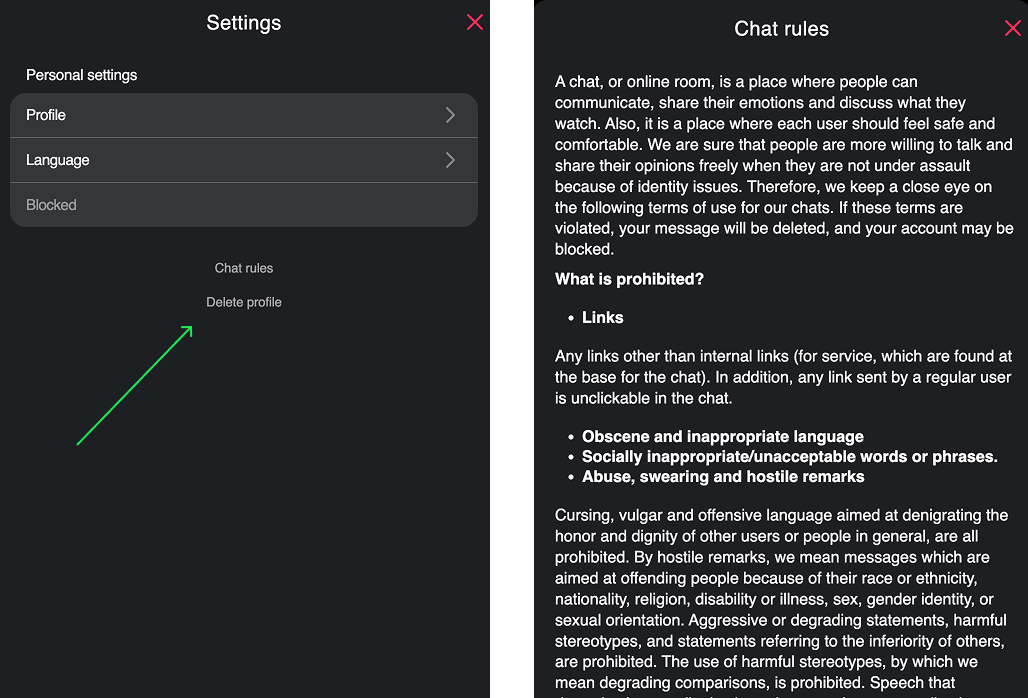
States of a chat room
When you schedule rooms, your users see when the room will start and then finish, and they also see a notification. You edit these texts to specify what your users should wait for and why the room is closed now. Please pay attention to language tabs, and ensure that you have activated all the needed languages.
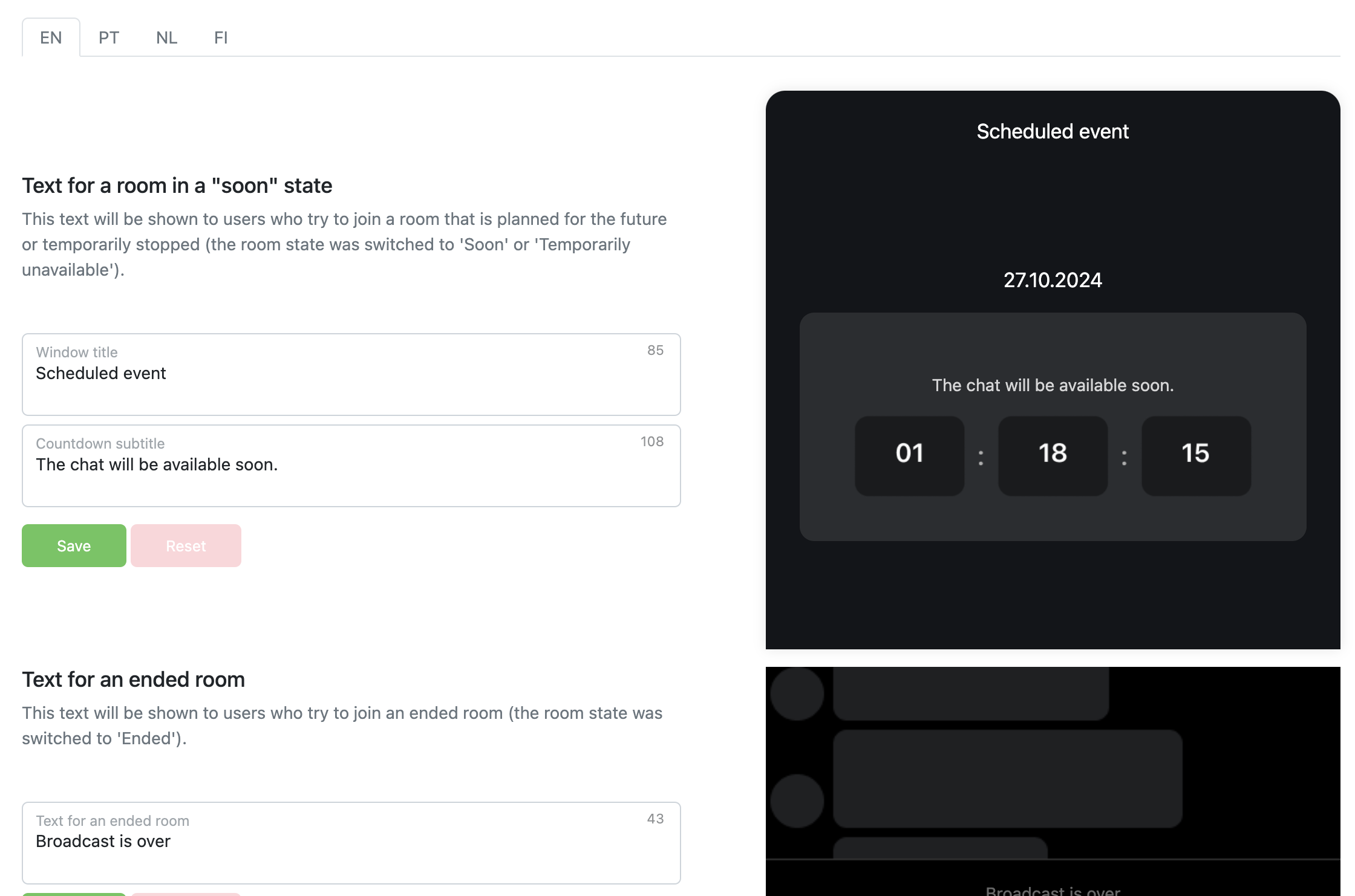
Localisation of the engagement elements//widgets
You can localise to all active languages almost all engagement facilities available in a chat. You see the list below of widgets you need to localise while creating the widget, or badge.
- information pop-up
- tooltip for badges
- marketing offers
Copy- and social widgets are localised automatically with the switching of languages on the user interface (via transferring a GET parameter to us).
When you choose the default and additional language, you can add variations of almost all texts for all of this languages.
Thus, when you plan a marketing offer or create a badge, you see tabs for all activates langs.
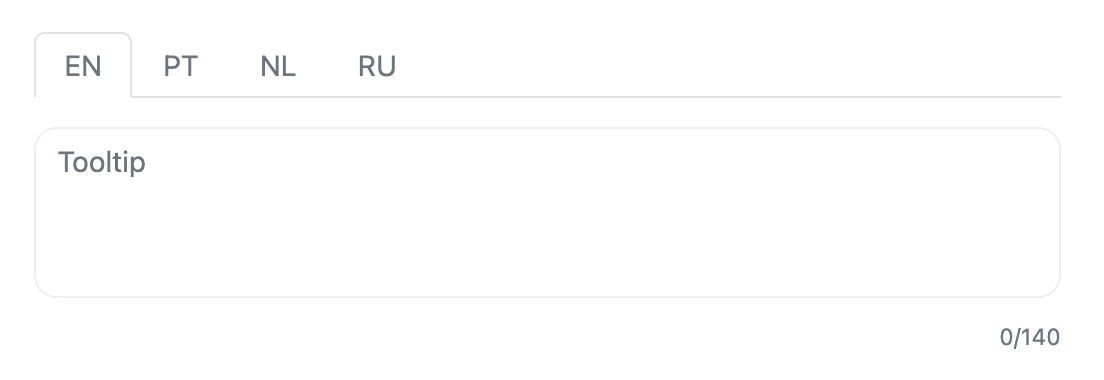
You can add a texts in all active langs, or can add only for a default one. In such a case, your users will see this offer or notification in the default lang, regardless of which lang is active for their interface.
Updated 3 months ago