Screen Sharing
Speakers can share their screen during their stream both audio or video
💡 NB! You have to activate Live streams feature on Settings to use Screen sharing.
Enable the Screen sharing feature on the Admin panel (Settings > Chat customisation > The interface elements) if you provide streams in a chat and your speakers plan to share additional materials with participants.
Speakers can share graphs, images, or other visual materials with users. Sharing is possible only through the web version of the chat. However, users will be able to see shared materials on all platforms. If you record such a stream, the visuals speakers shared will be also recorded.
First step: Activating Live streams
Second step: Enabling the Screen sharing toggle
If you enable this toggle, speakers will see such a button:
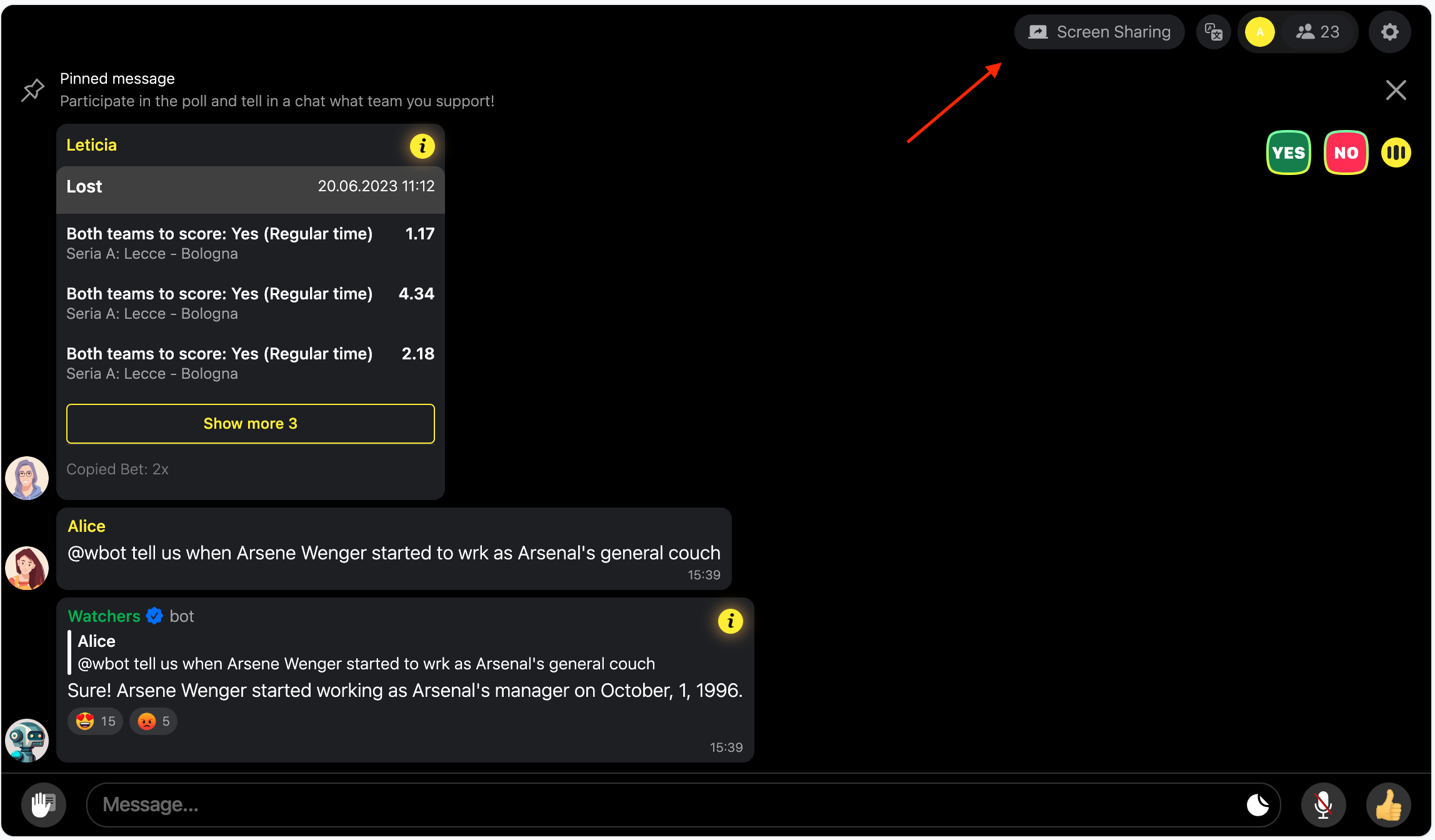
It’s available only for speakers! So, don’t forget to turn the user to a speaker for using it. The speakers can click and choose files or pictures they want to share.
Please note that this feature is available for speakers only through the web version.
If speakers try to share the screen with an app, they will get a link to a web version of a chat.
Updated 11 months ago