Screen Sharing (Share screen button)
NB! You have to activate Live streams feature on Settings to use Screen sharing.
Enable Screen sharing feature on the Admin panel (Settings > Chat customisation > The interface elements) if you provide streams in a chat and your speakers plan to share additional material with chat participants.
Speakers will be able to share graphs, images, or other visual materials with users. Sharing is possible only through the web version of the service. Users will be able to see shared materials on all platforms. If you record such a stream, the visuals speakers shared will be recorded with the voice.
First step: Activating Live streams
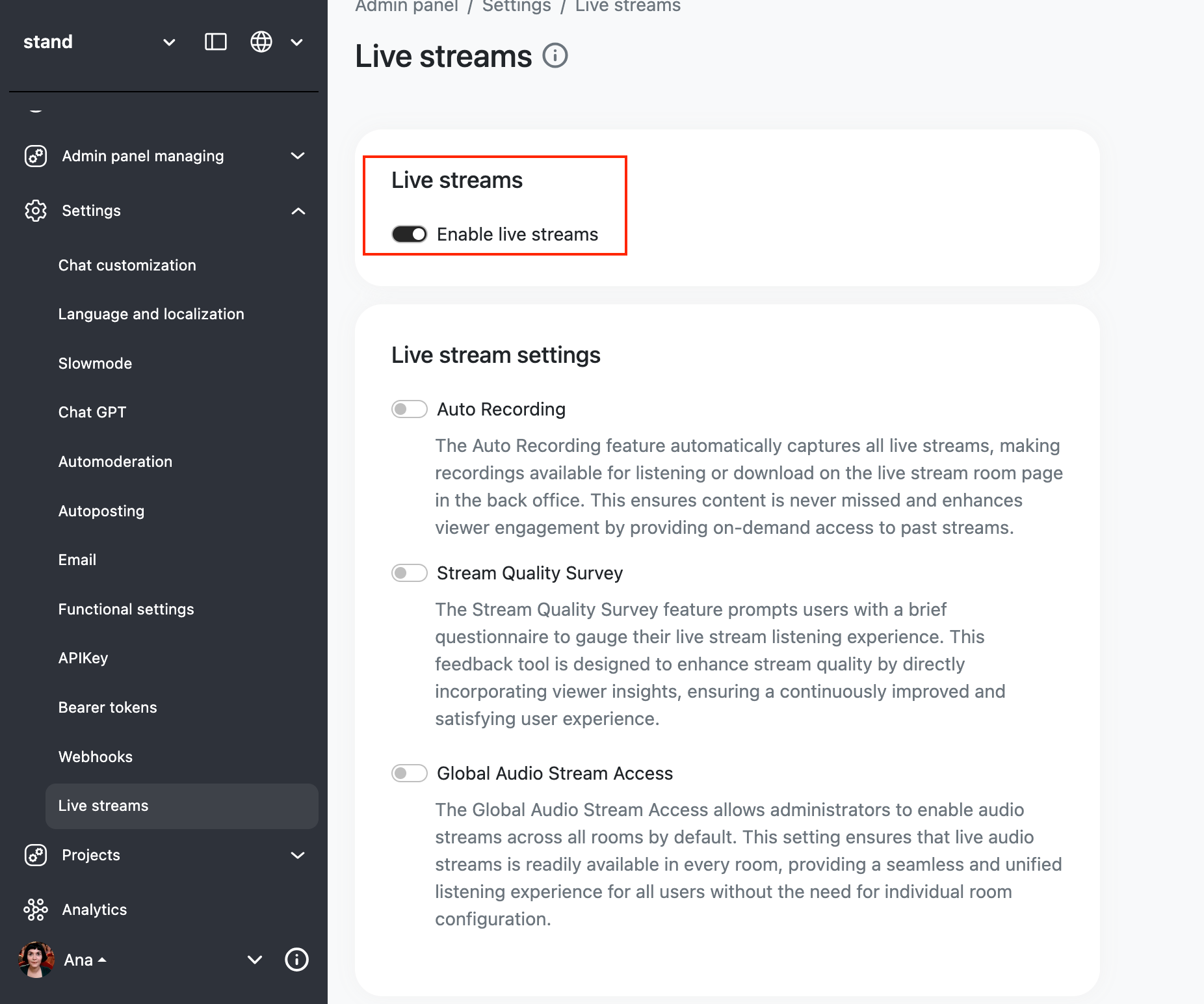
Second step: Enabling the Screen sharing toggle
If you enable this toggle, speakers will see such a button:
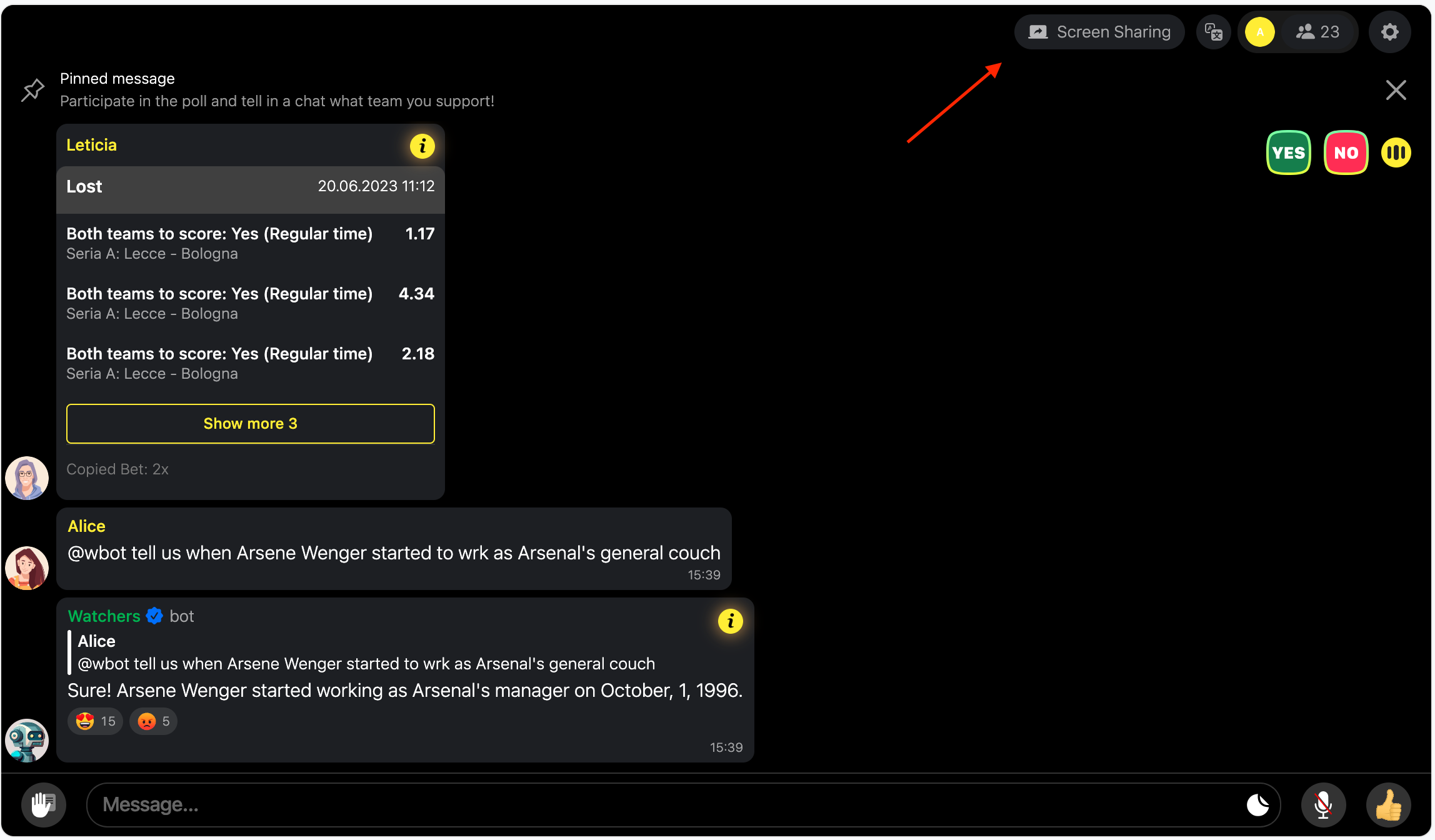
It’s available only for speakers! So, don’t forget to turn the user to a speaker for using it. Speakers can click and choose files or pictures they want to share.
Please note that this feature available for speakers only through web version.
If speaker try to share screen with an app, they will get a link to a web version of a chat.
Updated 12 months ago