Badge management (manually and with in-chat triggers)
How to create a badge, assign it to the user, and set the triggers up
Badges and achievements are the best solution for highlighting users or encouraging them to take needed actions. A badge resembles a colour label with short text or a small picture near the nickname. A user can receive one or several badges simultaneously. Badges can be permanent, disappear, or change after a while.
Location: Widgets > Badges and Achievements
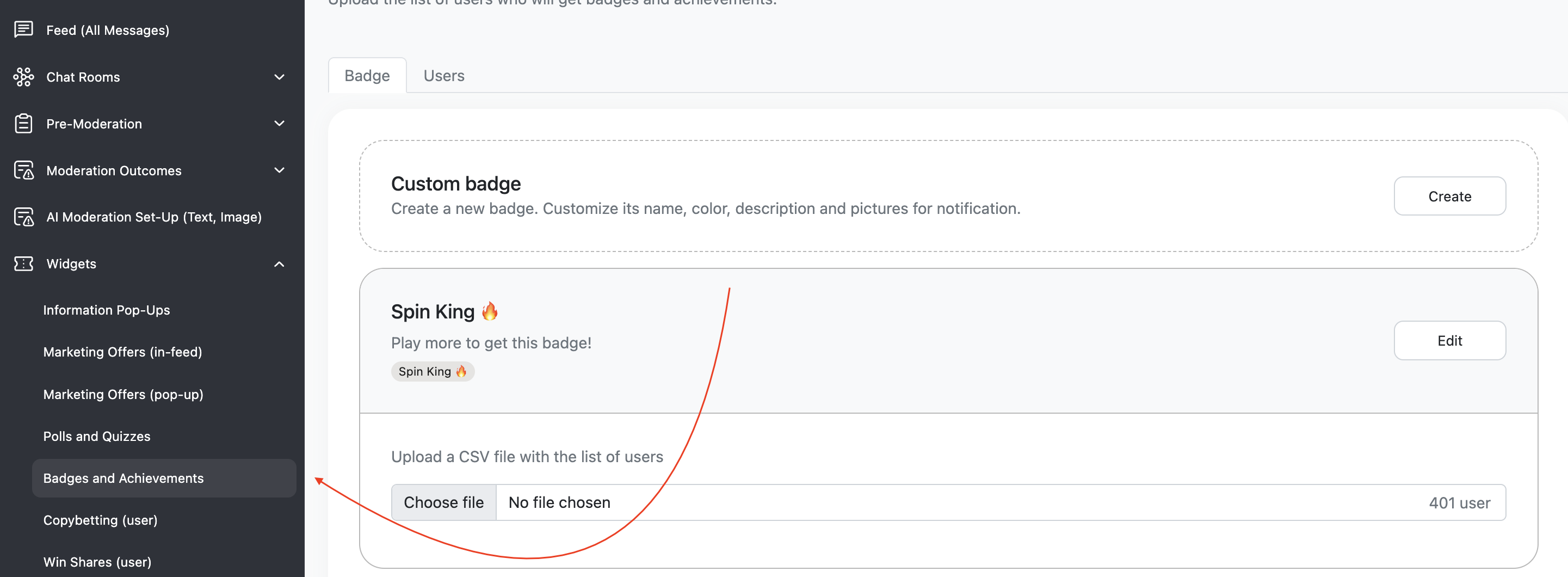
It is possible to give a badge to any user.
Badges can be used to engage users in chats more or to stimulate them to take paid actions, spend more time at the service, or consume more content.
You can set a notification to inform users that they are awarded. Also, you can add a tooltip for other users with the information on how to get a badge. Awarded users can see their own badges on their user profiles.
Mechanics: how to assign it (manually or automatically)
If you set up a badge with triggers, these triggers can be connected just with the in-chat activity! If you want to connect badges with actions on the main platform, you don't need to set triggers: in this case, assign badges manually or use badge API.
Create a badge
First, you still need create a badge.
Open “Widgets” on the admin panel, then “Badges and Achievements.” Click the “Badges” tab and create as many variants of badges as needed.

When you create a badge, you need to set the colours of the text and background. Use emojis if you wish. Check how your badge looks on the right side of the screen.
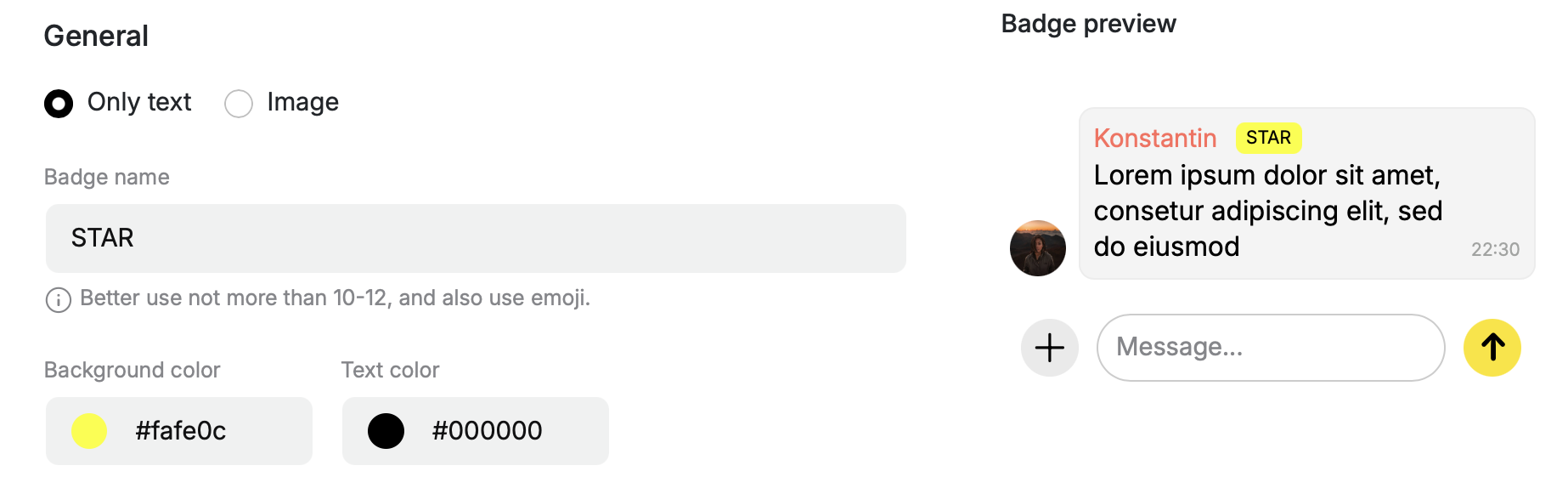
You can also use the icon as Badges. You can use any image for this. We adapt it to the size of the chat: 18x18 px. For your experience to be successful, we recommend preparing the icons in advance with a specialist, as this size is very compact.
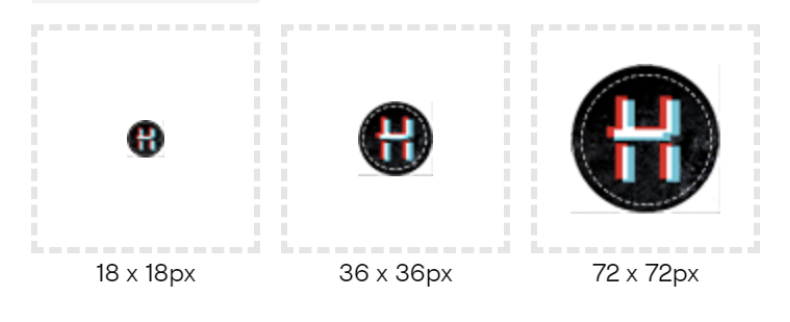
Below you can see examples of the elements you place on the icon and how much they will be visible depending on its size.
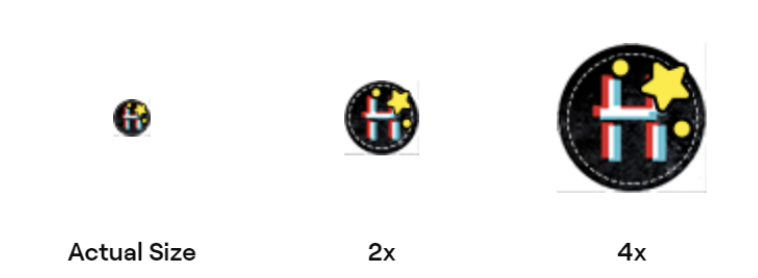
For the best experience, we recommend that you use shapes and colours.

In the actual size 18x18px

Don’t forget to set a notification for users about getting a badge and a tooltip for other chat participants with the information on how to be awarded.
A tooltip can be created in all active languages (for example, if you activated 4 languages, you will find four lang tabs to show a need tooltip according with the interface lang of the user). If you didn't add several variants of the tooltip for all active languages, users would see a tooltip in a default lang.
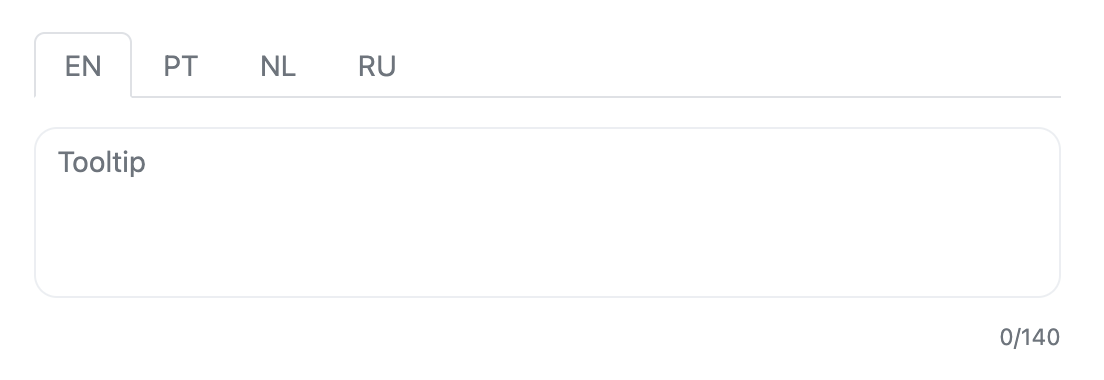
Notification for a user (optional) about their reward can contain a picture.
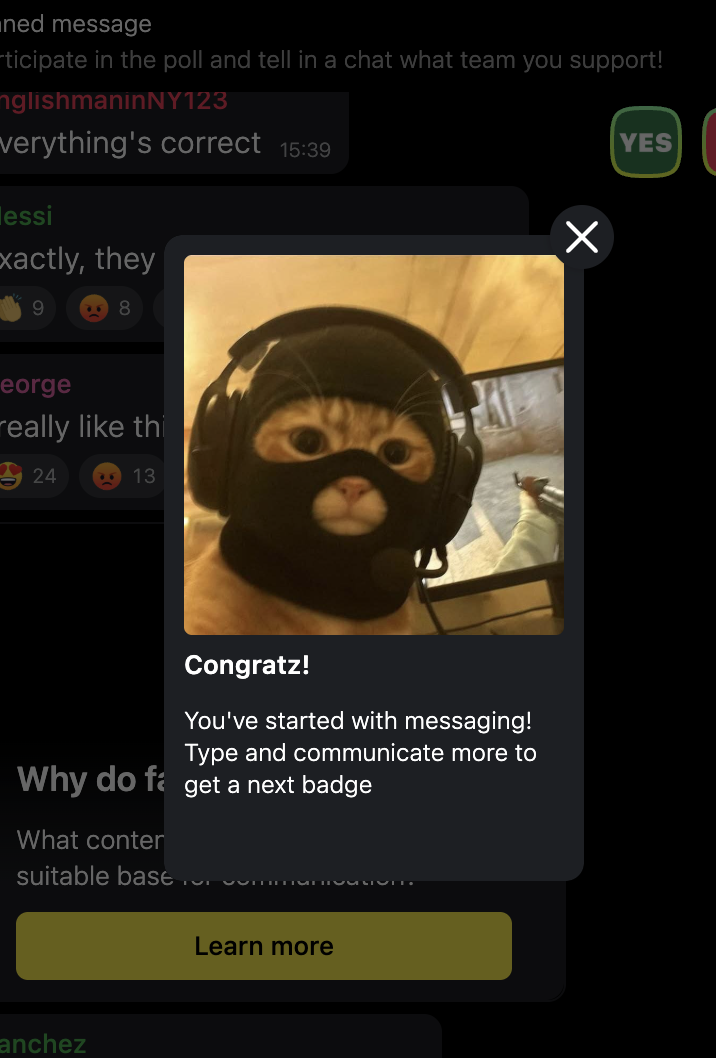
Example of the notification for the user who gets a badge
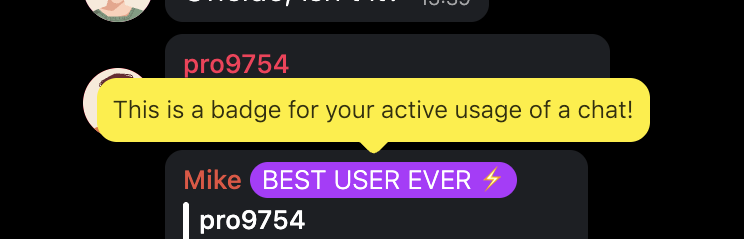
Example of the tooltip linked to the badge
When everything is ready, click the Save button.
Tooltips and notifications can be set in all needed and activated languages. Users will see the variant dependent on the interface language they chose on your platform.
Reward users with a badge
You can award users manually or set up the triggers.
Manual assignment
Manual assignment is suitable for rewarding users for actions in a chat and for activity on the main platform (for subscriptions, memberships, transactional activity, a particular amount of consumed content, etc.).
- You can upload a file with the list of users to every badge. The file must be in .csv format, split with "," (comma), and include user IDs. Before uploading, you can see an example of a list.
- You can assign badges to users separately. To do so, click the Assign a badge button in the top right corner, find a user with their user ID, and choose a badge you want to assign (move a toggle). Then, the user gets a badge and appears on a list of awarded users.

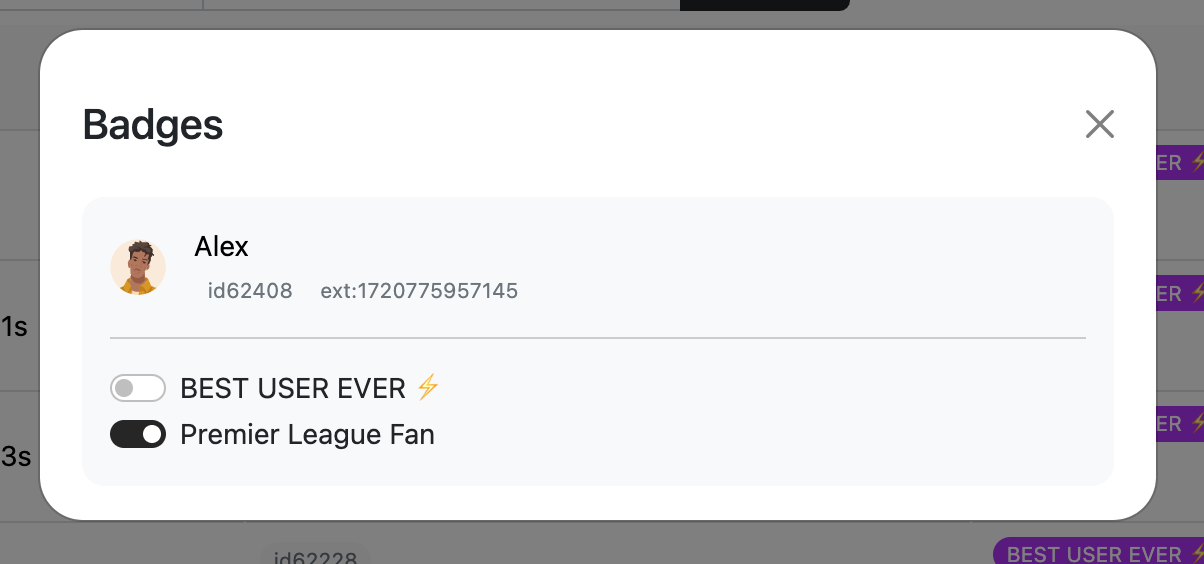
Triggers
Triggers usage is suitable to reward users for actions in a chat (anything Watchers can count on our side).
While creating a badge (https://chatadmin.watchers.io/create-badge), you can set the triggers to assign your users automatically. Triggers are plaves in the second tab, so, you need set them to every badge you will assign.
You can choose as many triggers as you need for every badge, so, it can be just one trigger for each badge, or many triggers for badge like "the most active user".
To set the triggers up so, open the tab "Triggers" while creating a badge or return to the specific badge to finalise your settings, and choose when your users should get this badge: for example, after the first message sent or after 15 days streak.
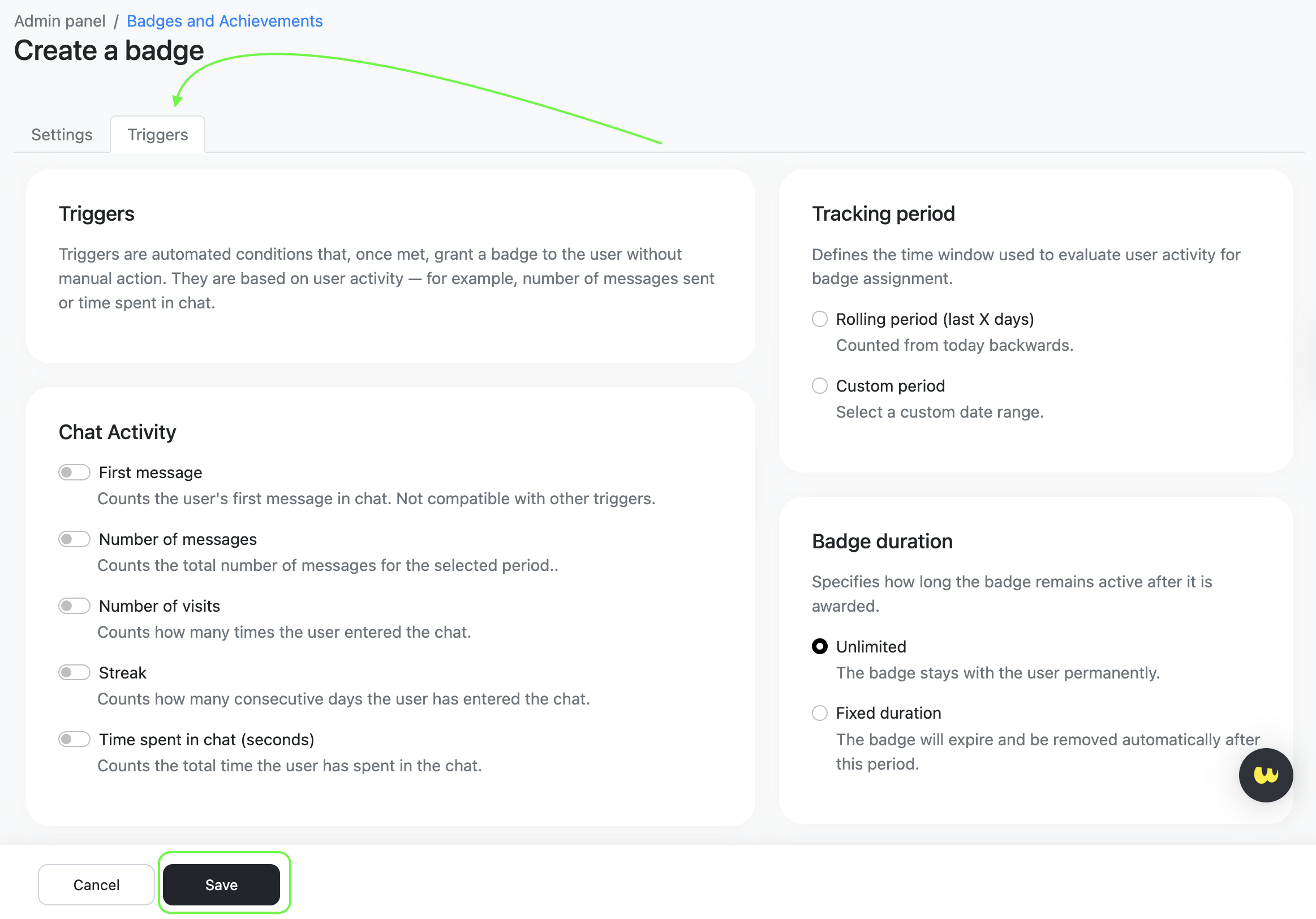
Even if you set triggers, you can also assign badges manually.
Change or delete
You can delete a badge you don’t need anymore. To do that, click the button Edit for the badge you want to delete and click on Delete in the right corner of the page bottom.
If you want to change or remove a badge for a particular user, open the Users tab, find them by userID or nickname, and click the Edit button. Then, disable a toggle for a badge you want to take off or enable the one you want to assign.
Please note
- Notifications about badge assignments are more important than marketing offers but less important than technical tooltips and notifications.
- If a user has multiple badges, the chat interface displays those that fit in one line in the following priority:
- Role (admin/moderator, speaker, guest)
- Loyalty program (passed as the 'statusname' parameter)
- Other badges — in order of assignment
- All badges are displayed in the profile (under "Settings/Profile"), regardless of their number.
- You can open some functionality for particular badge owners (for example, open a sticker pack for them).
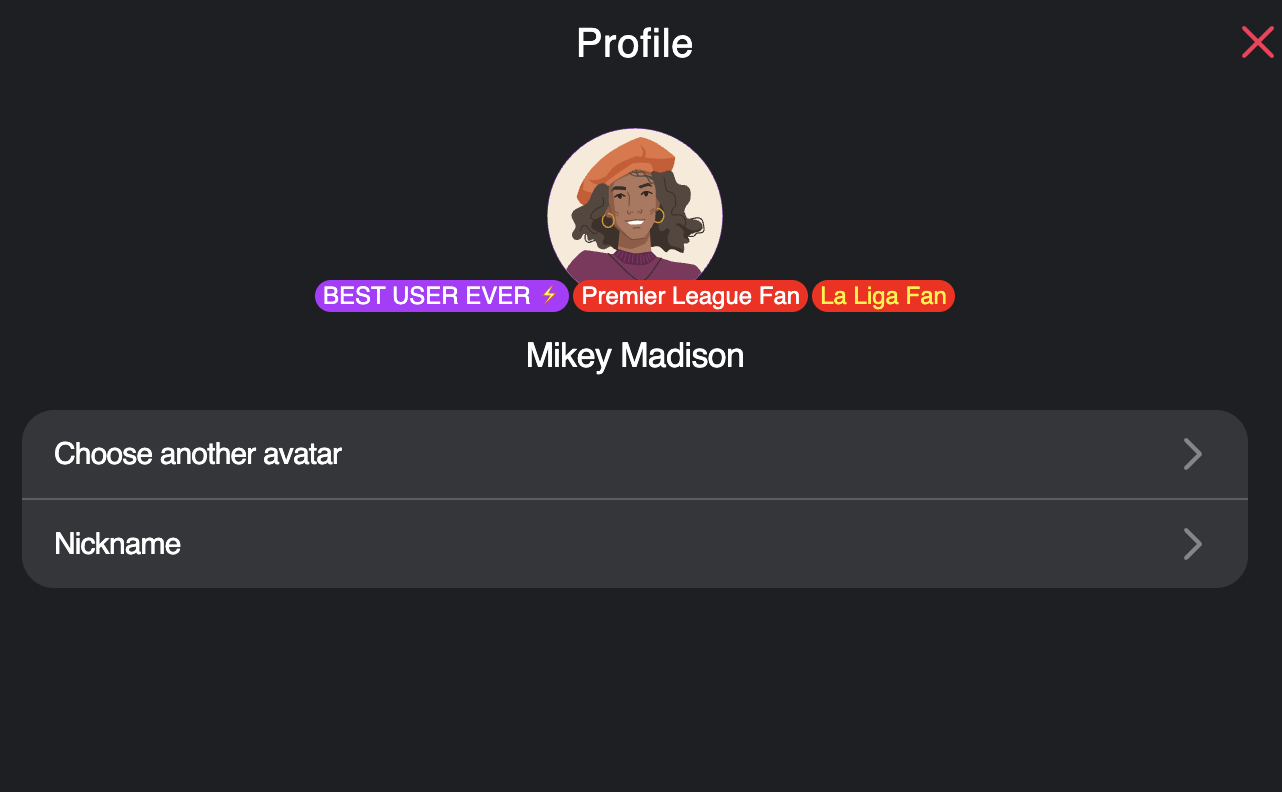
Updated about 1 month ago