Semantic alalysis
Semantic analysis categorise discussions based on relevent topics
How does semantic analysis of user-generated content look?
Semantic analysis implies searching for semantic connections and parameters in chat messages. When analyzing messages, you can find insight points crucial for deeply understanding user behavior, preferences, and attitudes.
Typical semantic analysis includes identifying main topics users discuss, grouping messages by those topics, and calculating their share.
Why do you need it?
Due to semantic analysis, you learn what your users are interested in, their requests and needs that the platform and in-app chats can meet, and users’ everyday demands.
Semantic analysis of UG content can substitute direct interviews or focus groups with users because the number of respondents increases to the number of chat users. Their answers become more honest as they express their opinions intentionally, not in response to a platform representative. If required, the analysis can be simplified to search for messages' emotional undertones (X% of messages—positive, negative, neutral).
You can analyze all users’ messages for a given period, messages from separate user groups (e.g., users with VIP status), or messages related to specific events or titles.
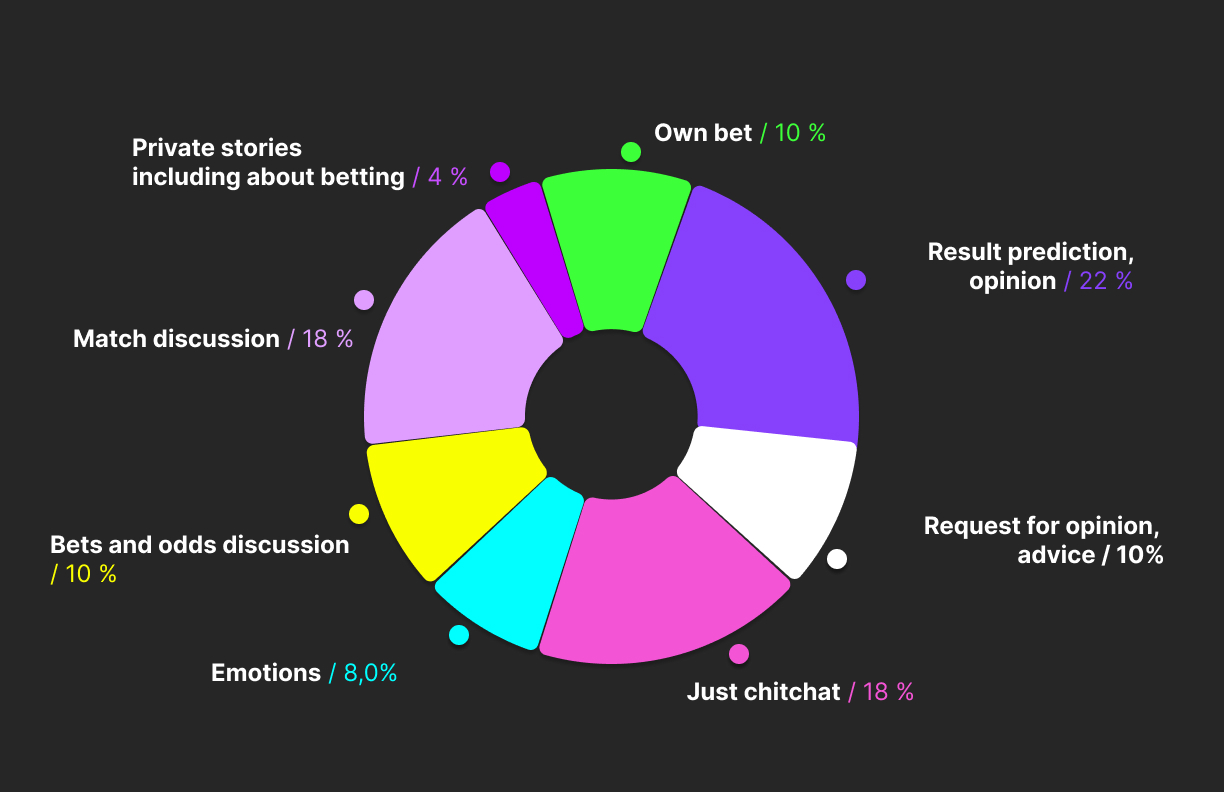
The way of how does the semantic analysis diagram look
You can read more about semantic analysis and how it differs from sentimental analysis on our blog: https://watchers.io/post/semantic-and-sentiment-analysis-what-are-the-best-sources-of-consumers-thoughts
How to produce semantic analysis through the back office
You can find the AI tool for semantic analysis on the admin panel: https://chatadmin.watchers.io/semantic
Click "New analysis" in the top right corner to start the process. The previous results are on the same page; you can always get back to them if needed.
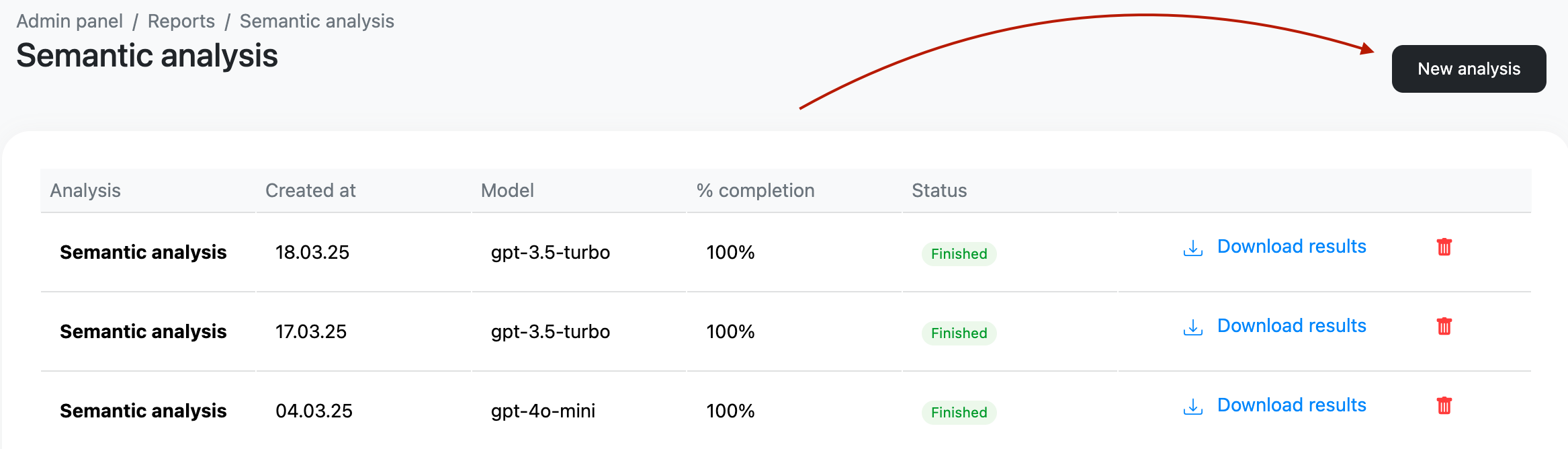
Add your OpenAI key in Settings if you have one, or use the default key.
Then, add the prompt. You can use one of the saved prompts or create your own, but be consistent and transparent in your task. Remember, the purpose of this tool is to group messages into categories. So, your prompt must include the categories for grouping messages and explanations (ideally with examples) of what they mean.
Next, you need to add the messages for analysis. If you want to analyze all messages for a specific period, select "Choose a period," and all messages sent to the chat during that time will be analyzed. If you want to analyze and categorize specific messages, you can upload your own CSV file, but make sure to follow the admin panel's instructions on how to format this file.
Then, click Start. Once the analysis is complete, you can download the table with the results. Additionally, you will find a list of the most frequently used words by your users on the same page.
Updated 8 months ago