User Roles and Access to Admin Panel
Users, Admins, Moderators, Commmunity Managers, and Speakers
Chat Interface Roles
A community chat in the interface has three roles: a regular user, a moderator, and a speaker.
Also, three roles are available on the admin panel: moderator, community manager, and admin.
To add new users, please the section Team and Roles
Regular Users
Regular users communicate only through the chat interface.
Users can communicate via text, stickers and emojis, reply to each other's messages, report other users’ messages or users themselves, and react to messages. They can also block other users, set their chat profile (if suitable), and change avatars and nicknames.
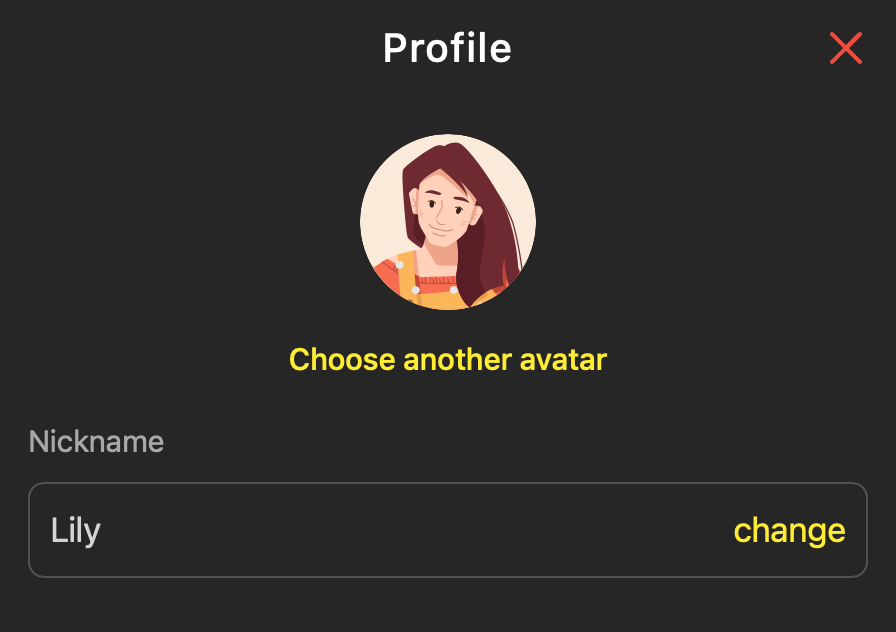
User’s profile
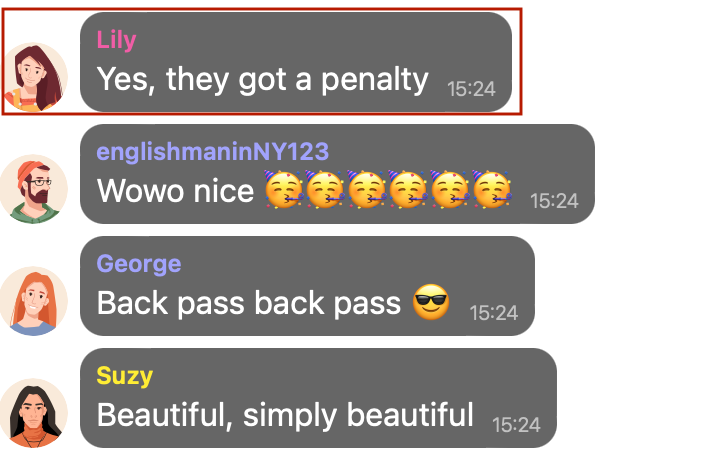
How does this user's message look on a chat for all other participants
Users can be awarded with badges; if the brand wants to award any chat user, a special avatar can be added through the admin panel or transferred via API.
Read-only Users
Some users may join the chat in read-only mode, meaning they can see messages and reactions but cannot send messages or interact with others. This mode is typically used in unauthenticated zones or for moderation purposes.
➡️ Learn more about read-only mode
Moderators
Moderators can be assigned to both the chat interface and the admin panel. On the chat interface, they marked with a checkmark and the admin badge.
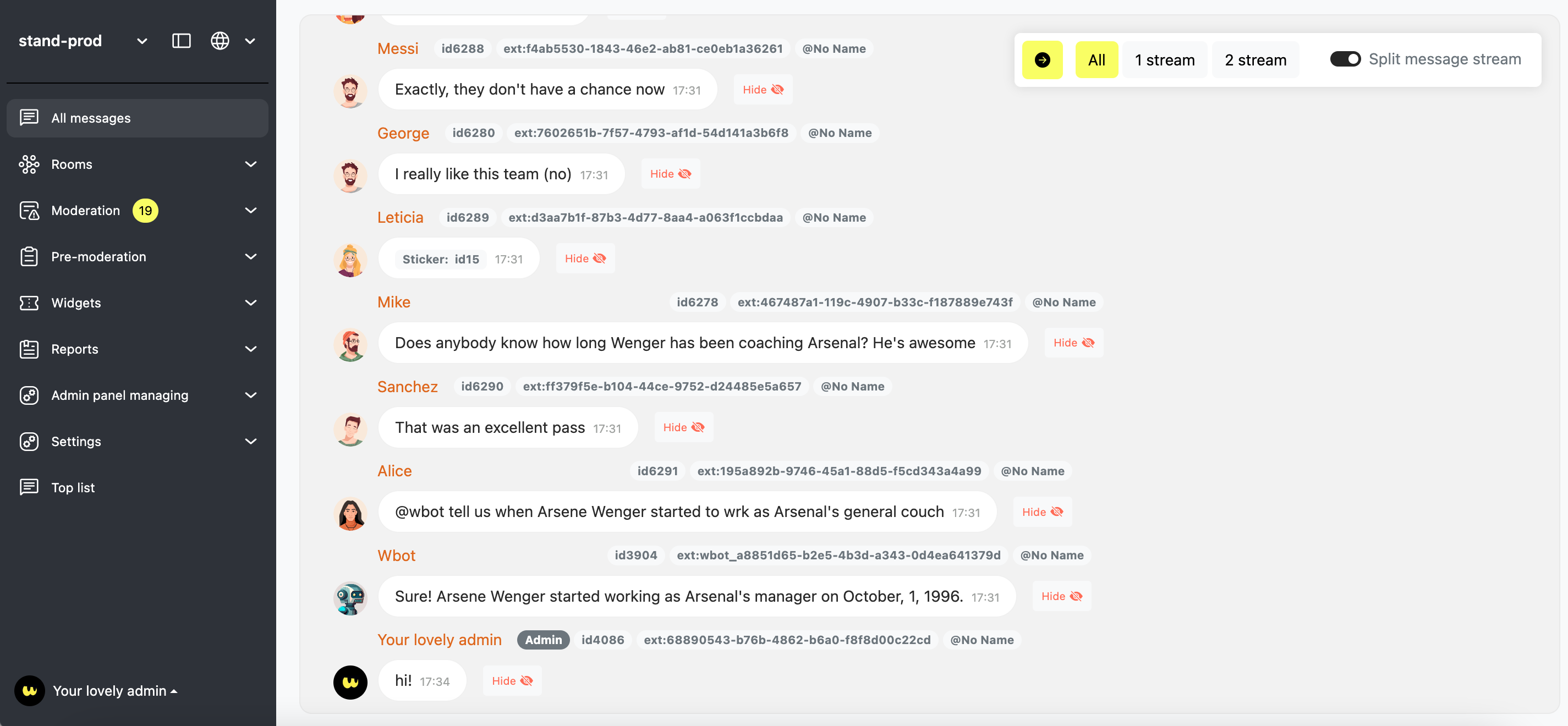
Admin Panel
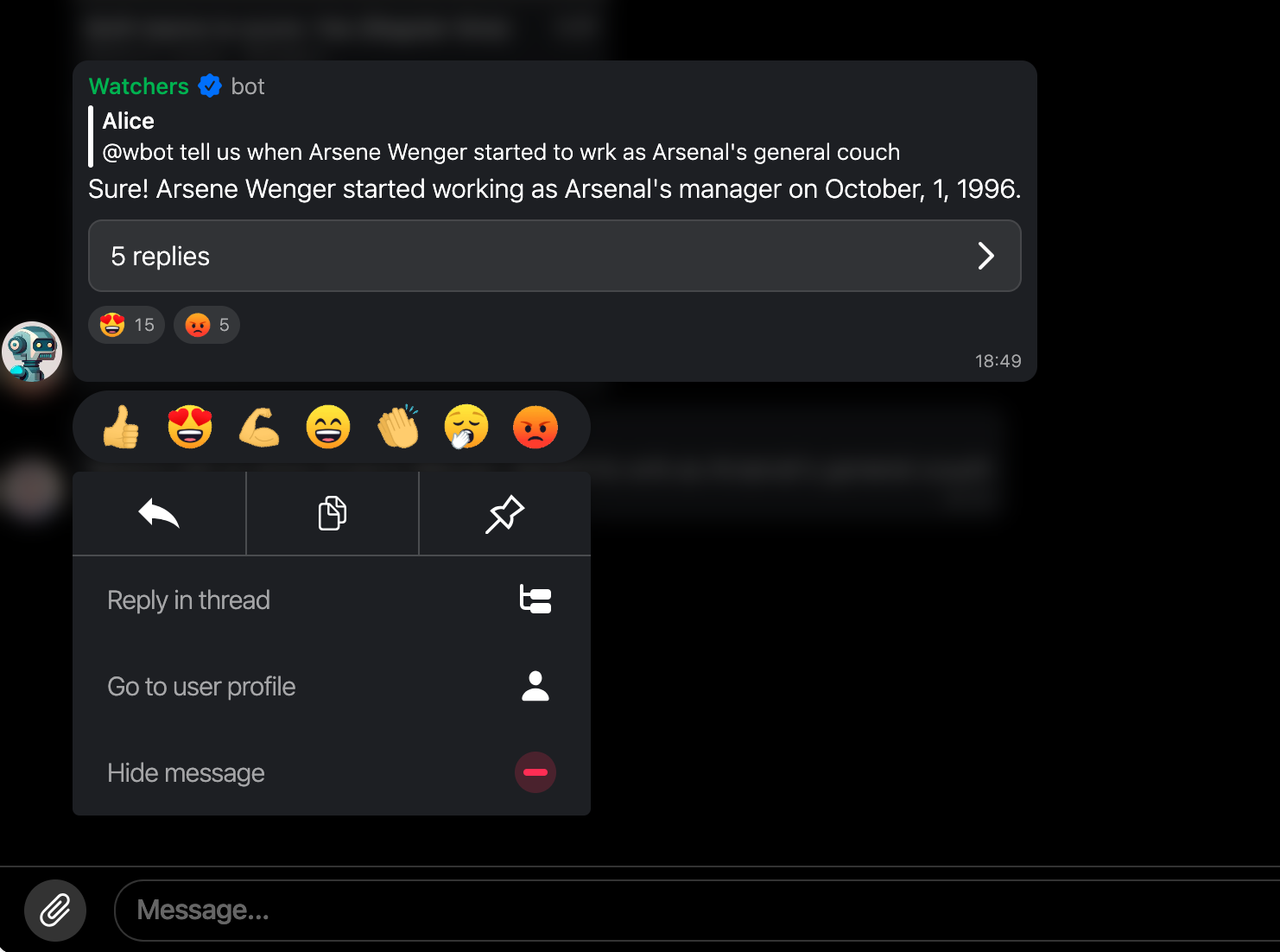
Chat Interface
Moderators can use all regular user features. Also, there are some additional ones:
- sending clickable links to a chat
- pinning messages
- hiding users’ messages and banning users from texting in chats
- publishing polls
To assign a user a moderator role through the admin panel, you need to apply to the context menu by click on the user's avatar and select Turn into a moderator.
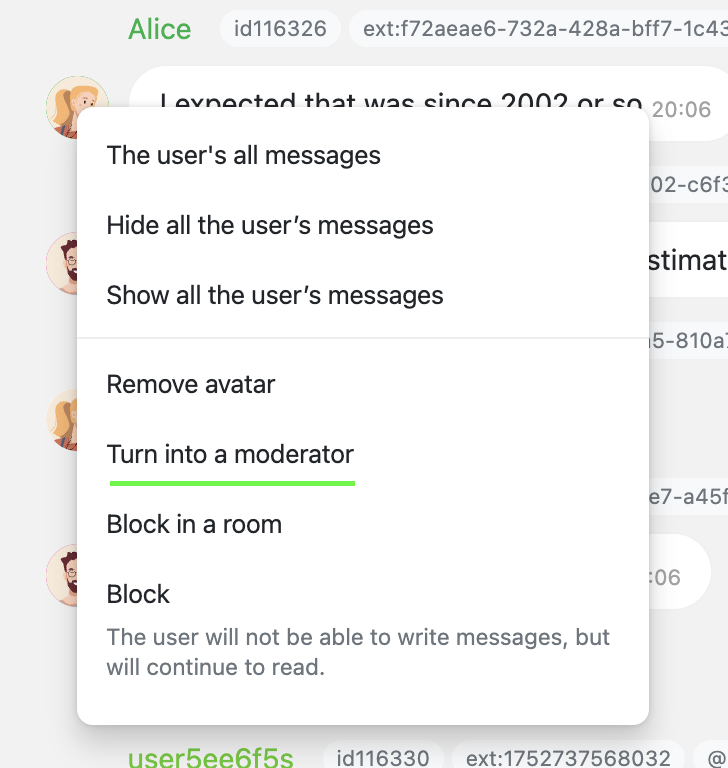
Uploading specific avatars for moderators (through the admin panel) is possible. To do so, open a specific room, then a list of users and click on the moderator's avatar to upload a new one.

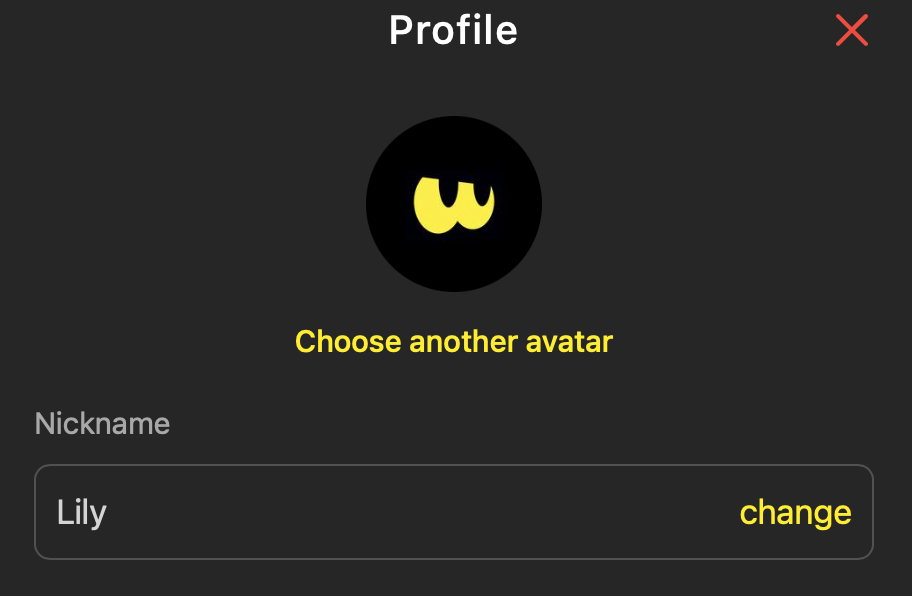
If the custom avatar option is active for your chats, moderators can upload images for their avatars, just like any other user.
More about avatars: https://docs.watchers.io/update/docs/avatars-and-user-profile#/https://docs.watchers.io/update/docs/avatars-and-user-profile#/
Speakers
Speakers can communicate with voice in a chat (suitable only for chats with audio stream activated). Both regular users and moderators can be speakers. Speakers can get speaking rights through the admin panel or a chat interface (they should ask for a mic and permission). Speakers can be assigned in advance before the room starts. This should be done through the admin panel. A speaker moderator can mute regular speakers and remove their speaking rights.
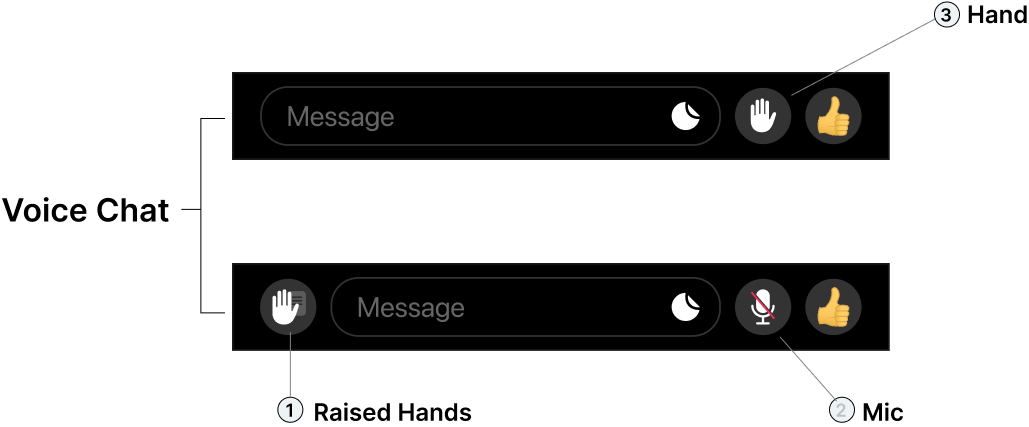
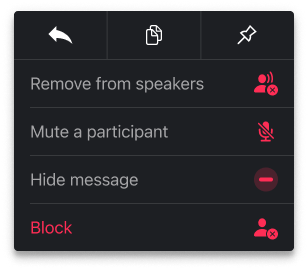
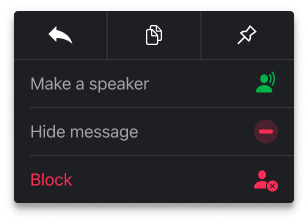
Admin Panel Roles
There are three roles on the admin panel: admins, community managers, and moderators.
Moderators
have access to the following sections: Feed (All messages); Chat Rooms; Widgets (only Polls and Informative pop-up); Moderation Outcomes; User Feedback; Documentation, Changelog.
Community managers
have access to following sections: Feed (All messages), Chat Rooms, Moderation Outcomes, Widgets (except Copy-betting and Win Shares settings), User Feedback (only Technical Support Requests), Settings (only Stickers and Reactions in Chat Customisation; Language and Localisation (only editing chat rules and placeholder texts), and Autoposting), Analytics, Documentation, Changelog.
Admins
have access to all sections of the admin panel and can change all project settings.
Community manager and admin can operate only through the admin panel; moderators can be assigned for the chat interface.
To share access with new admins or moderators, invite them via the admin panel: section Team and Roles > Invite user button. In the same section, you can delete any users and refuse access. Users can change their nicknames and passwords on the admin profile (in the left corner).
There are two way to invite users: via invitation sent on email and via the link. For both, your need to select the roles users will get (you can change this role anytime).
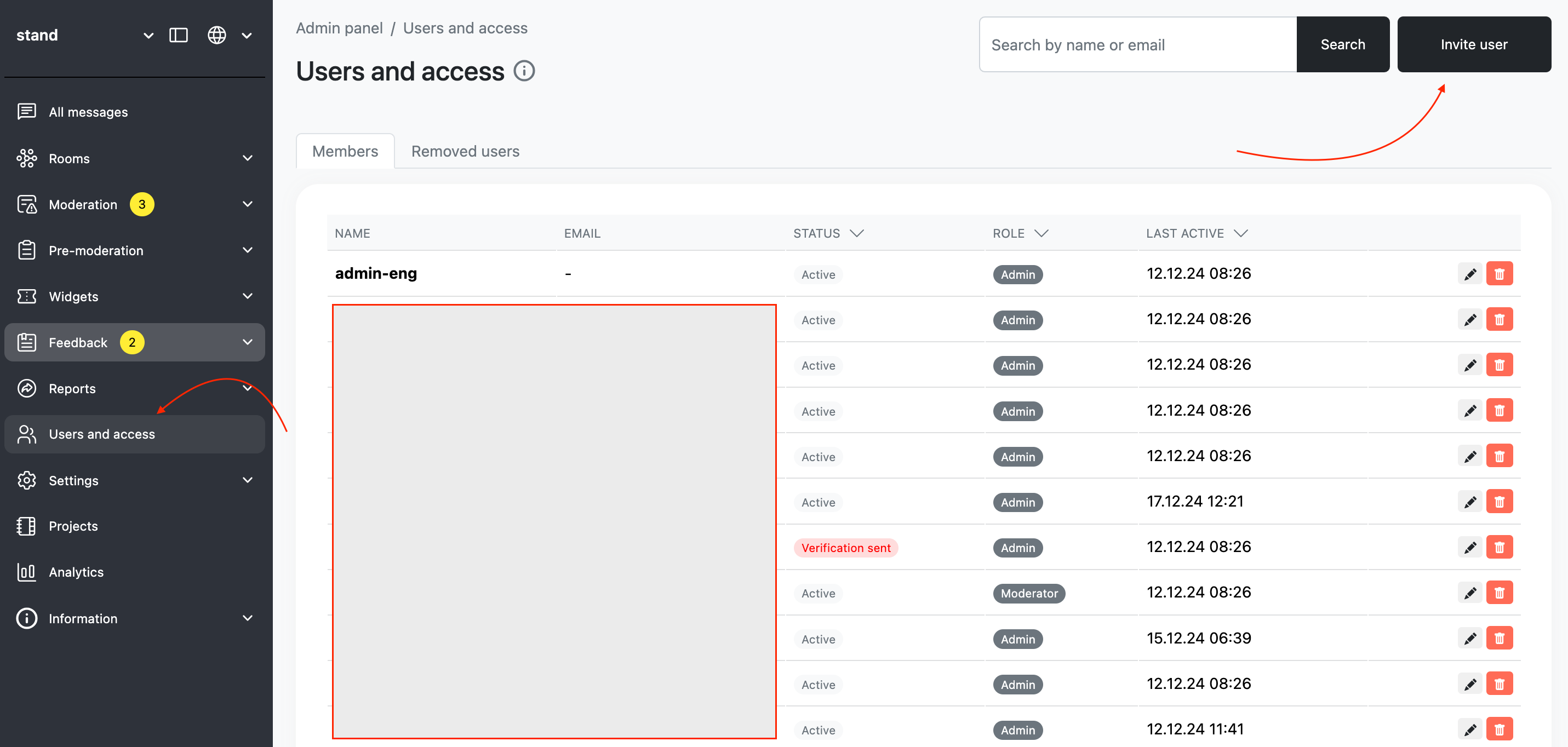
Owner
The owner is the user who created the project.
Features:
- Full access to all settings and features in both the admin panel and the chat interface.
- Can:
- Invite and remove admins, moderators, and users.
- Assign or revoke roles, including admin and moderator roles.
- Access all analytical tools and pre-moderation settings.
- Delete the project or transfer ownership to another user.
Limitations:
Ownership can only be transferred manually through the admin panel.
Updated 2 months ago