In-Feed Marketing Offers
The main goal of using this widget is revenue growth. You can publish different marketing messages to promote your products/subscriptions, publish offers for users, or integrate sponsors’ ads. You can also highlight new content on your service with this widget.
Location: Widgets > Marketing Offers (In-Feed)
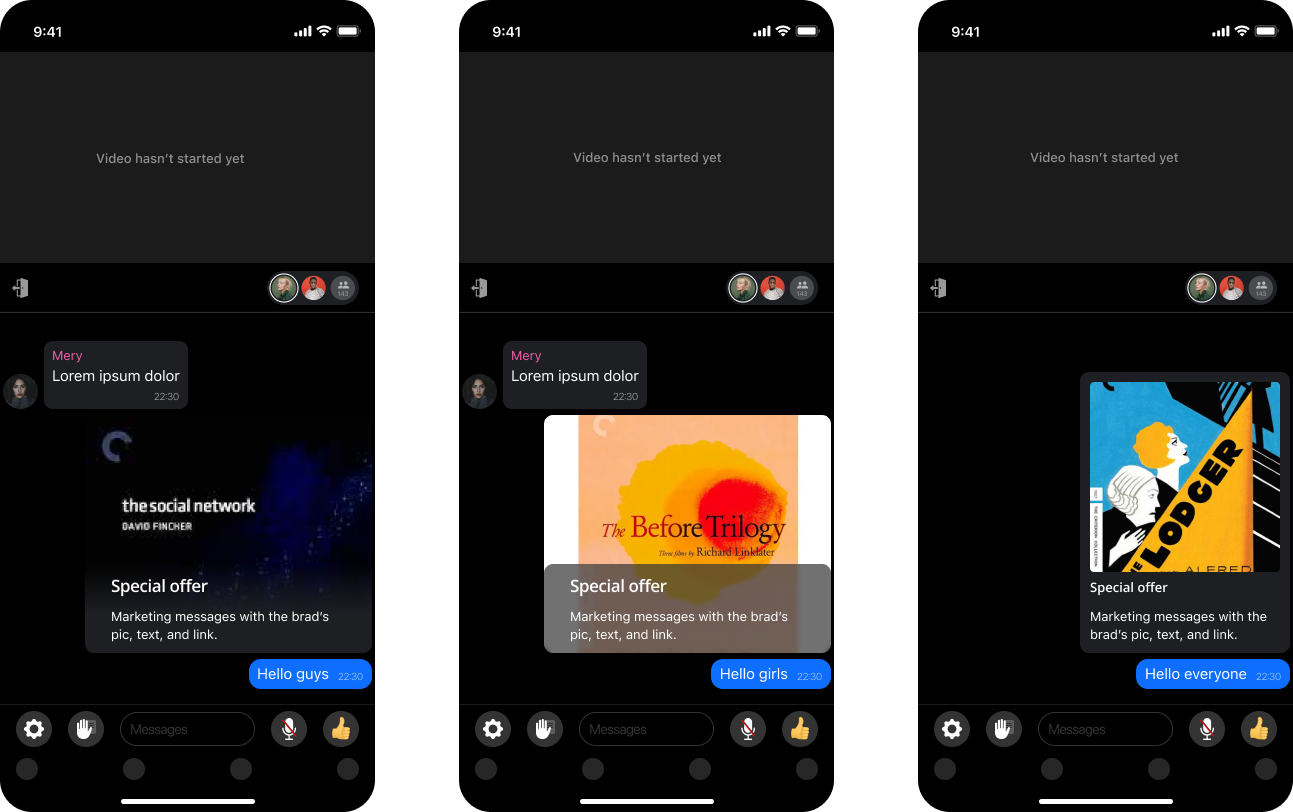
Requirements
Picture — optional; admin can choose a template or upload their own image.
Extensions: .jpg, .jpeg, .png, .gif, .svg
Size: no more than 10 Мb, at least 600 × 400 p
Recommended size: 4х3:
1024х768; 2048х1536; 2560х1920; 3264х2448; 4208х3120
Recommended sizes for the square highlights:
1024х1024; 2048х2048; 2560х2560
If the image doesn't meet the recommended parameters, it will be cropped. For example, if you upload a picture with a size 600х400 to the square highlight, it will be cropped to 400х400. The size should be at least 300x300.
The text for the button link can be set. The default text is ‘Learn more,’ and the restriction is one line and 28 characters.
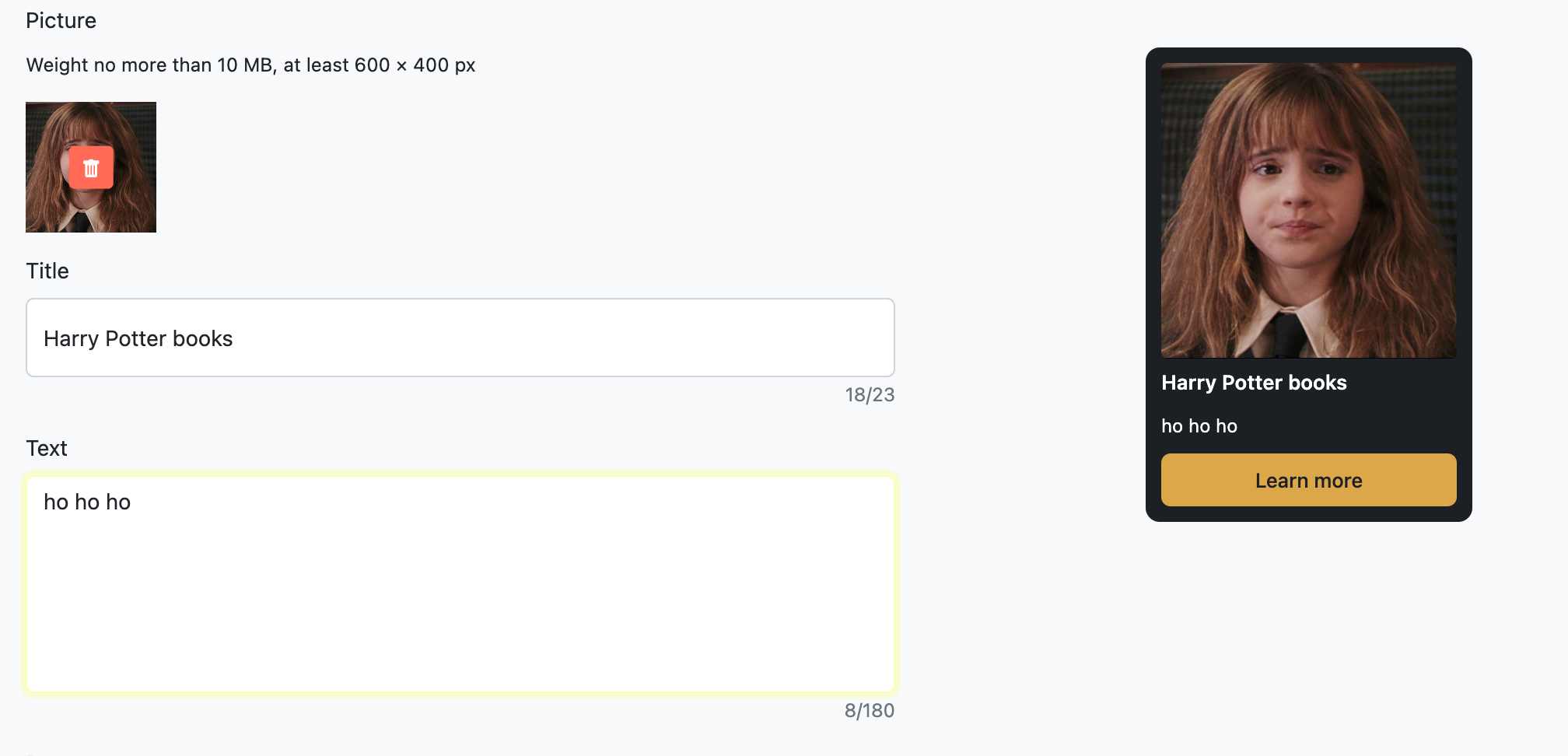
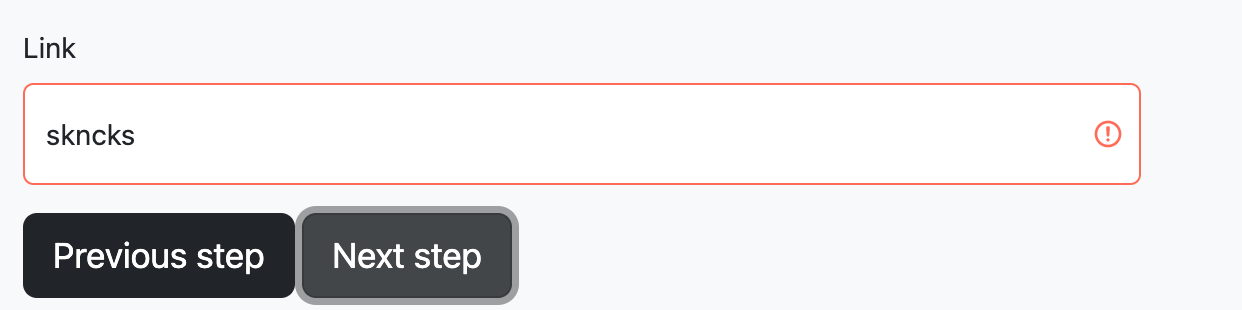
Requirements to the link: "https". If you add a wrong link, the system refuses to make the next step.
Admins see changes in real time.
Typing the text into a headline/description/button line, the admin sees the countdown of how many characters they can still add.
Setting the date and time to schedule
Date and time for sending
Default — ‘send now’
Admin can set the time and date
Date format: 12.12.2022
Time format: 20:00:00
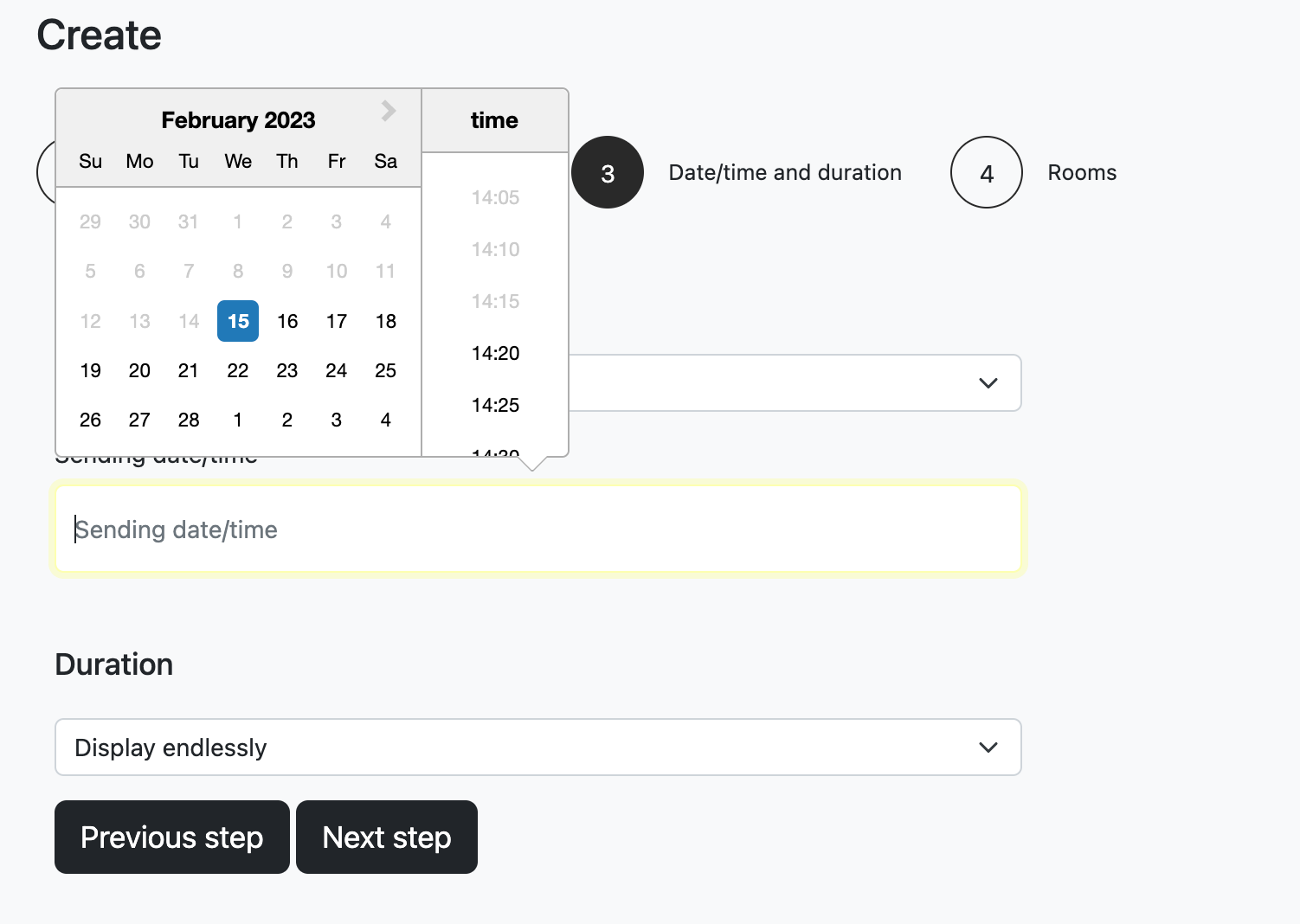
Display duration
“Display forever” – default option. In this case, the coupon resides in a chat alongside other messages.
Admins can set the lifetime for the coupon (sec/min/hours). In this case, the admin should also set the time and date when the coupon finished displaying.
After posting, the coupon displays in a chat. It moves upward with the other messages.
Rooms list
To set the rooms where the message should be displayed, an admin has to choose one of the options:
Manual input. Admin entries roomId of all necessary rooms. Maximum — 100 rooms. File upload. Admins upload CSV-file with a list of roomId.
Deletion, editing, and downloading the data
You can delete offers that have already been published until they expire, or edit them. It is possible, through the list of created offers, to check its state, date of publication, and number of views. If you start to create a coupon and then save it as a draft, it is also available on this list.

Views counting: We count a view after the user sees it on one device, and we will count another view if the same user views this message on another device.
If you need the list of UserIDs of users who interact somehow with the coupon, sownlod the file with the data to the chosen offer.
You can also create this widget a through the "Duplicate" functionality. To do this, select the appropriate button in the table.

The form will be opened in edit mode. All fields except the period will be filled in the form. You can fill in the period later. This campaign will be saved as a duplicate.
Customisable template
You can choose how your offer will look in a chat: try different template, and choose the most suitable. On the right half of the screen, you see how your offers change with changes in settings..
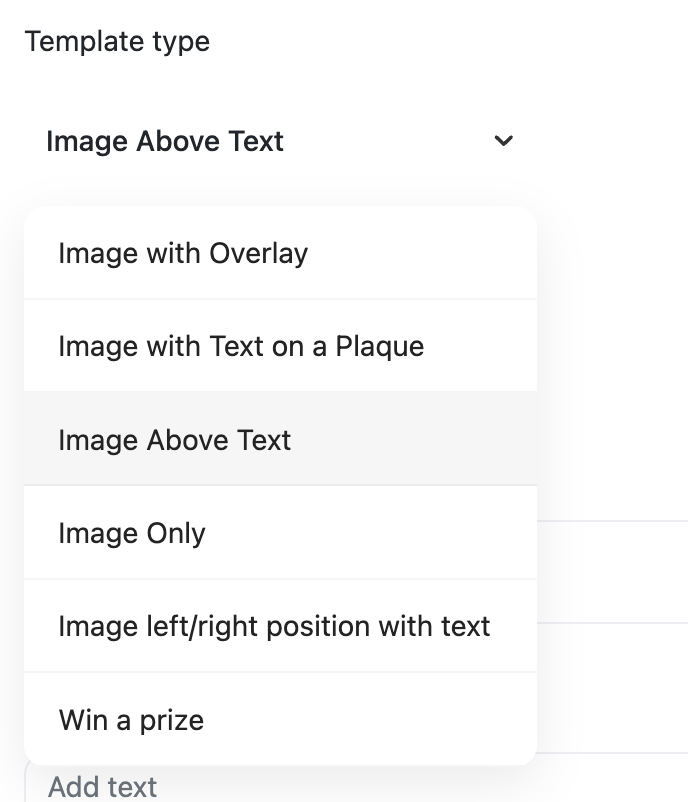
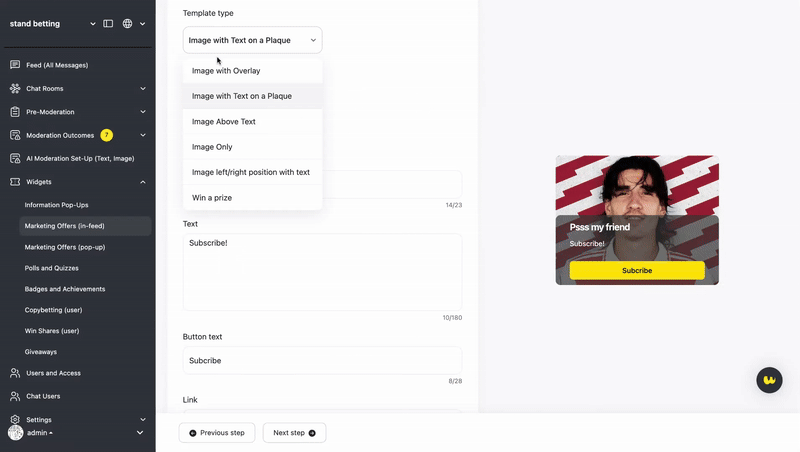
Multilingual Support
Admins can create multilingual versions of each in-feed marketing offer. This allows the system to display offers in the user’s interface language, increasing engagement and relevance.
Tabs for Languages The interface includes separate tabs for each supported language. Each tab allows the admin to customise:
- Headline
- Description text
- Button text
- Button link
- Image
- External link (if any)
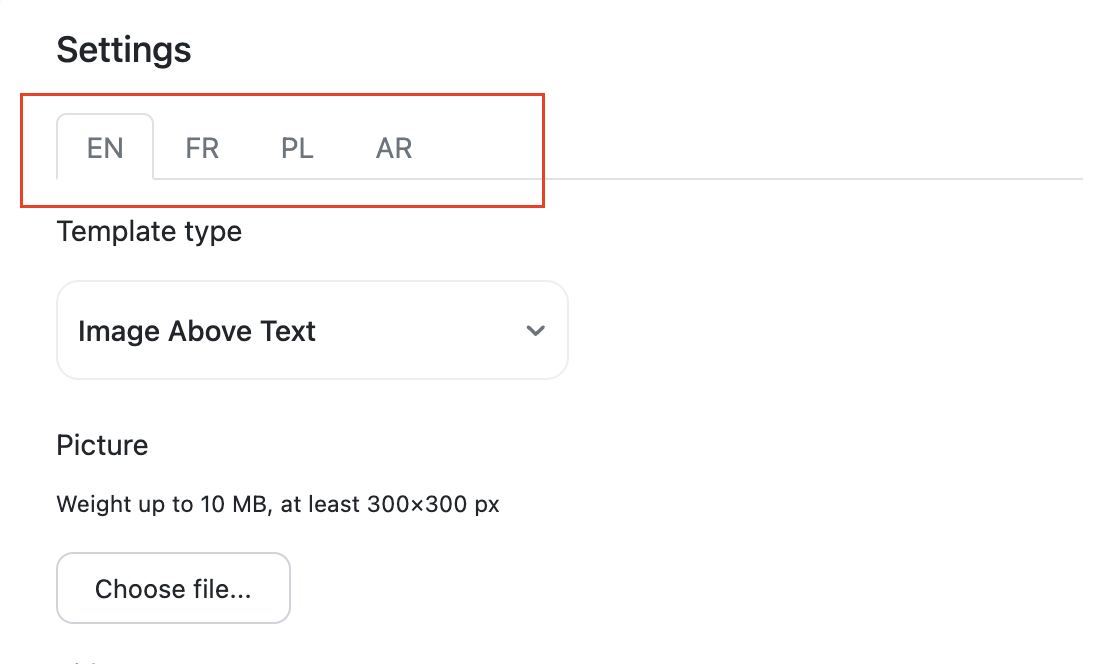
If you don't customise the marketing offer for all languages, for the skipped ones, it will be shown with the default language chosen on the Settings > Language and Customisation.
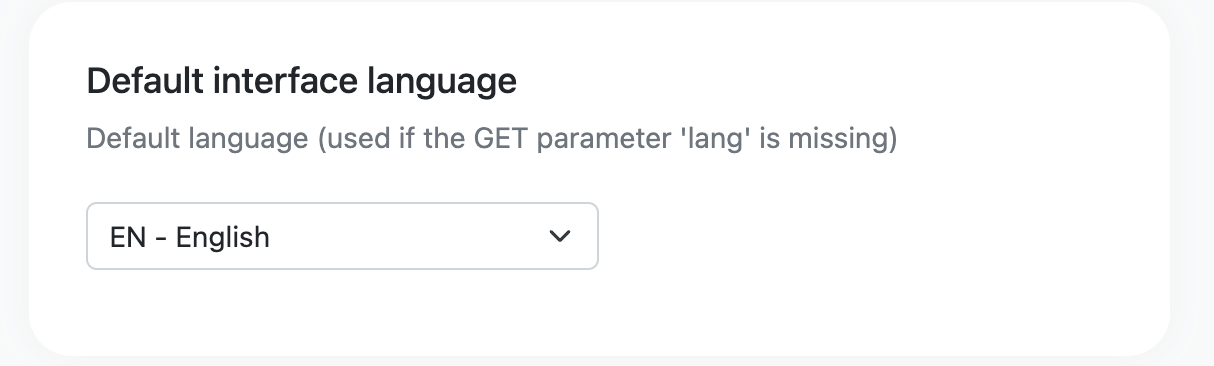
Behaviour and Visual SettingsBehaviour settings — such as when and how the pop-up appears (timing, frequency, delay) — as well as visual configuration (template type, image placement, layout) are shared across all language versions. This means that the offer’s structure and style remain consistent, while the textual content and image can vary per language.
Fallback Logic If a specific language tab is not filled in, the system will display the offer in the default service language. If a tab is partially filled (e.g., only the headline and text), the system will automatically use the button text and link from the default language.
Preview When switching between language tabs in the admin panel, the offer preview is automatically updated to reflect the selected language's content.
This feature ensures that all users see offers in a language they understand, without requiring admins to duplicate efforts manually across campaigns.
Updated 3 months ago