Recording
All streams, both audio and video, can be recorded. Users can listen to or watch the record after the streaming finishes.
All streaming you host on the chats can be recorded and listened to/watched later. You can set automatic recording of all streams, record manually needed streams, or add externally recorded files manually to specific rooms. All records, manual and automatic, are available in the rooms where the streaming was provided.
Automatic recording
Open the Live streaming settings on the admin panel and enable the Auto Recording toggle. If activated, all your streams will be recorded automatically, and the records will be available in the rooms where the streaming is provided. You can also select the Manual record and record them manually one by one.
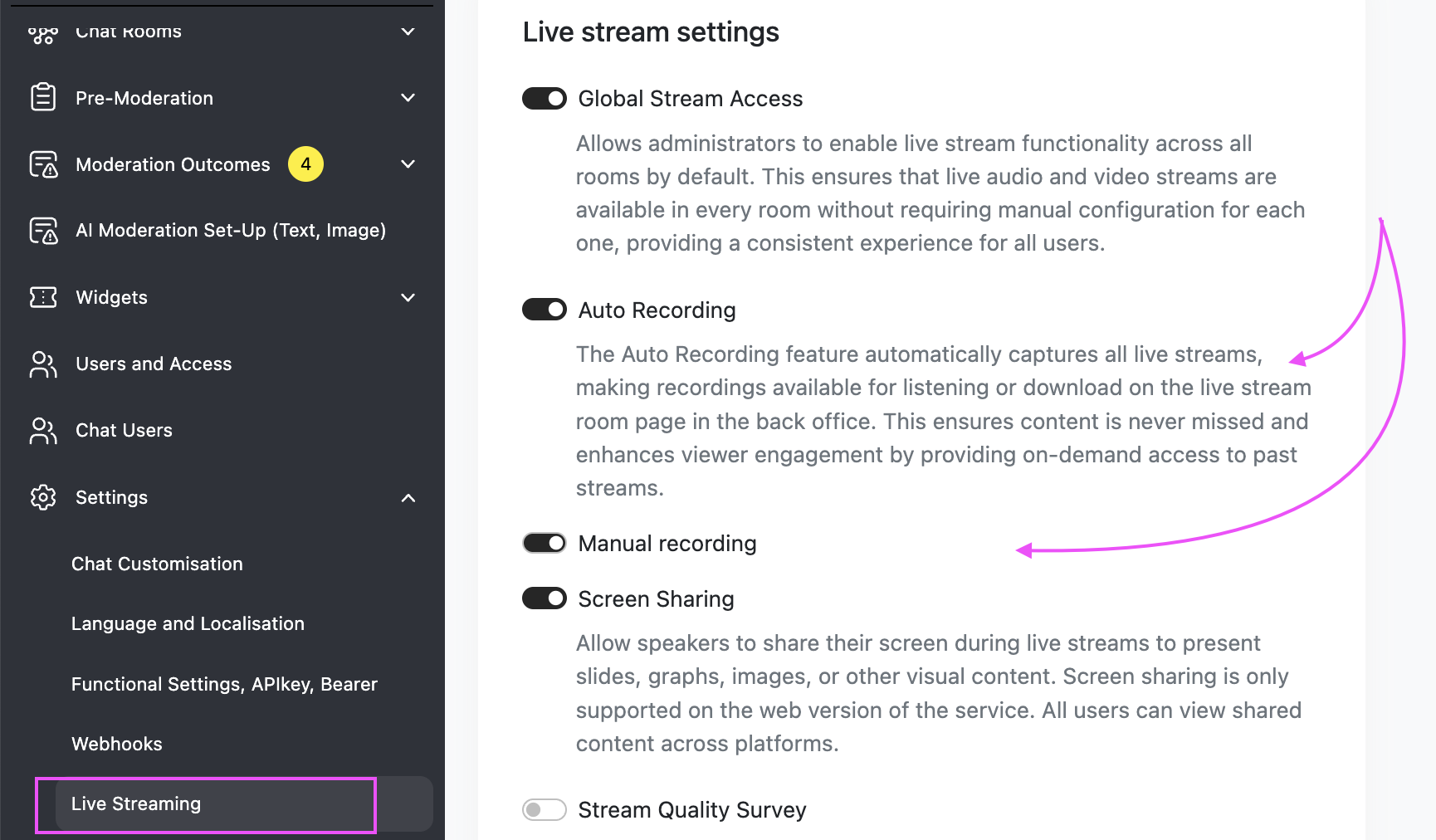
Manual recording
You can activate recording for specific streams. To do so, open the room where the streamin is hosted, and click the button 'Record.' Both audio and video streams will be recorded as well as video sharing. They will be available for users when the stream ends. You can also download the recording if you want to use it somewhere else: on your social media or for podcast production.
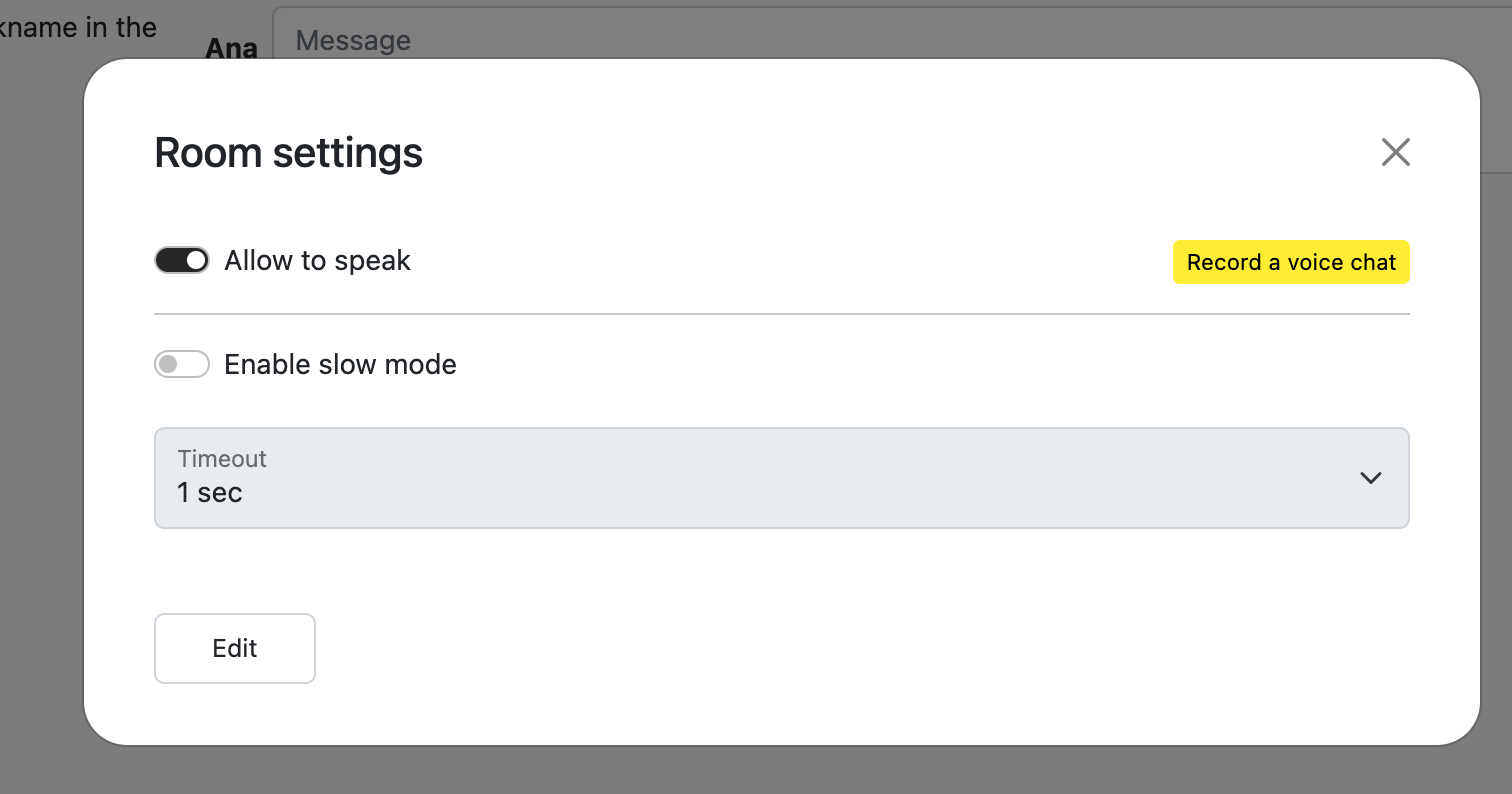
Uploading a video
You can also upload a video to the ended room. To do so, firstly change the room state to 'Ended,' then click Upload a video file button. The file has be no more than 5Gb.
You can delete or replace the uploaded video anytime.
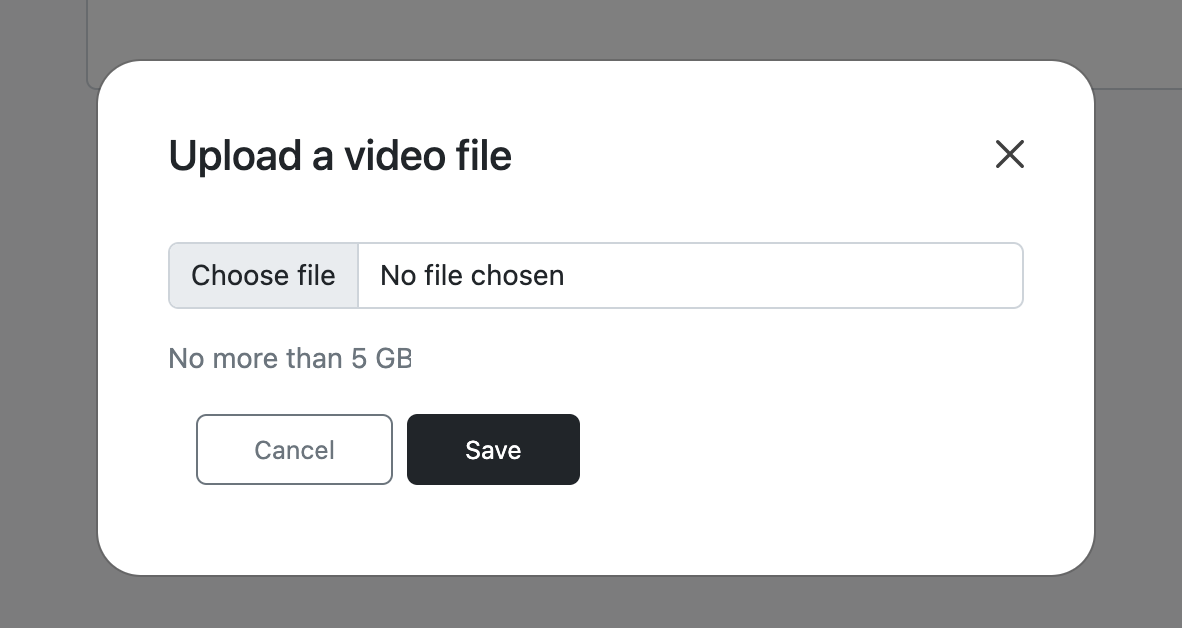
Updated 4 months ago