Giveaways
This is a built-in tool that allows chat administrators and moderators to run giveaways in one or multiple chats. With this tool, your users will be motivated to return and complete tasks to earn the necessary achievements in order to participate in the giveaway. This will have a positive impact on your Retention, Engagement, and LTV metrics.
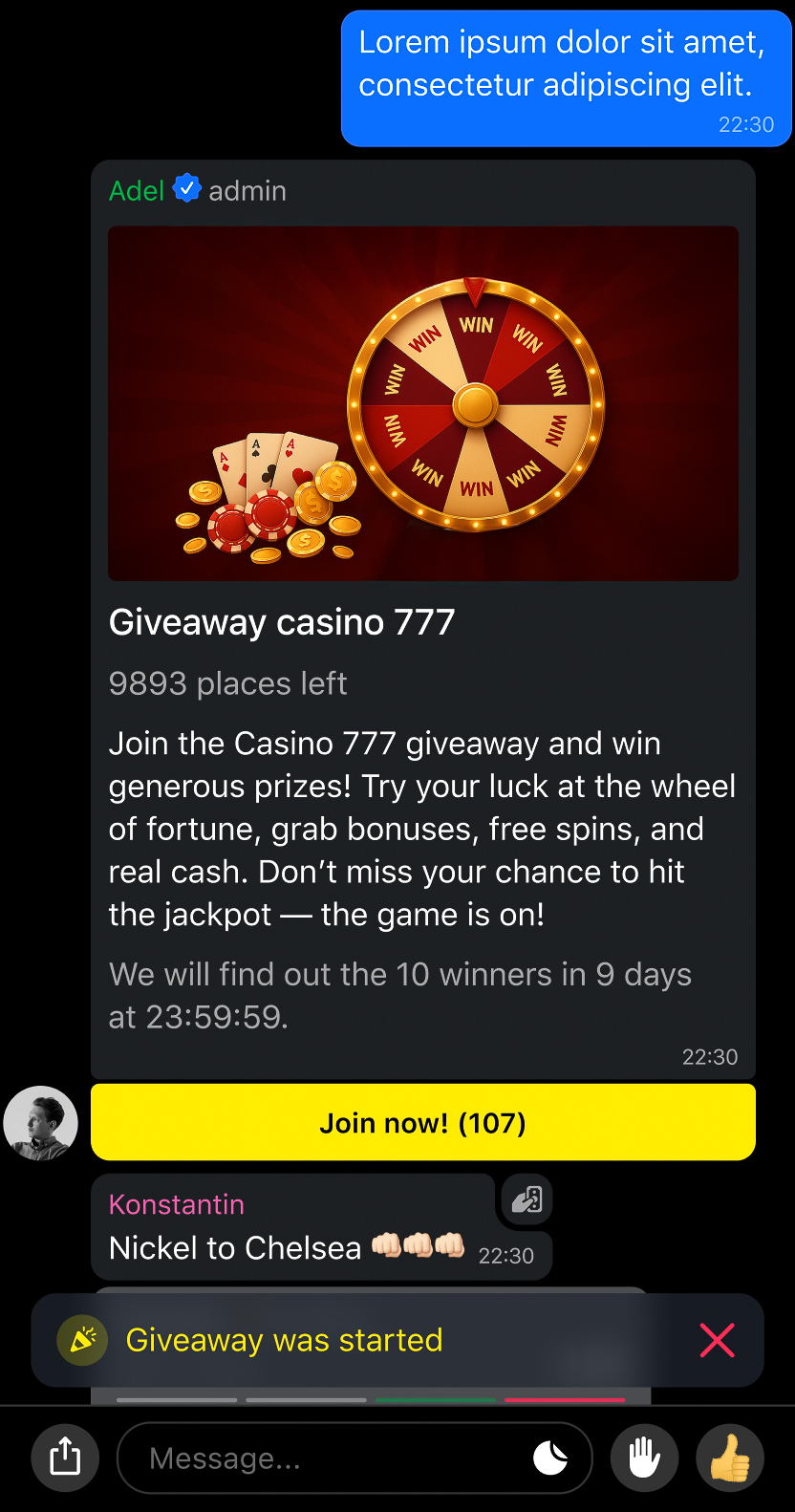
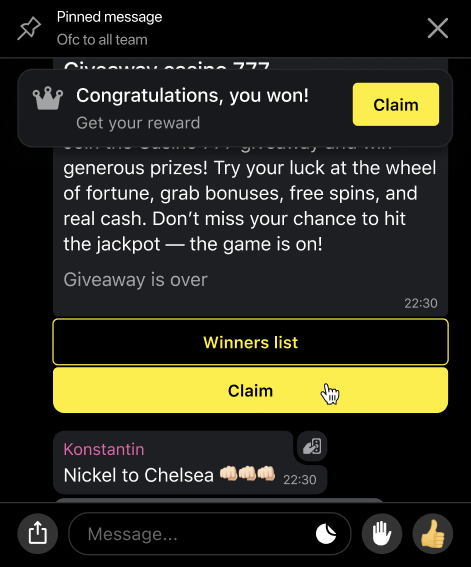
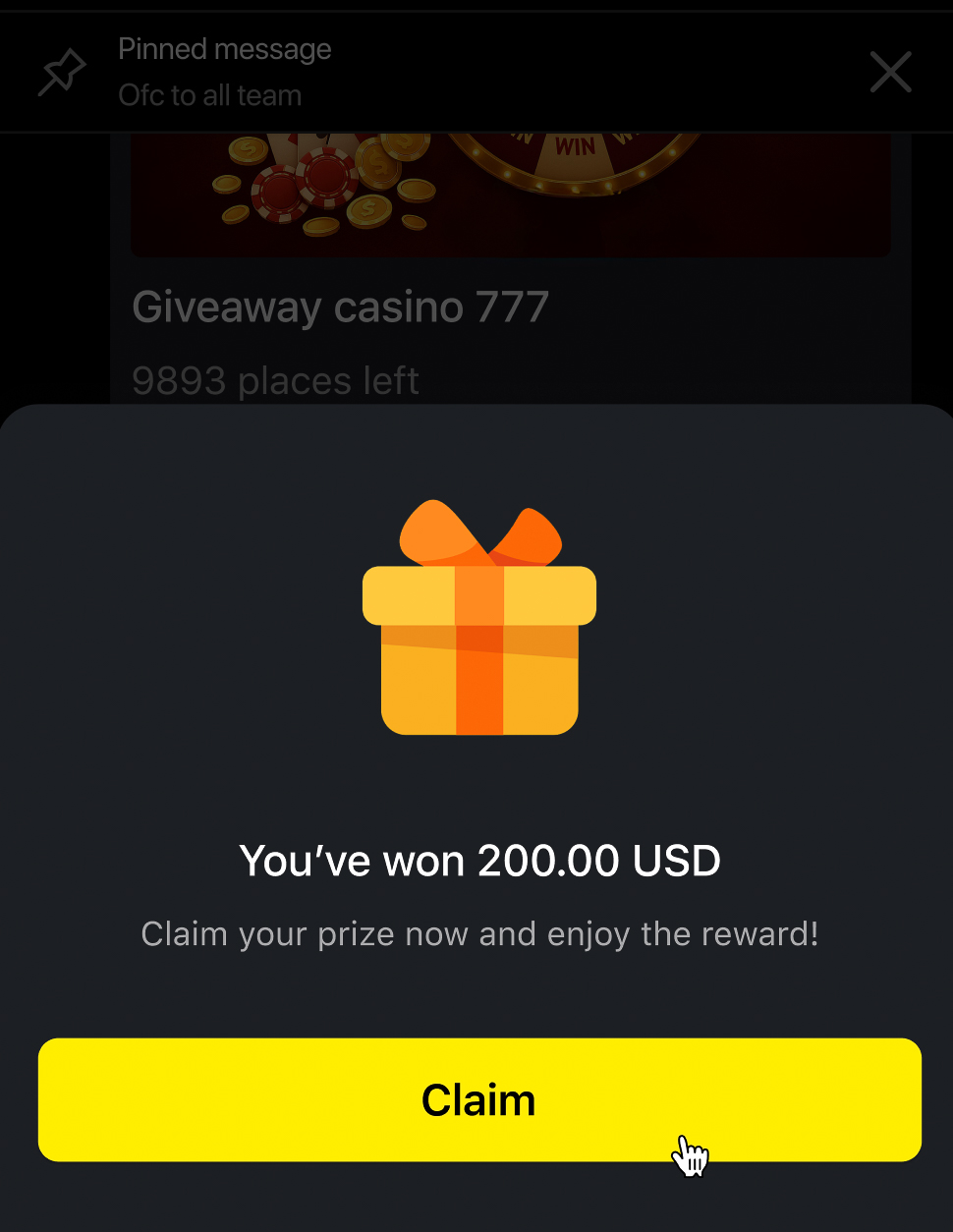
Creating a Giveaway
You can create and configure a giveaway either through the admin panel or directly from the chat interface.
Through the admin panel
To configure via the admin interface, select the corresponding section in the side menu and click the “Create” button.
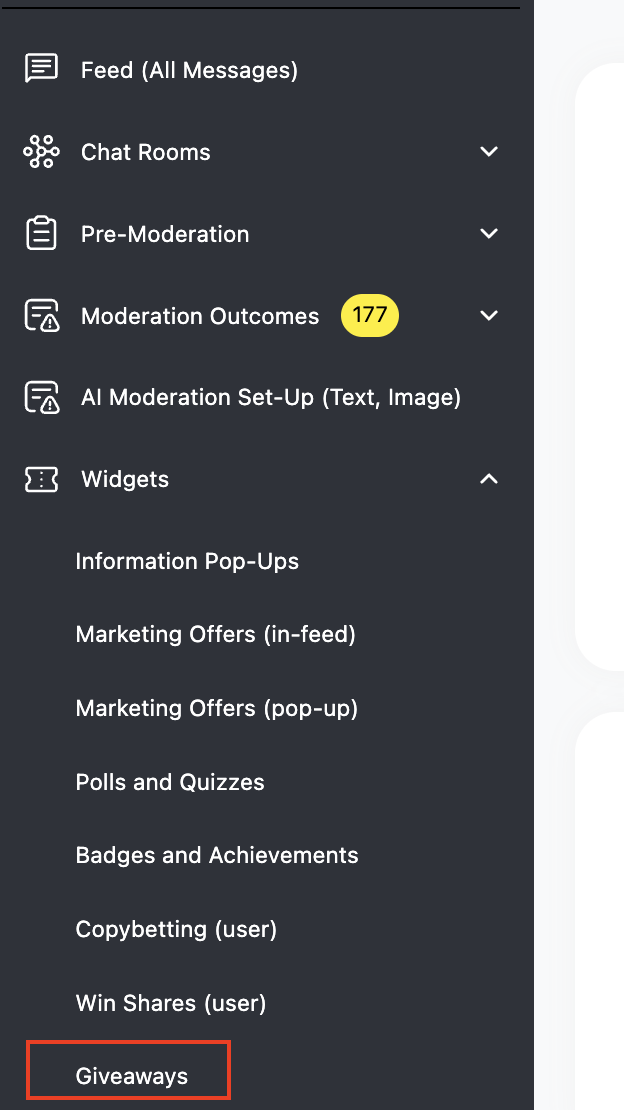
You can also create a giveaway through the "Duplicate" functionality. To do this, select the appropriate button in the table.

The form will be opened in edit mode. All fields except the period will be filled in the form. You can fill in the period later. This campaign will be saved as a duplicate.
Through the chat interface
To configure via the chat room interface, the user must have admin rights. In the chat room, open the settings (gear icon) and select the corresponding section in the menu.
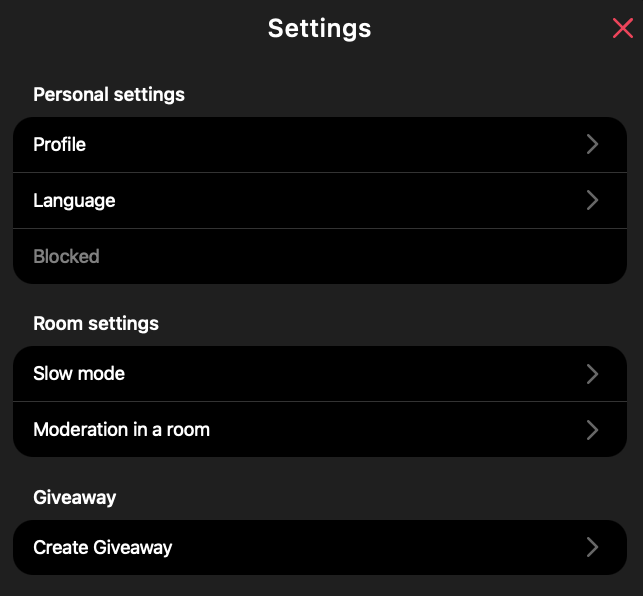
Giveaway Settings
General
In the main window of the admin panel, you will find the primary giveaway settings. Here you can specify your endpoint and bearer token to automate the prize distribution process.

For automatisation of the rewarding, you can specify your endpoint URL and bearer token to automate the prize distribution process. When a client wins, Watchers will send you a special event with the prize information.
If you don't add these parameters, you will need to connect with users directly to give them their prize.
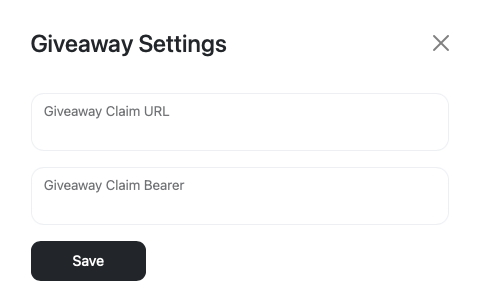
Banner image requirements
You can upload an image up to 10 MB with a 16:9 aspect ratio.
Number of participants
You can set any number of participants. The main rule is that the number of winners must always be less. If the number of participants in the giveaway is smaller than the number of active users in the chat rooms, not all users will be able to take part.
Participation requirements
Chat account age– this parameter prevents users who created new accounts just to increase their chance of winning from participating.
From a certain number of messages – this parameter excludes users who only observe without actively participating in conversations.
Only among users with a badge – only users who have earned a specific achievement can join the giveaway. This motivates others to collect achievements.
Translation – enables automatic translation of the widget into all supported languages.
Winner announcement - enable an automatic message for all chat participants at the end of the giveaway. You can prepare a version of the congratulation in different languages. The user will be able to choose a version that is convenient for him.
Date and time of publication – select a specific date and time to publish the giveaway, or publish it immediately after setup.
Duration – set the duration in hours or specify an exact end date.
Room List – add the names of the rooms where the giveaway will take place or upload a ready-made list.
Participating in a giveaway
User flow
Once the giveaway is published in the chat room, all chat participants will receive a notification. After that, they can join by finding the giveaway in the feed and clicking the button in the giveaway widget. Also, the widget is automatically pinned in the chat to help all new users notice and join it.
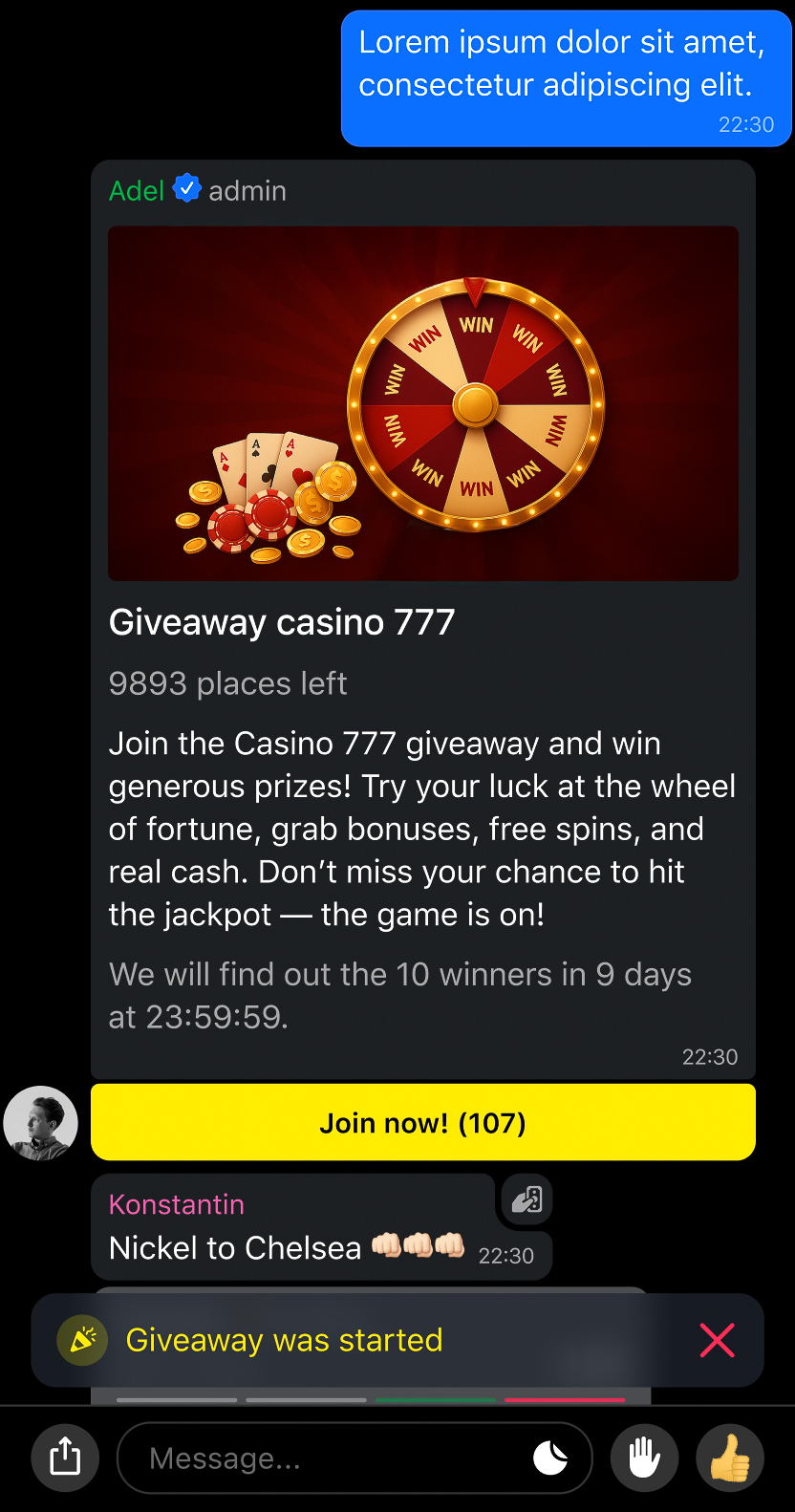
All participants can see the number in brackets on the giveaway button, which indicates the total number of participants.
A chat administrator can pin the giveaway message so that all chat participants can easily and quickly join.
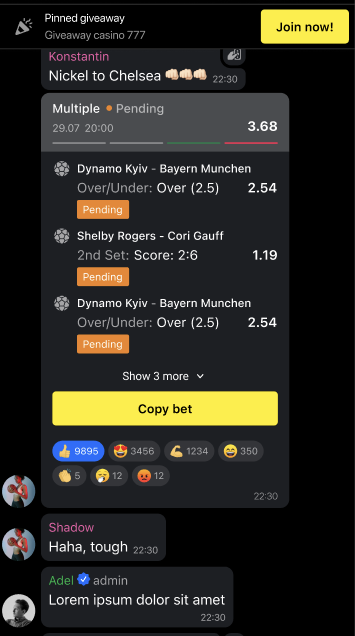
Admin flow
When the giveaway is running, you can change the widget description and its duration in the admin panel.

After the giveaway has started, you cannot change the rooms where it is active.
You can edit the participant list and exclude a user from the giveaway.
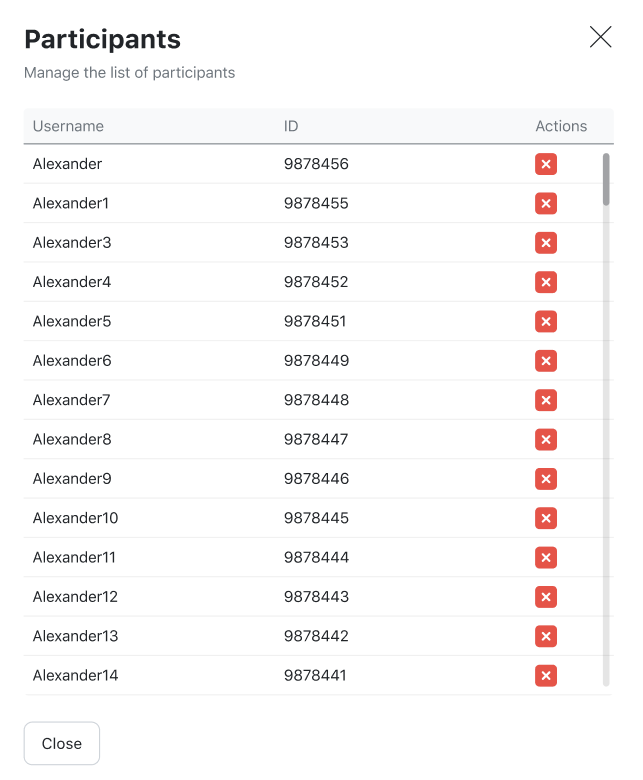
Announcing the Winners
User flow
When the giveaway ends and the algorithm selects the winners, chat participants will be able to view the winners list and your message - celebrations about giveaway.
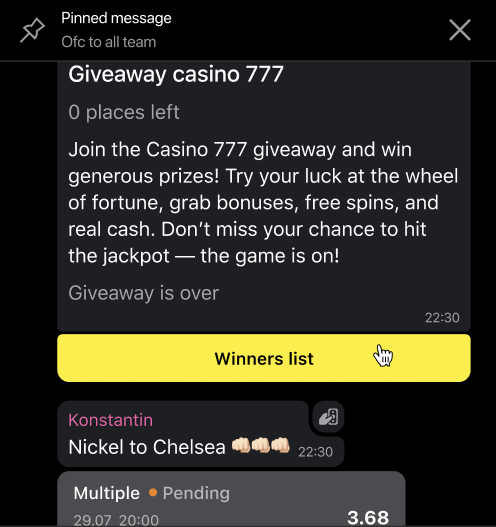
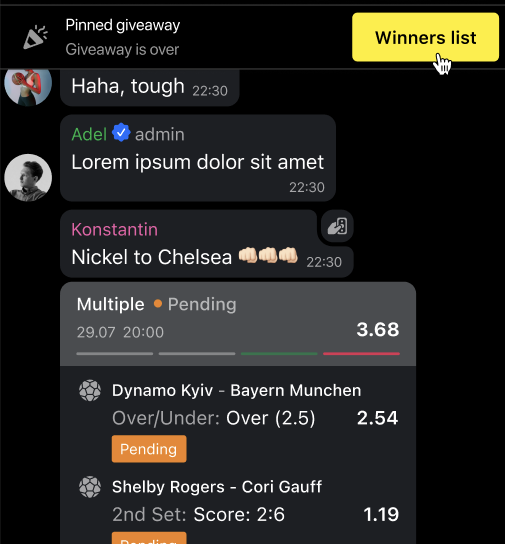
Winner announcement message will be seen by all users in the chat. This message will appear in the feed under the giveaway widget. At the end of the giveaway, the widget is duplicated in the general feed from the previous position.
The winning participant will receive a special notification and the opportunity to claim their prize.
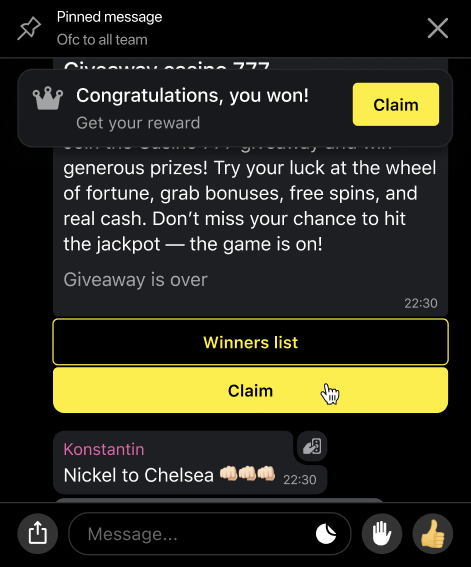
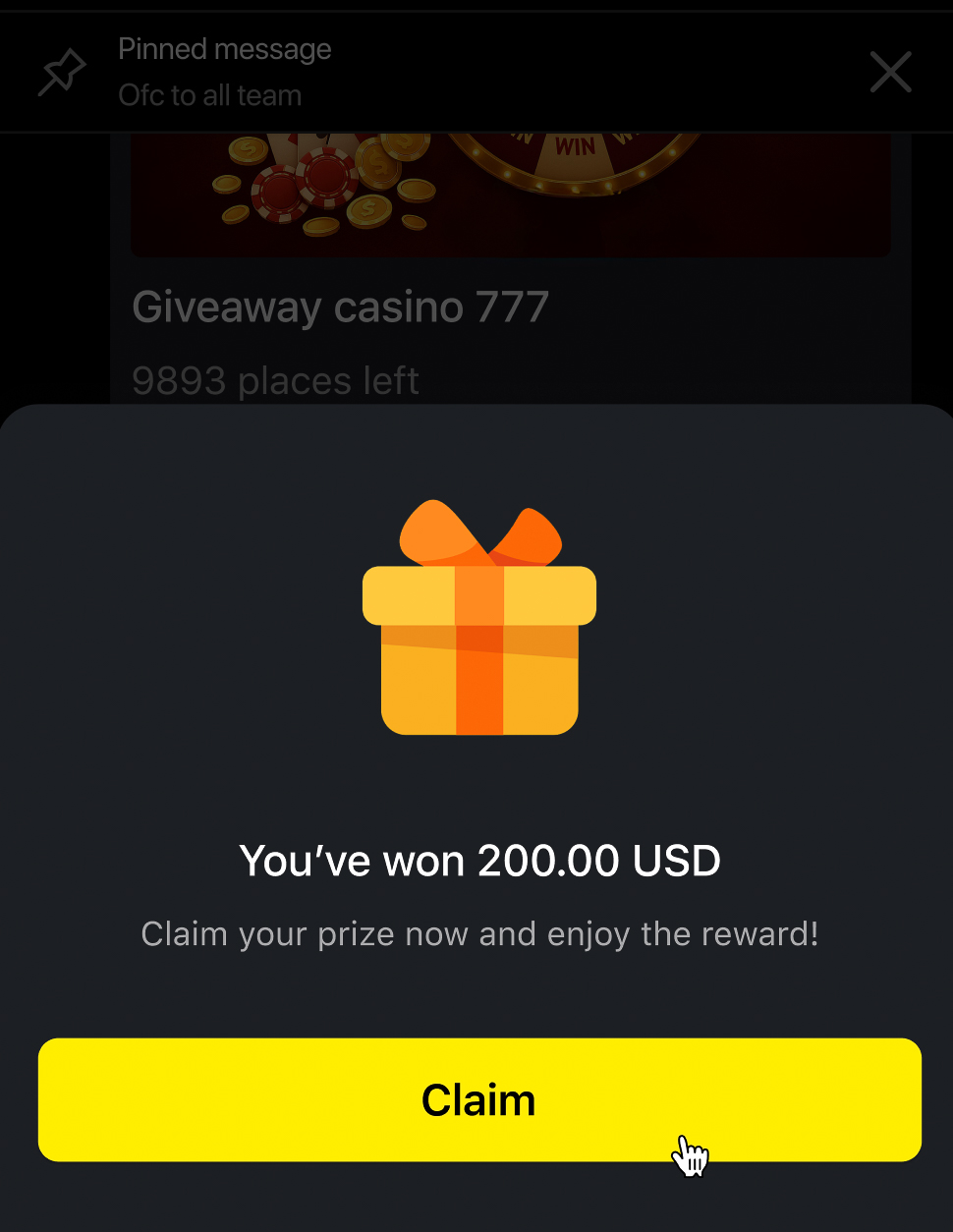
Admin flow
After the winners are determined, the admin panel provides the option to download the list of participants and winners. Based on this list, the administrator can confirm winners and assign prizes.

The giveaway winner is determined using an uploaded CSV document. In this document, the winner has a special flag.
| giveawayId | externalUserId | externalRoomId | isWinner | isClaimed | createdAt | updatedAt |
|---|---|---|---|---|---|---|
| Number | String | Text | Boolean | Boolean | Date | Date |
Updated 26 days ago