External Platform Embedding (YT, Kick, Twitch, or Facebook Video)
Using the video player from other platforms, such as Kick, Youtube, Facebook Video, Twitch
Adding an external player to your room enhances the viewing experience by incorporating content from popular streaming platforms. This guide will walk you through the process of integrating external players—specifically from Twitch, YouTube, Facebook Video, and kick.com—into your room settings. The video can be unlisted on the initial platform, but you can still add it in a chat via the link.
Follow these step-by-step instructions to add and display external content within your room environment seamlessly.
Notice, that unlisted streaming can be added in chat as well. This helps you to provide exclusive content even if you stream through external platforms.
To add an external player to the room, navigate to the Streaming section of the room:
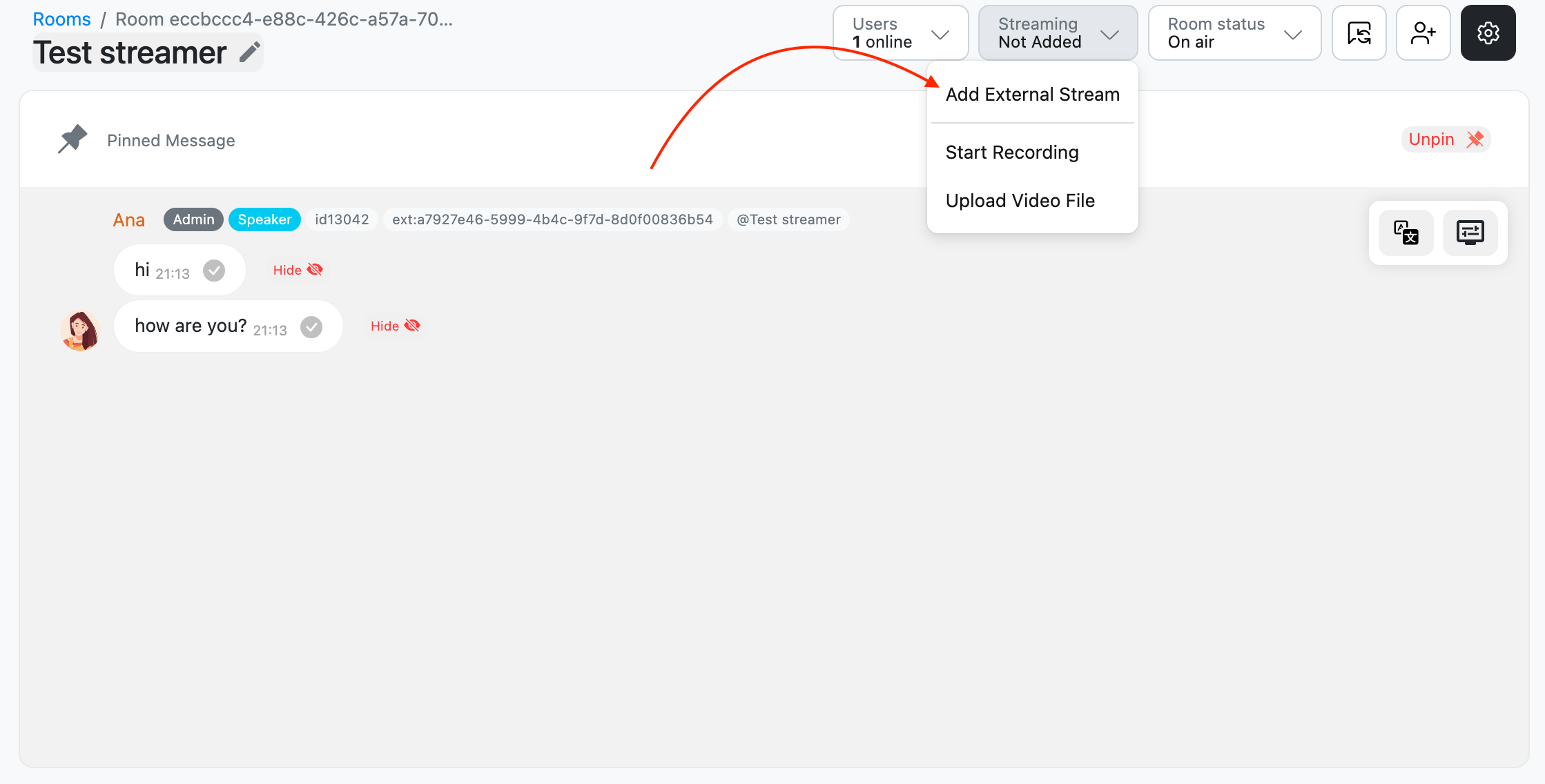
Choose Add External Stream and paste the link to the external player into the ‘Stream URL’ (the link should not contain any additional parameters)
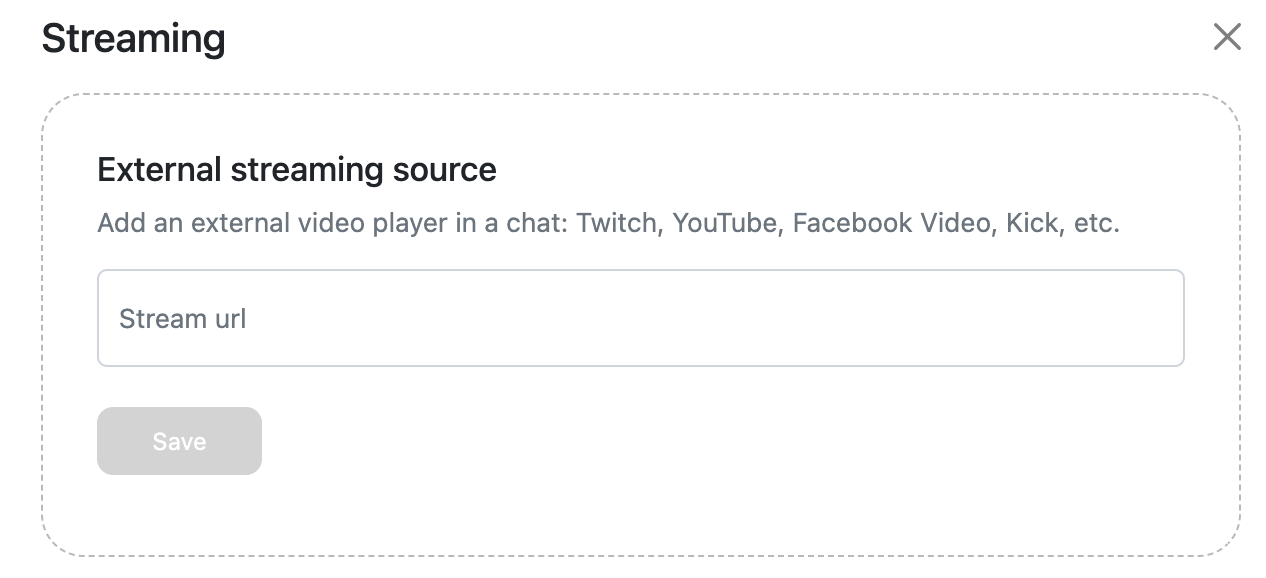
If the link fits, you will see a preview:
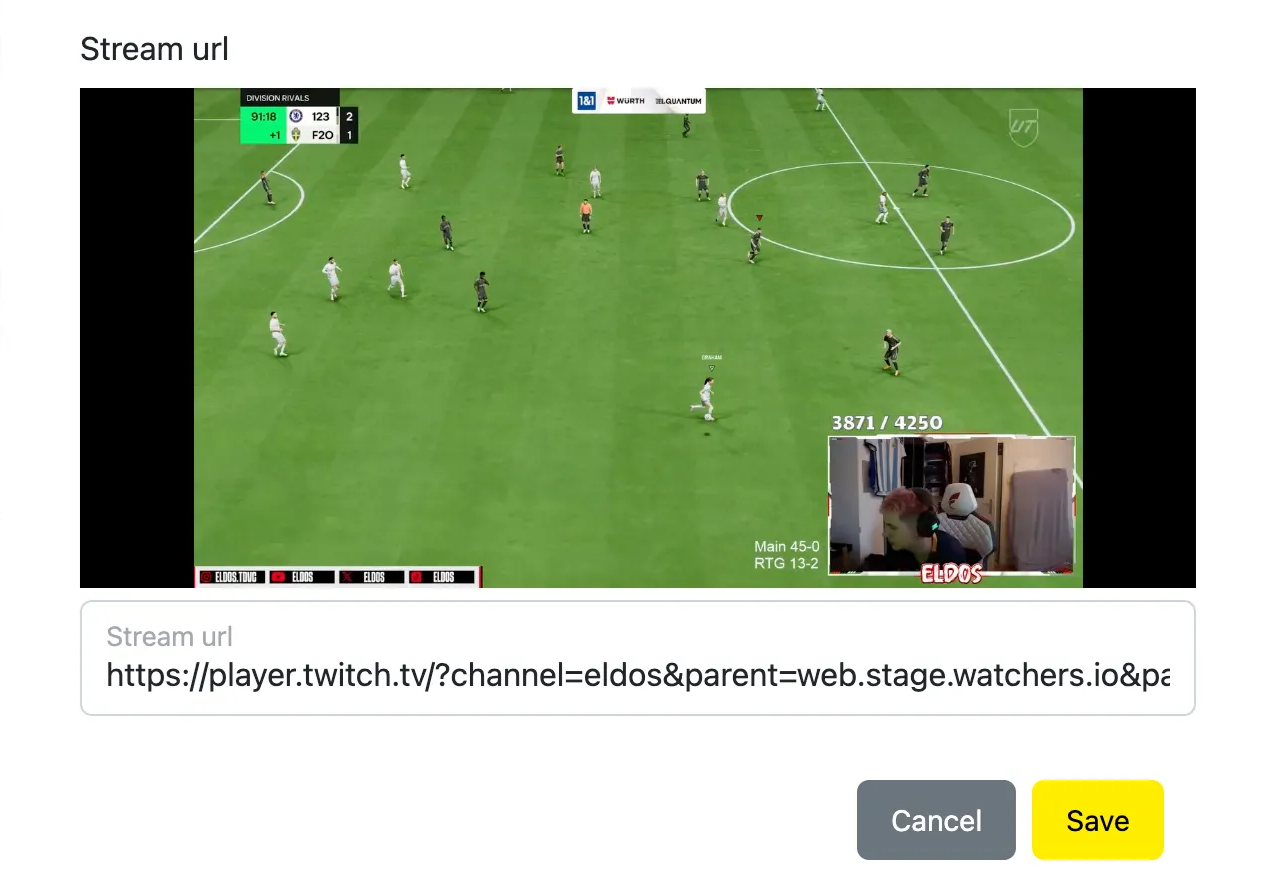
At the same window, you can select how the video will be place in a chat: in a floating mode, below or above the chat control panel.
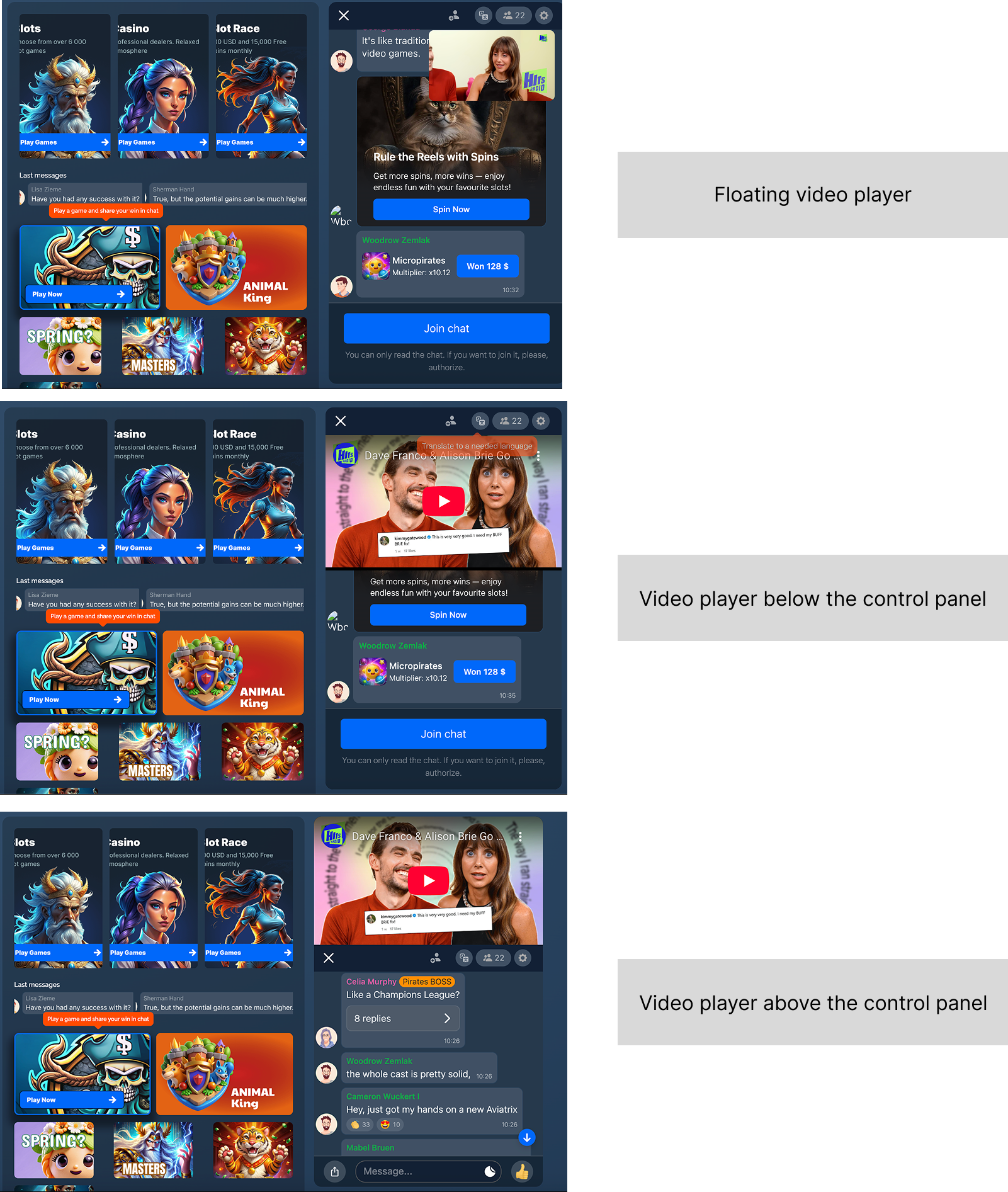
Updated 4 months ago